This demo assumes you've already logged in to WebHost Manager (WHM)
Now let's learn how to change an account password in WHM
You may need to change an account password if it's been forgotten, or if the customer wants it changed for security reasons. But remember you can tell a customer that they can change their password themselves from their CPanel so you really should only need to use the WHM password modification tool if it's been forgotten and the customer cannot login to CPanel
1) Click the Password Modification link
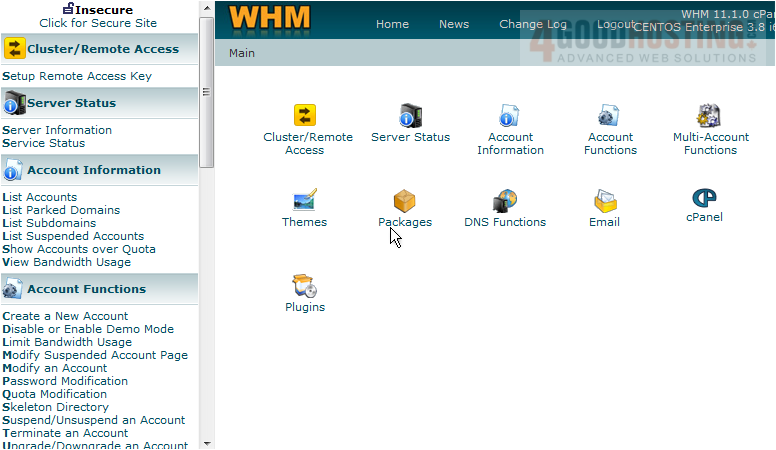
Â
Now select the account that needs a password change
Â
2) Select the newdomain.com account
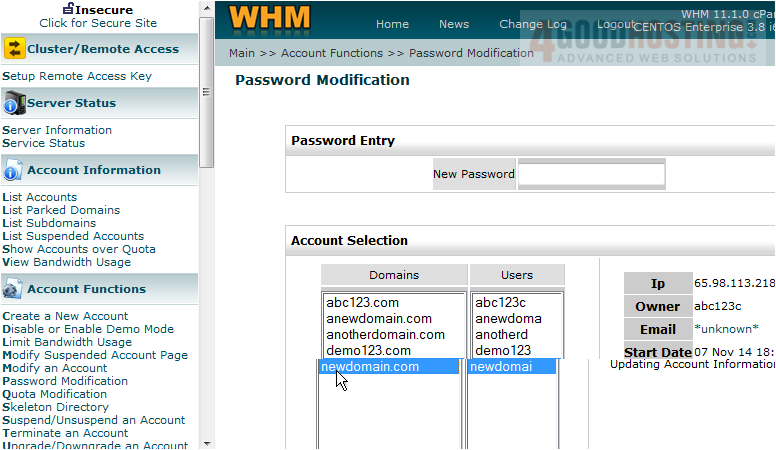
3) Then enter a new password for the selected account here
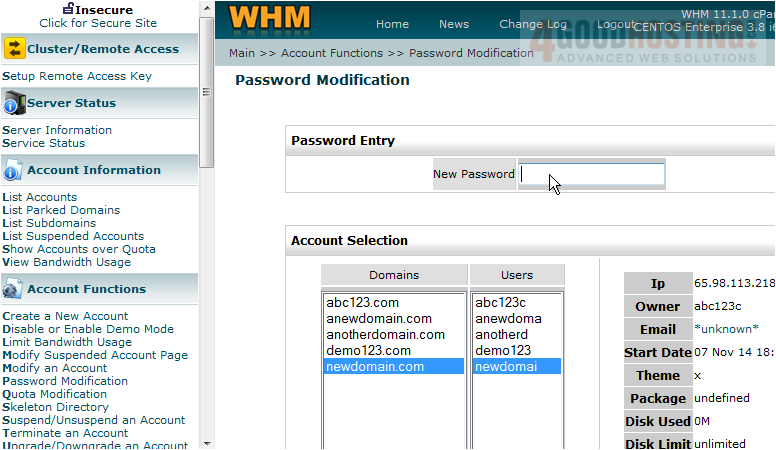
Â
Remember that account passwords must be between 6 and 8 characters long, must start with a lowercase letter, and (for security purposes) should contain a combination of both letters and numbers
Â
4) Then click the Change button
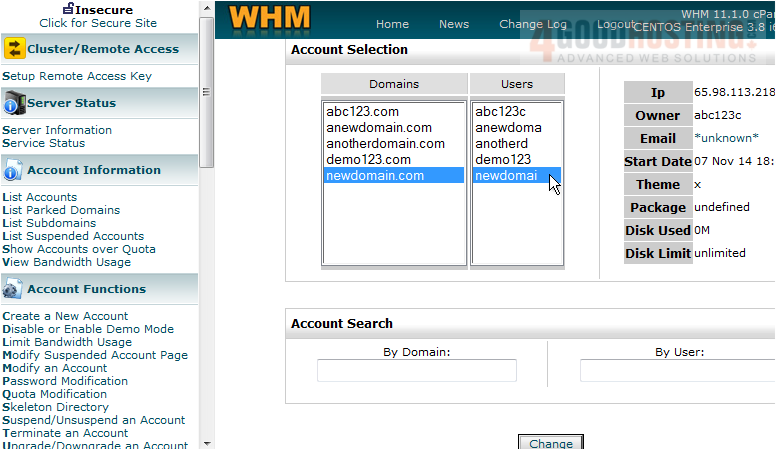
Â
That's it!  The password has been changed for that account, and the new password will now be needed to access the account's cPanel and for connecting to the account via FTP
 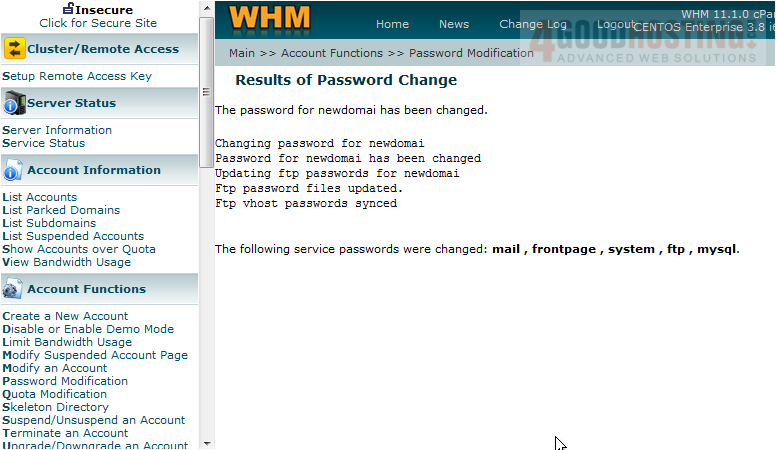
Â
This is the end of the tutorial. Â You now know how to change the password of any account in your WHM

