This demo assumes you've already logged in to WebHost Manager (WHM)
Let's learn how to terminate (or delete) a hosting account from WHM
Keep in mind that terminating an account in WHM also permanetly deletes it off the server so be very sure you ant to do this before proceeding
1) Click the Account Functions link
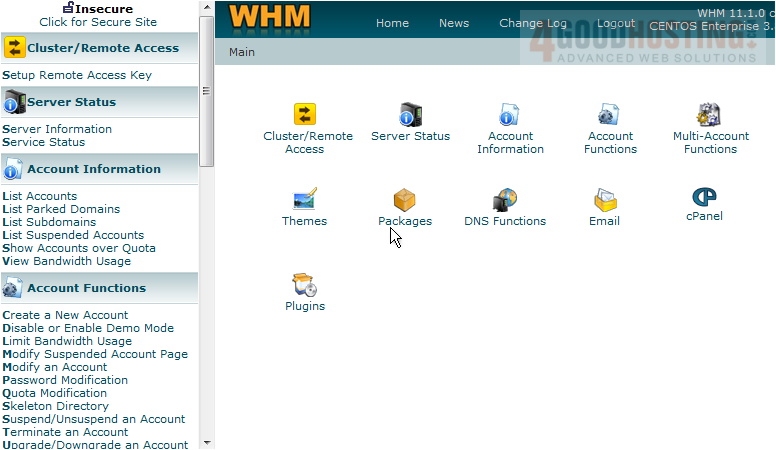
Â
2) Click the Terminate an Account link
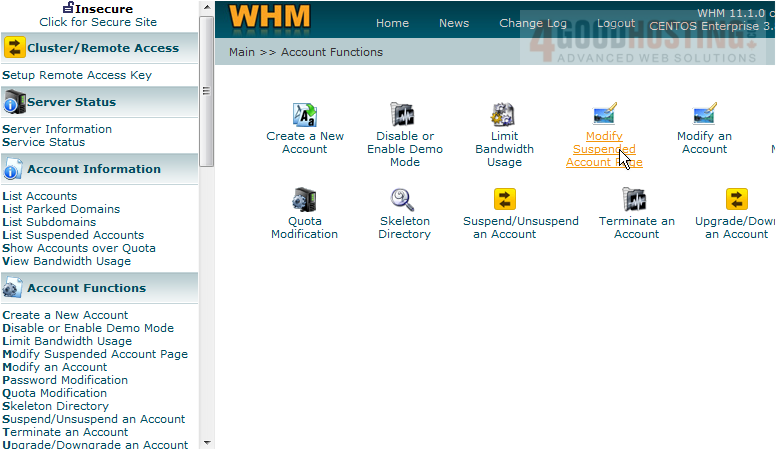
Â
For the purposes of this tutorial, we're going to delete a dummy account we created called anotherdomain.com
 
Â
3) Select anotherdomain.com
 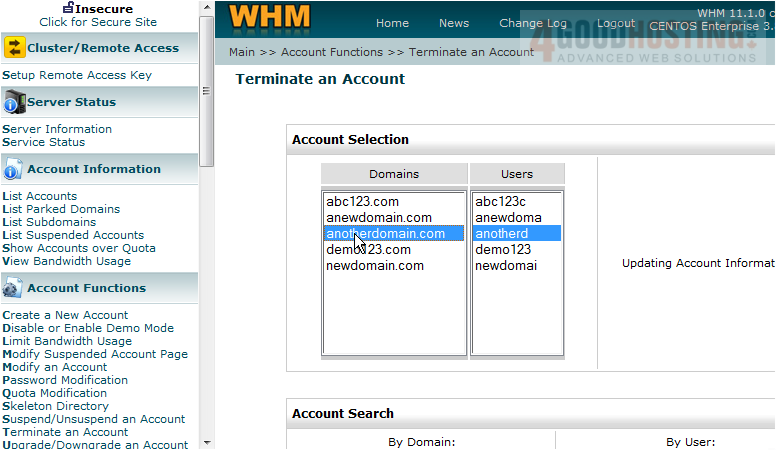
Â
Remember, clicking the Terminate button here is permanent.  You will only be able to get this account afterwards, if there is a backup of it on the server, or if you've backed it up yourself somewhere else
Â
4) Click the Terminate button
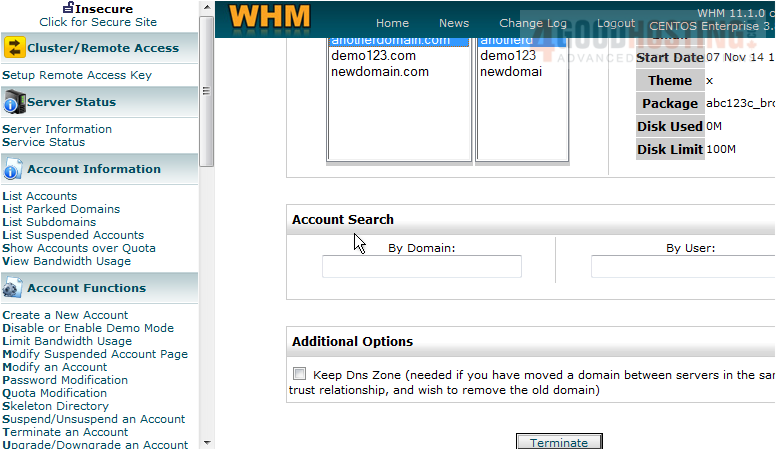
Â
That's it!  The account has been deleted from WHM and the server

Â
5) Click the List Accounts link

Â
The anotherdomain.com account is no longer listed here in the list of accounts

Â
This is the end of the tutorial. Â You now know how to terminate (or delete) a hosting account in WHM
Â

