Once you have created a backup, you can restore it if needed.
1) Go to the My Backups tab.
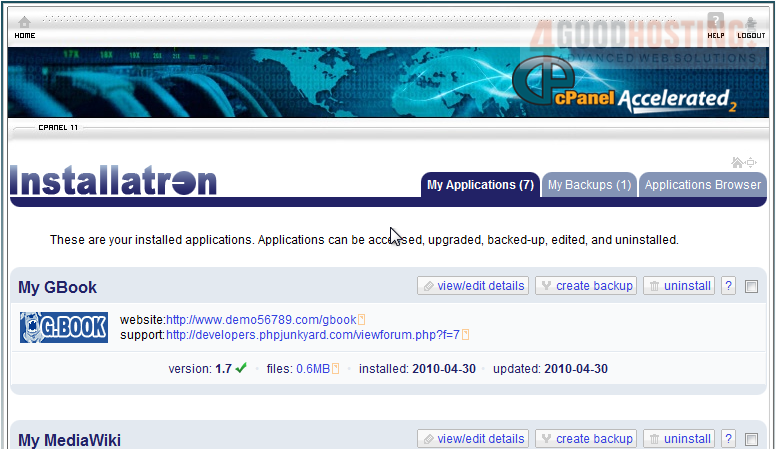
2) Click Restore This Backup.
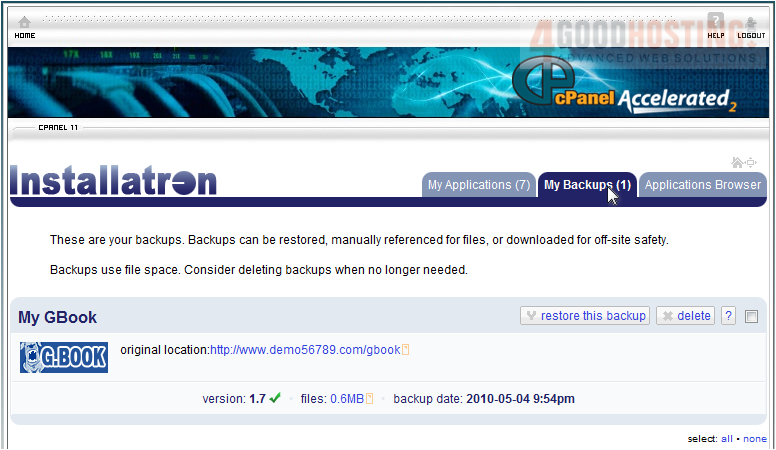
3) Click Next to start.

4) Select the files, directories and database tables that will be restored. Anything in red will overwrite an existing item in the destination.
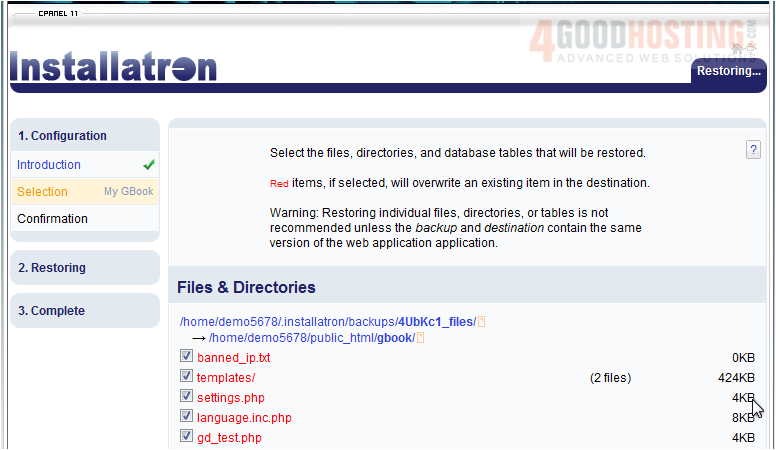
5) Click Next.
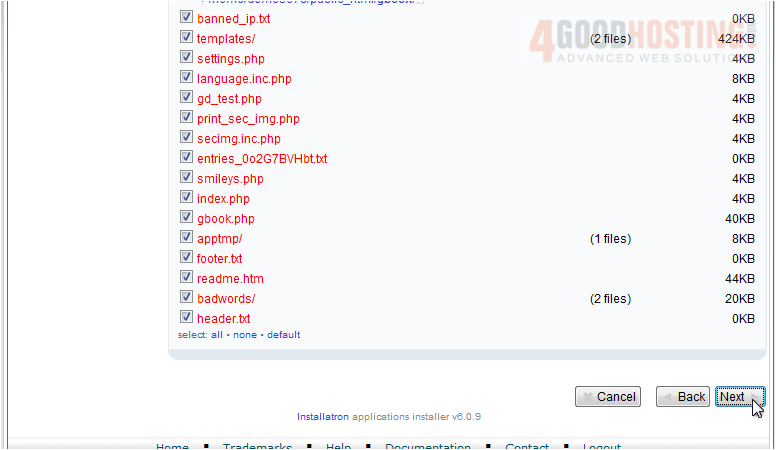
6) Click Submit.
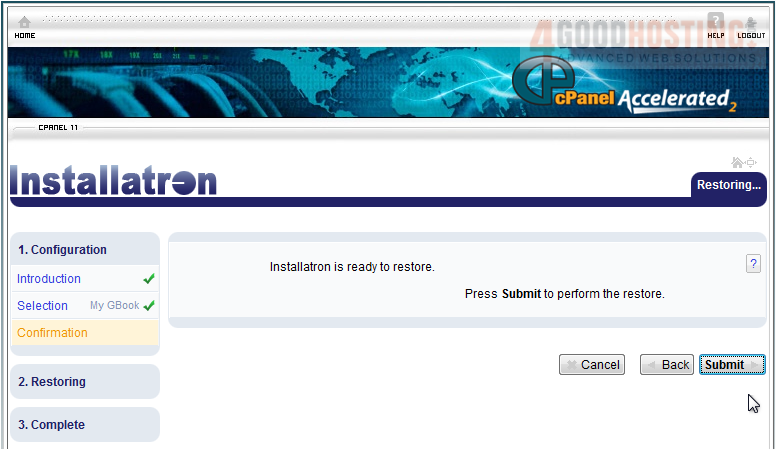
7) Click Complete.

Â
Backups take up space on your server. Once you no longer need a backup, you can delete it.
Â
8) Go to My Backups.
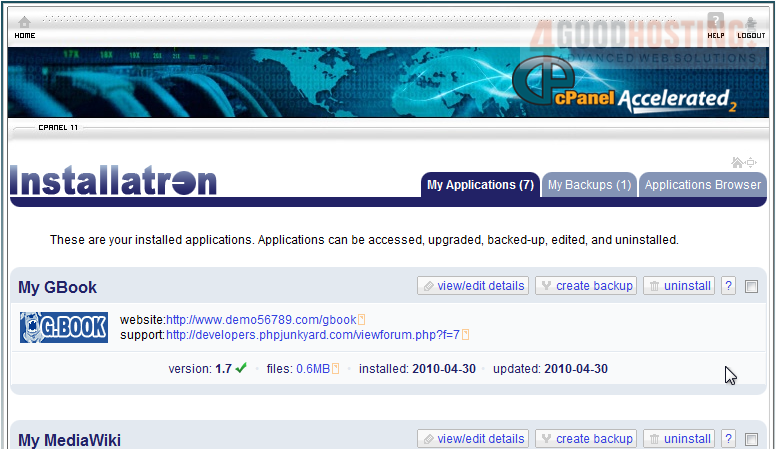
9) Click Delete.
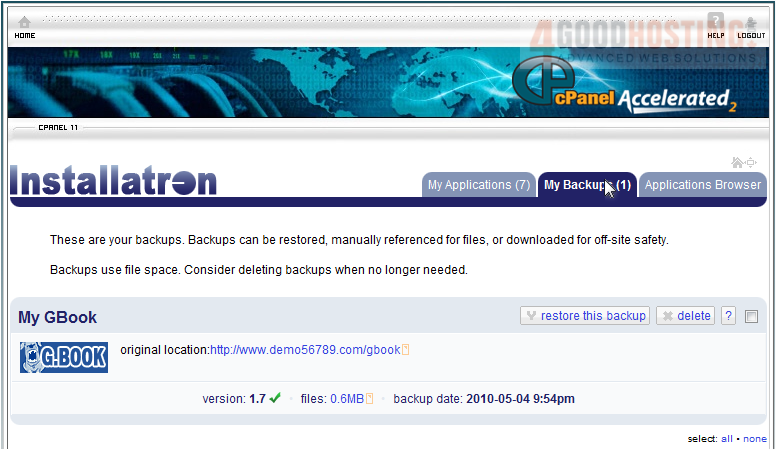
10) Click Next.

11) Click Next.
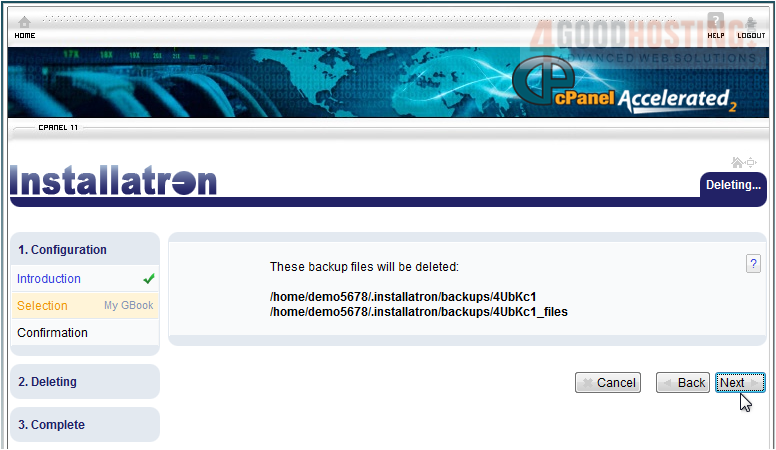
Â
12) Submit to delete.

13) Click Complete.

Â
This concludes the demonstration. You now know how to manage backups in Installatron.

