Installatron has a large variety of scripts to choose from.
1) Go to Applications Browser.
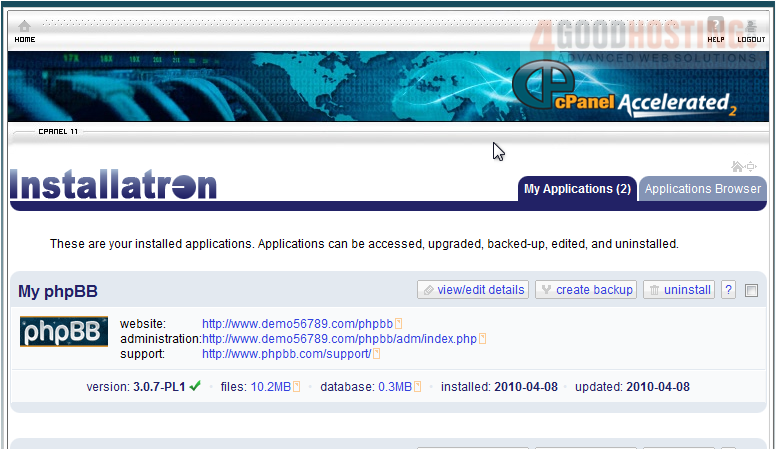
Â
The menu on the left contains a list of all available software grouped together by categories.
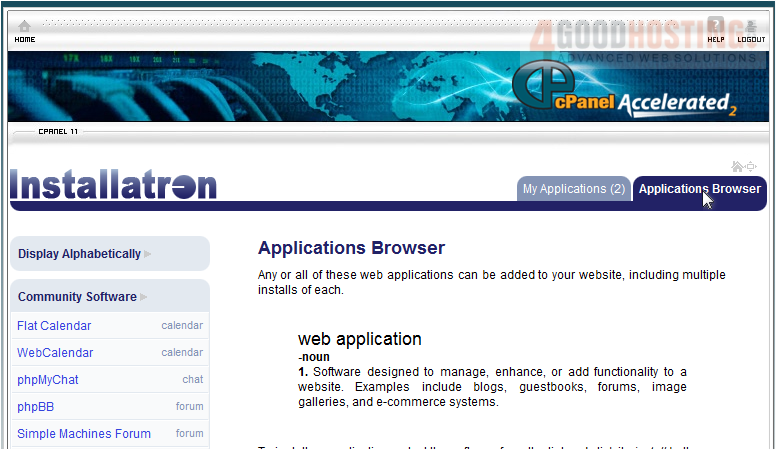
2) Click a category name.
Â
A detailed list of all CMS scripts will be displayed.
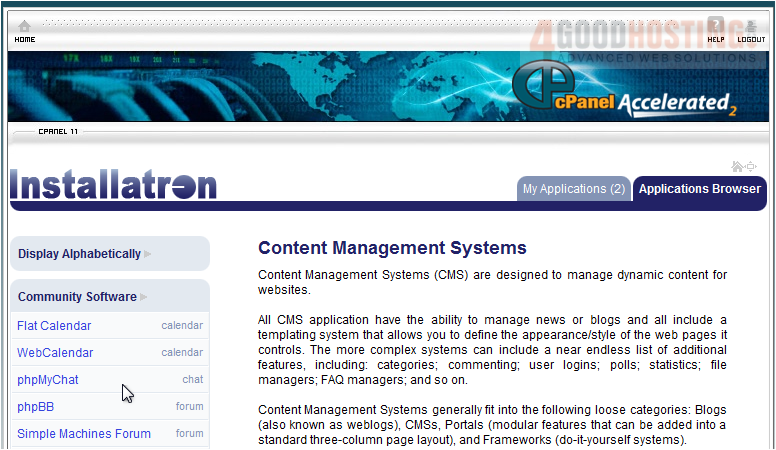
3) Click this link to display all scripts alphabetically.
Â
A list of all the software in Installatron will be shown. Click any script to view more details or to install.

Â
That's it! You now know how to browse for applications in Installatron.

