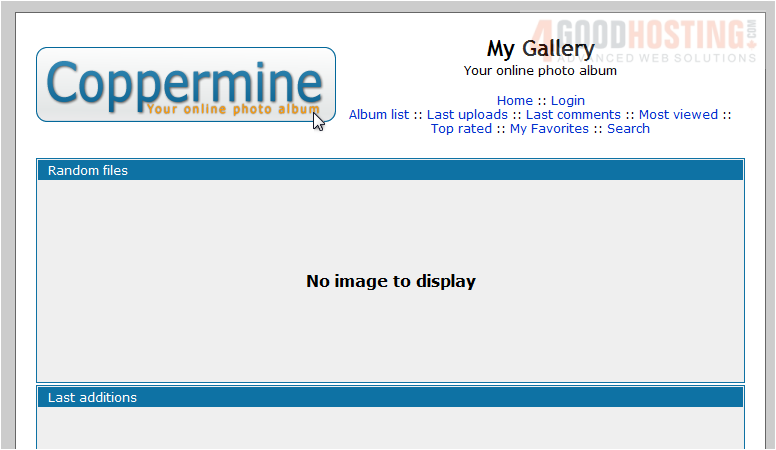This tutorial assumes you already have Installatron open.
1) Go to Applications Browser.

Â
Scroll down until you find the script in the menu.
Â
2) Click Coppermine.
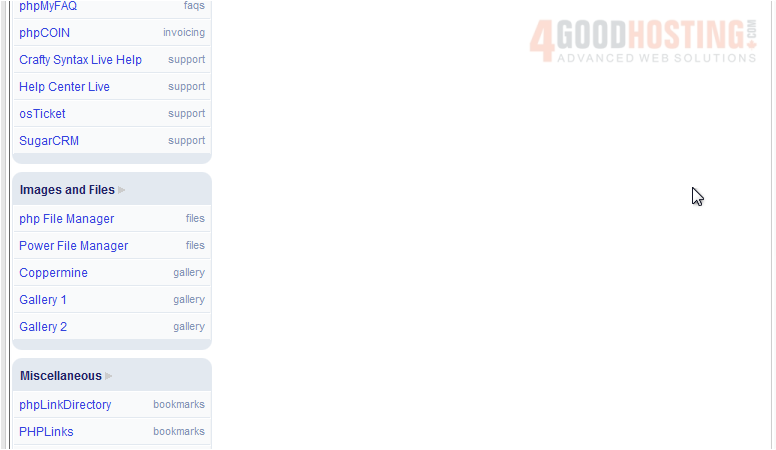
3) Select Install This Application.
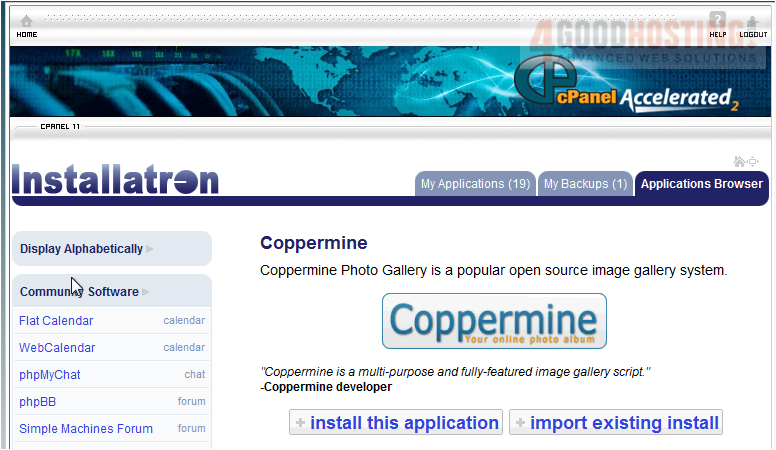
4) Click Next.
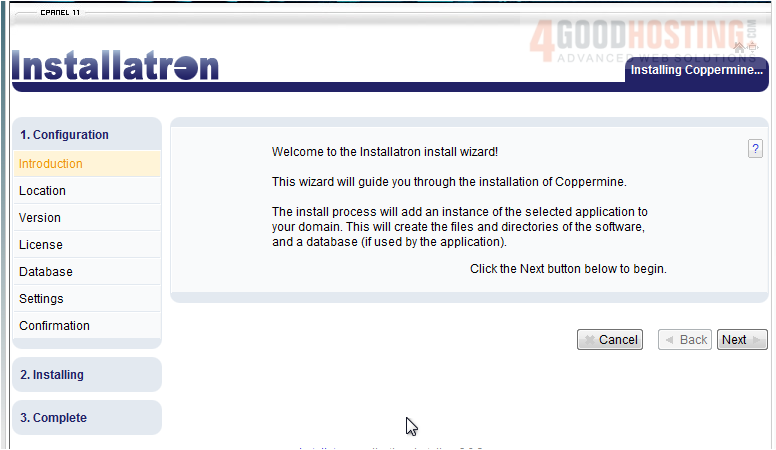
5) Select the domain where this script should be installed, if you have more than one.
Â
6) Set the path.
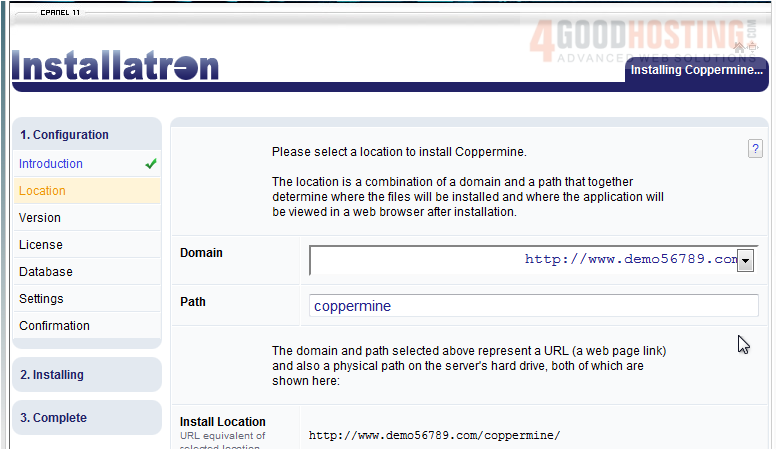
7) Click Next.
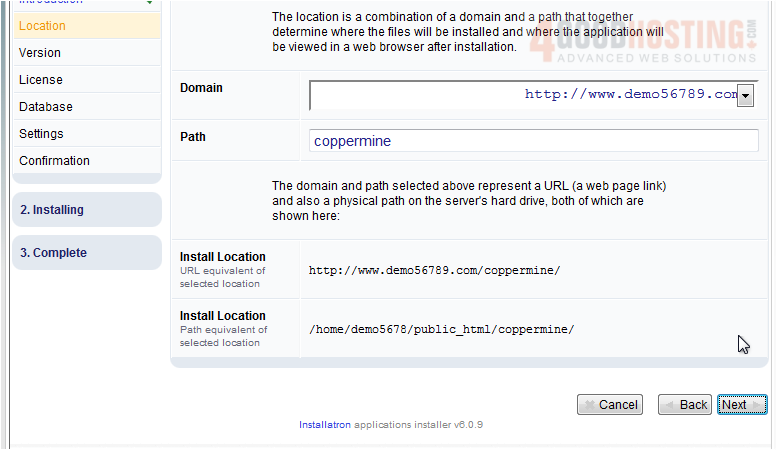
8) Choose the version to install. Unless you need an older release, you should install the latest.
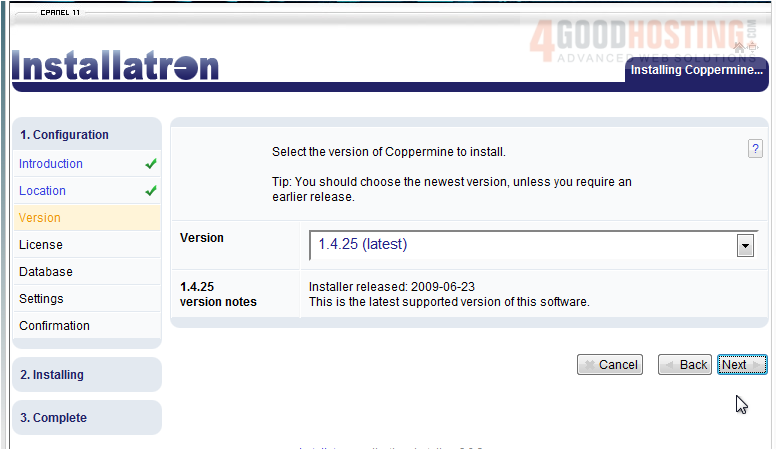
9) Click Next.
Â
In order to install this script, you must agree to the End User License Agreement.
10) Click I Accept.
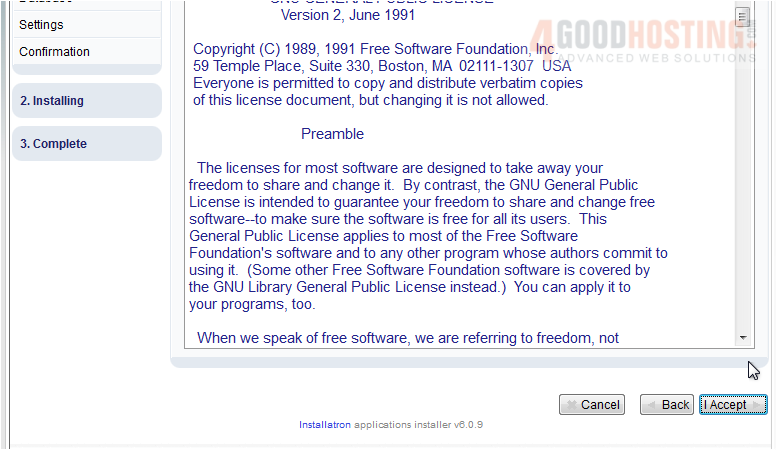
11) Choose your database settings or leave the default to automatically create and setup a database for you.
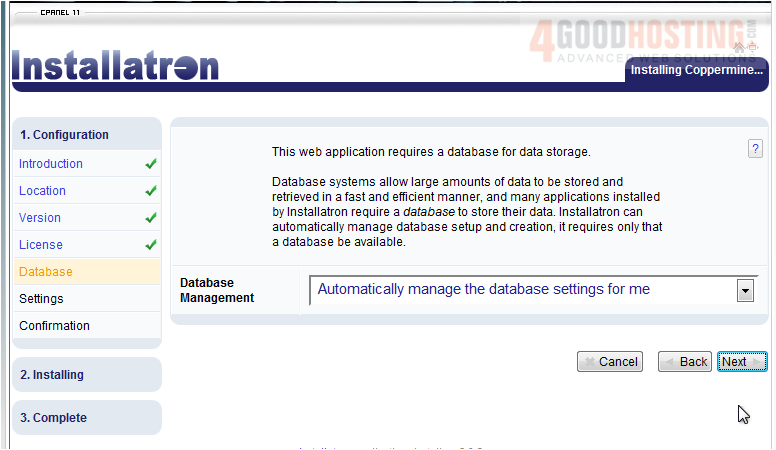
12) Click Next.
Â
13) Enter your admin username, password and email.
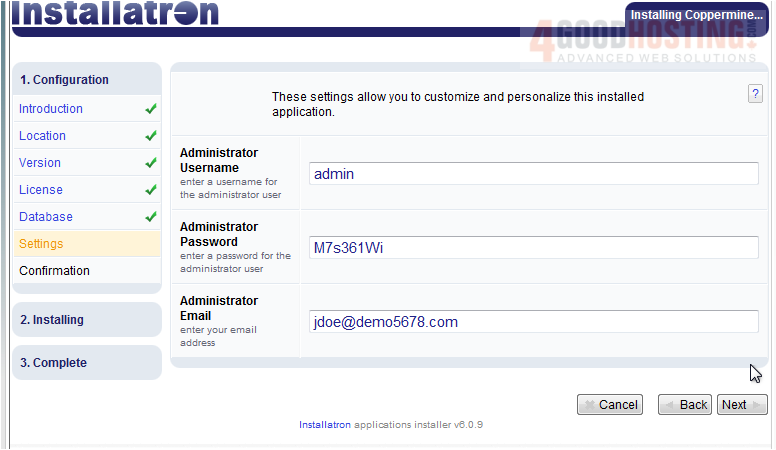
14) Click Next.
Â
15) Click Submit to install.
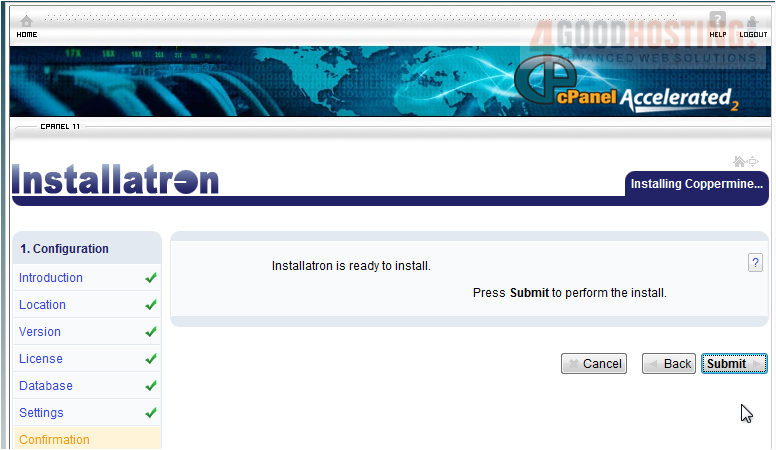
Â
After a moment the script will be installed. This screen shows information about the installation.
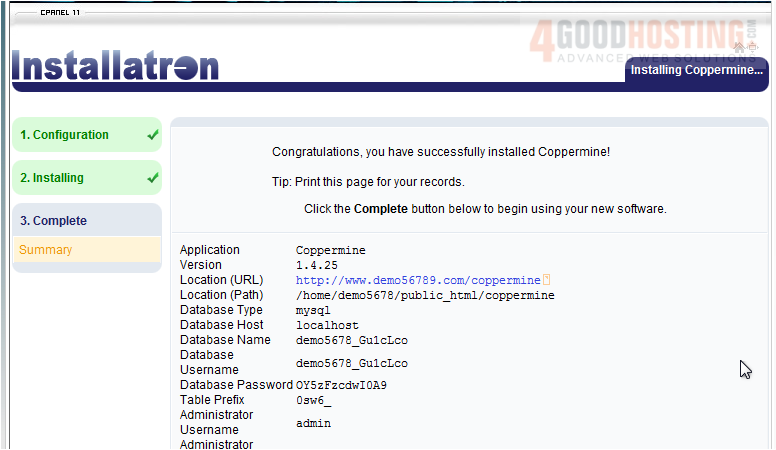
16) Click Complete.
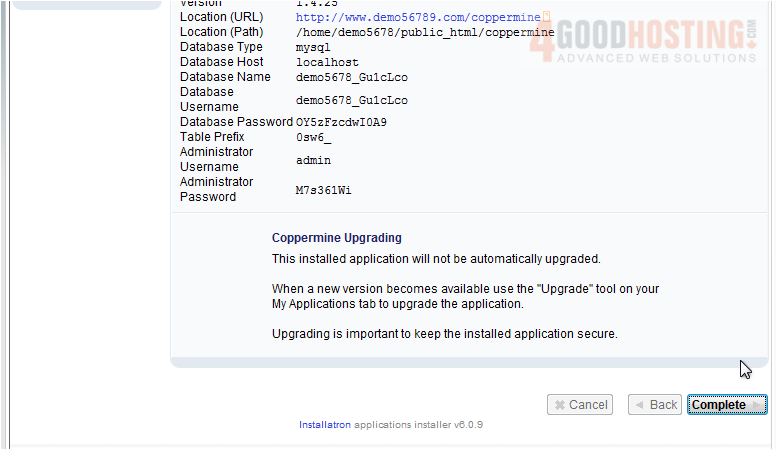
17) Use this link to view your newly installed software.
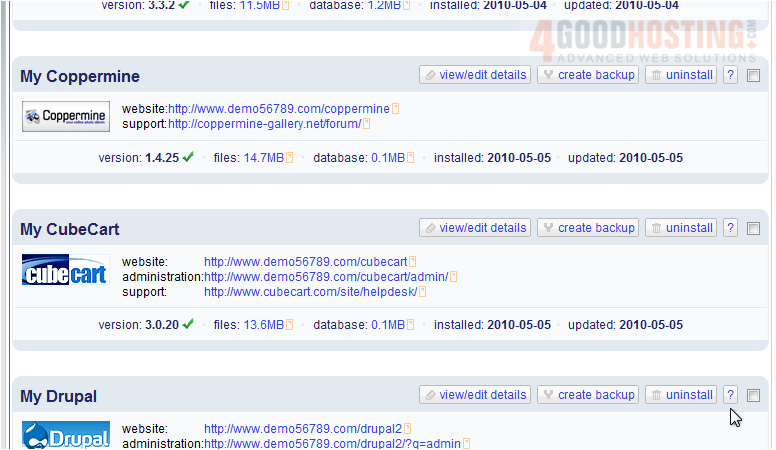
Â
Here's our new photo album, ready for use.