This tutorial assumes you are already logged in to your Joomla admin panel
Â
The Menu Manager allows you to create custom menus for your Joomla site
1) Click Menus
 
2) Then Menu Manager
Â
Let's create a new menu
Â
Scroll right
Â
3) Click New
 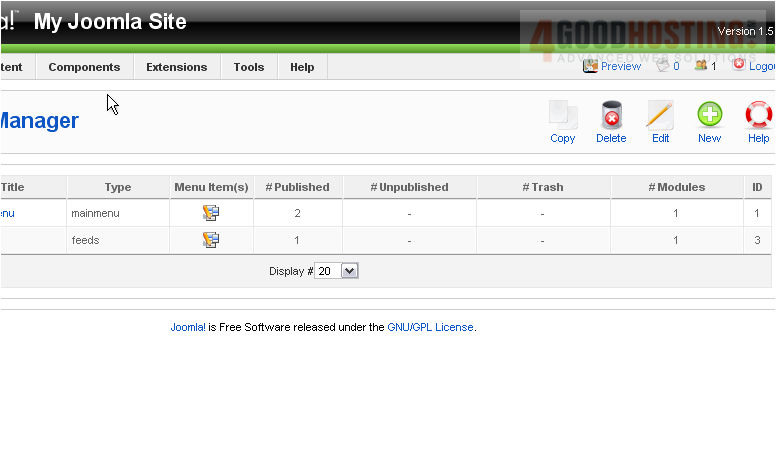
The Unique Name is what Joomla uses to identify this module within the code
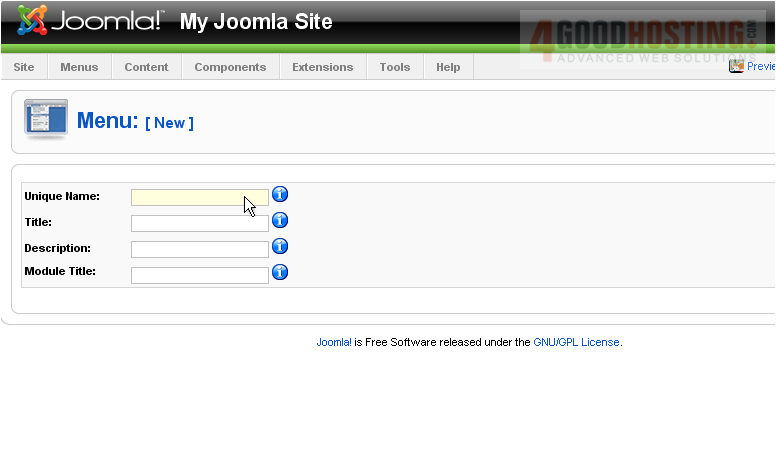
4) Enter a Title
 
5) Type a Description
 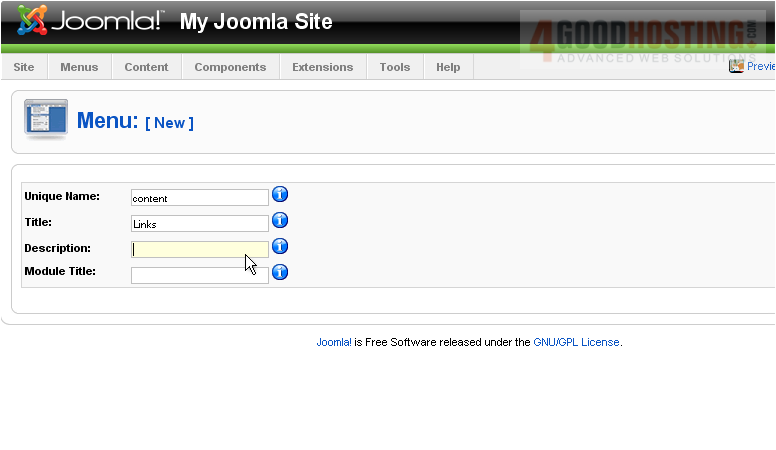
The Module Title is what will display on the front-end. If this field is left blank, the module will not be created
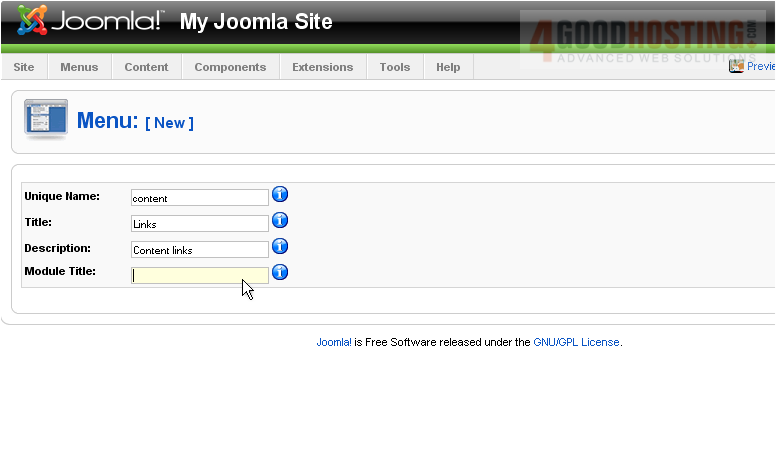
Scroll right
Â
6) Click Save
 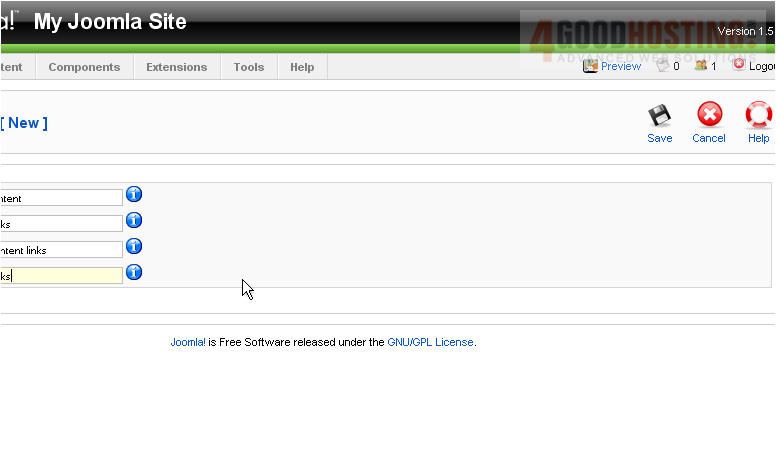
7) Click this icon to edit the menu contents
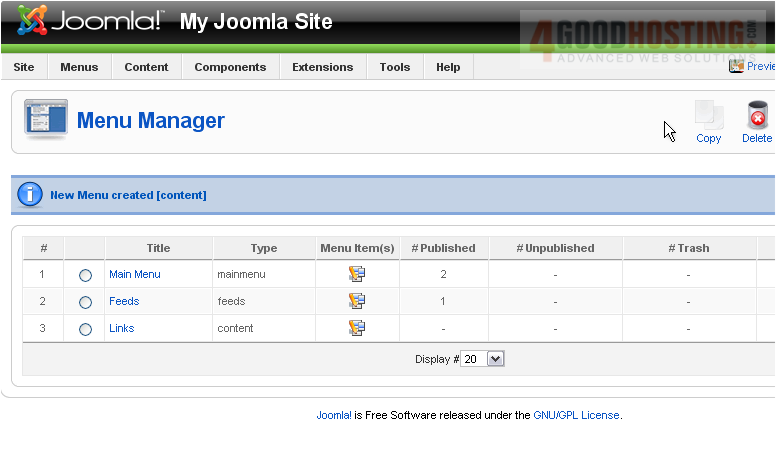
Â
Scroll right
Â
8) Click New
 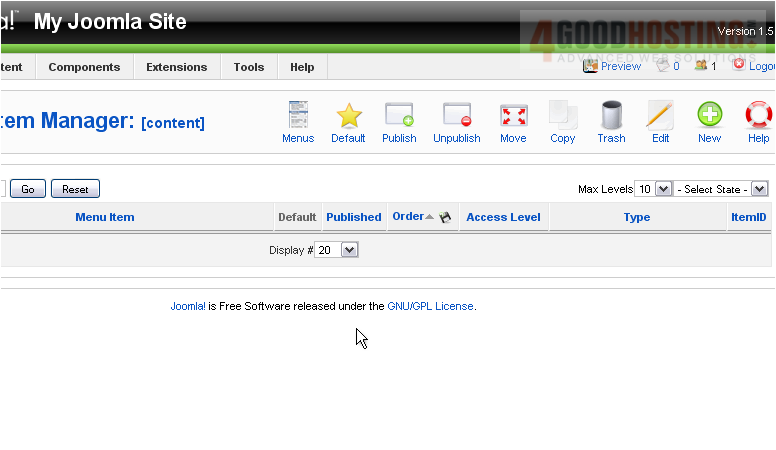
9) Select the Menu Item Type from the list
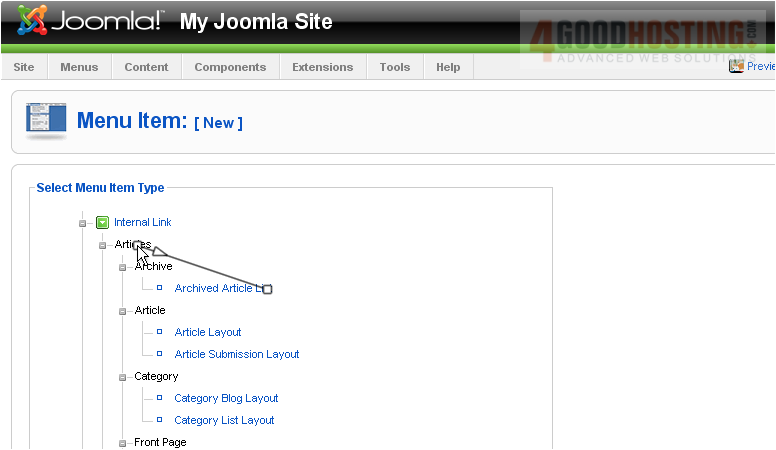
10) Enter a Title
 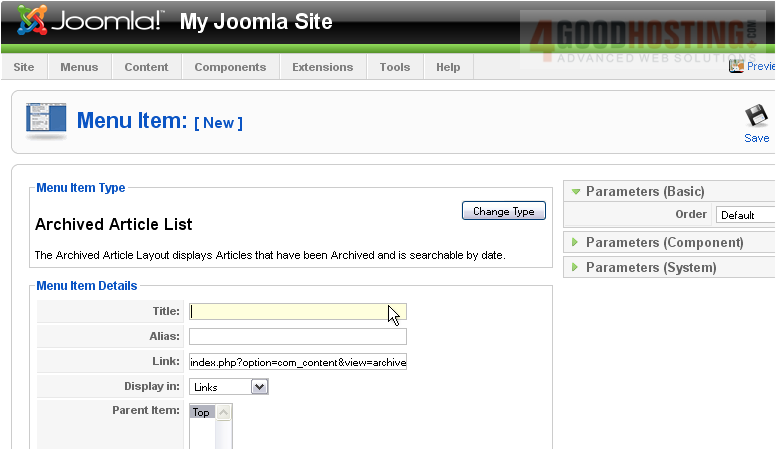
Â
The Alias is an internal name that Joomla uses in the URL if SEF is enabled
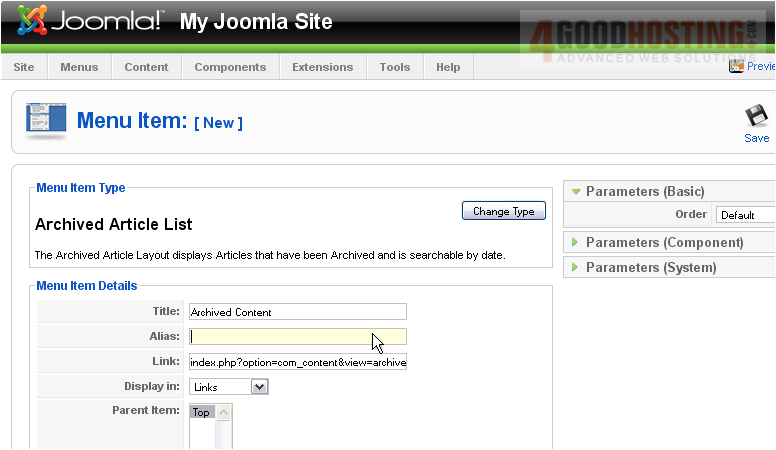
Â
Entering an alias is optional; and, if left blank, Joomla will create a default one by automatically converting the title to lowercase and replacing any spaces with a hyphen
Â
However, you may manually enter an alias, if desired
Â
11) Click Save
Â
The last thing to do after creating a new menu is to enable it in the module list
Â
12) Click Extensions
 
13) Click Module Manager
Â
14) Click the red X icon next to the menu item
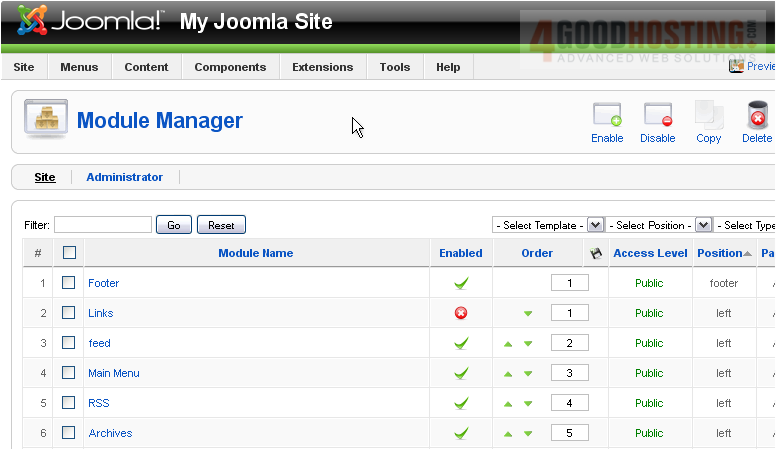
Â
The new menu can now be viewed on the front-end. Let's go there now
Â
Here it is

Â
That's it! You now know how to use the Menu Manager in Joomla

