This tutorial assumes you are already logged in to your Joomla admin panel
1) Click Extensions
 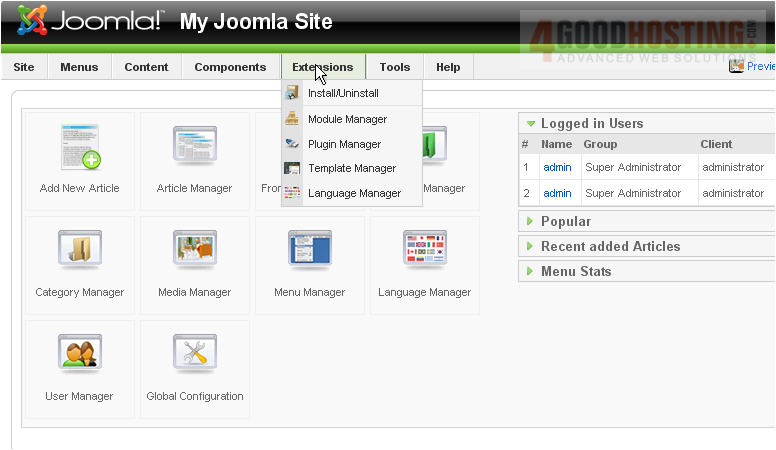
2) Then Module Manager
Â
Scroll right
Â
3) Click New
 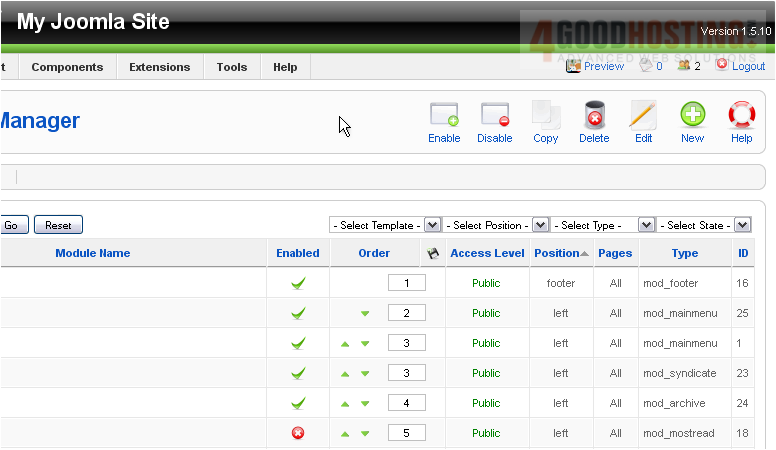
4) Select Custom HTML
 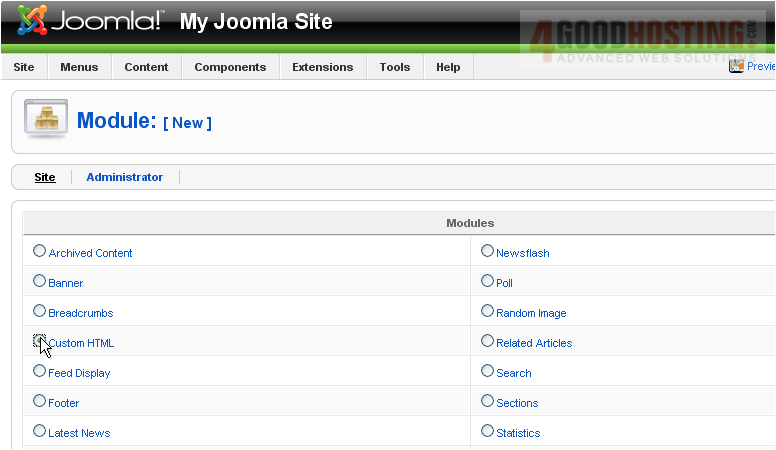
Â
Scroll right
Â
5) Click Next
 
6) Enter a Title
 
Â
If Show Title is set to Yes, the module name will be displayed on the front-end
Â
Scroll down
Â
7) Click the HTML icon here
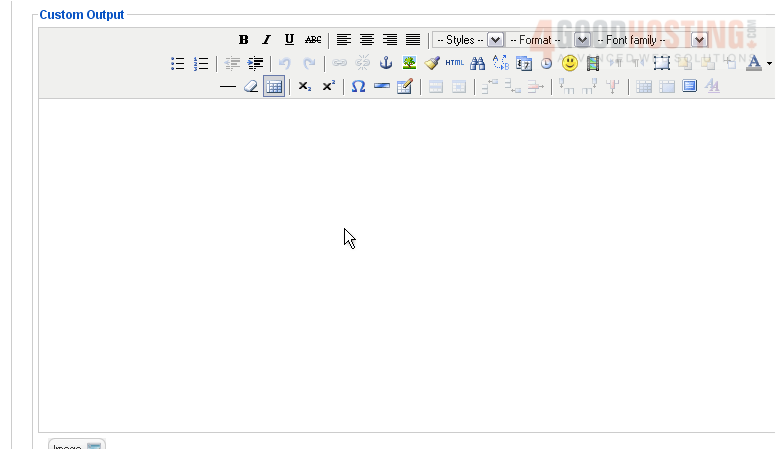
8) Enter your HTML code

9) Click Update
Â
Scroll up
Â
10) Enter the suffix for the CSS class of this module
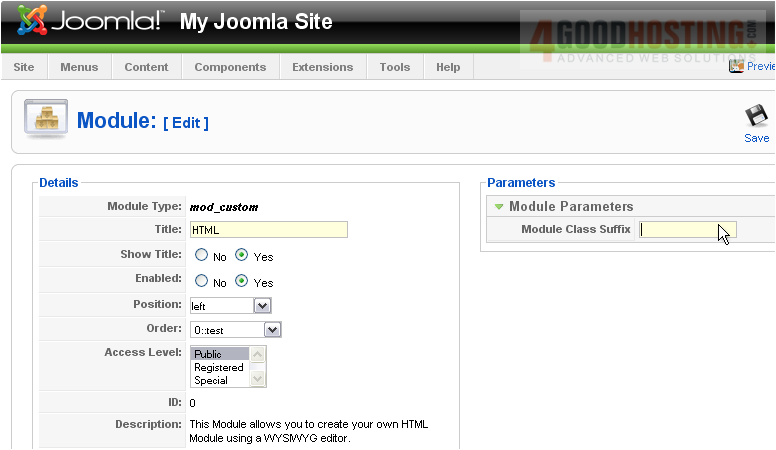
Â
In this example, the CSS class name of this module would be .module-html
Â
11) Click Save
Â
The custom HTML module will now appear on the front-end. Let's go to our Joomla site
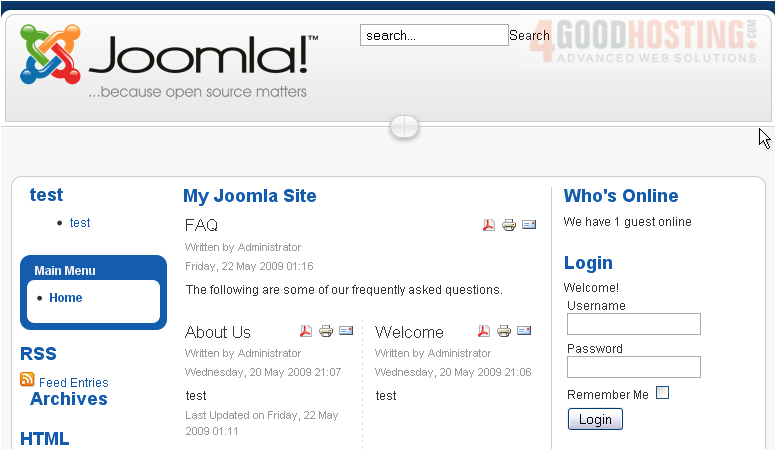
Â
Scroll down
Â
Our custom HTML appears here

Â
That's it! You now know how to add custom HTML to your Joomla site

