This demo assumes you've already logged in to cPanel
Now let's learn how to view our website stats
1) Click the Webalizer icon

2) Then click the View icon
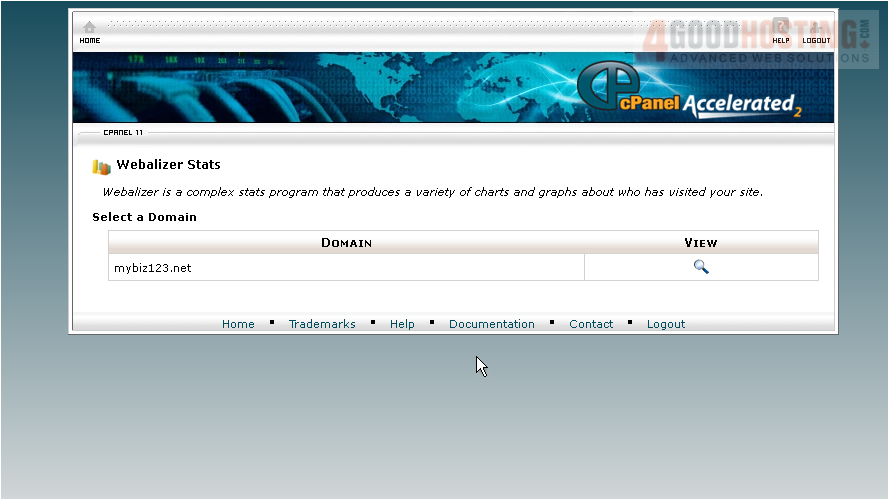
This is the main Webalizer page, from where you can access visitor stats broken down in several different ways
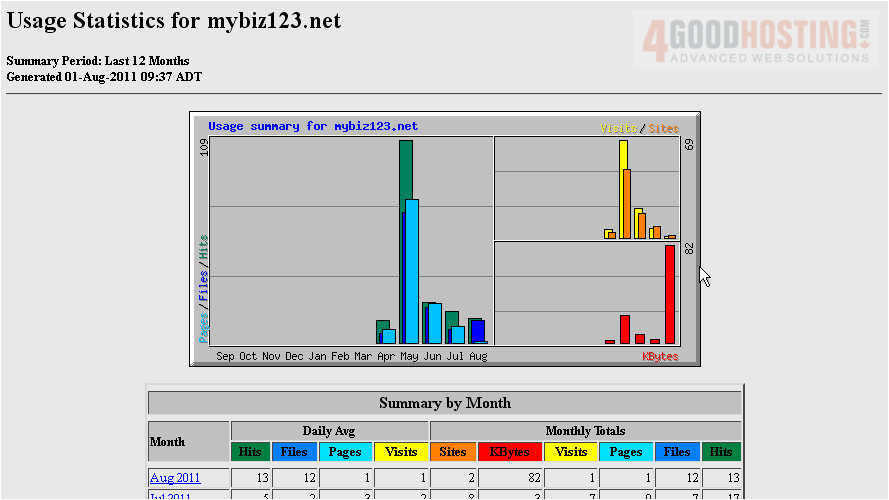
3) You can view usage stats of a particular month

4) ... and within that month you can for example, view the hourly stats
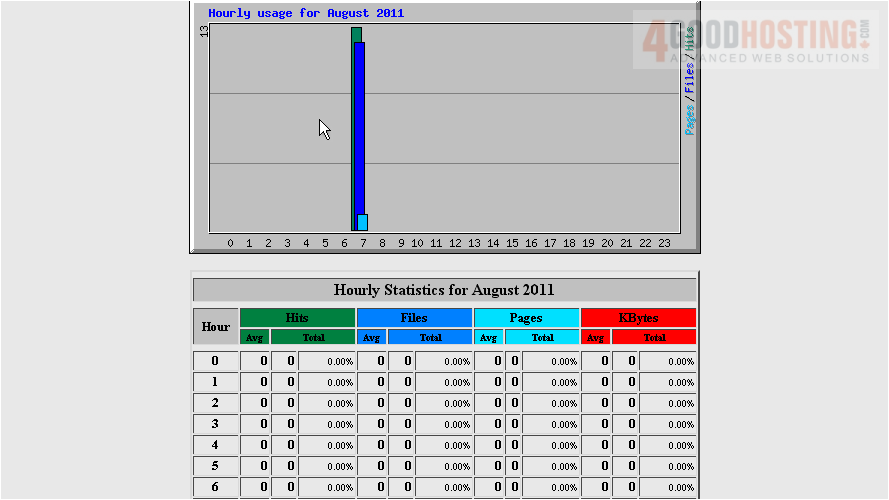
5) Instead of using Webalizer, you can view the Analog stats
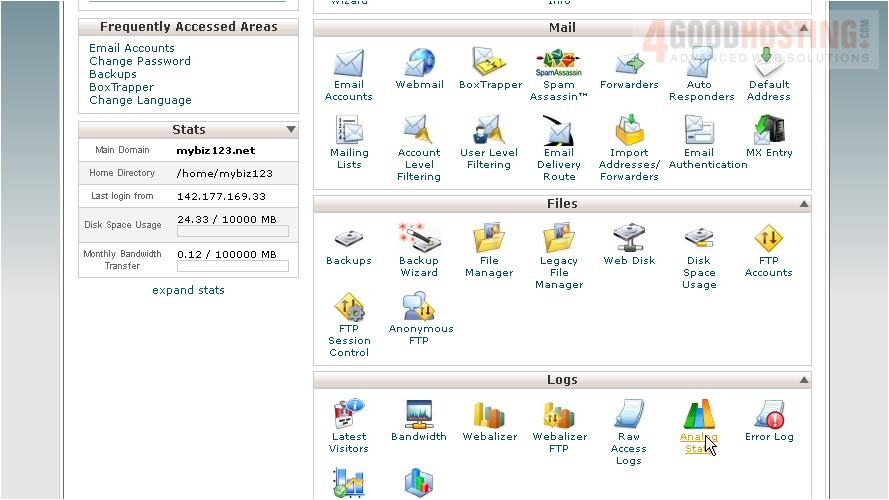
6) Choose a month to view the stats
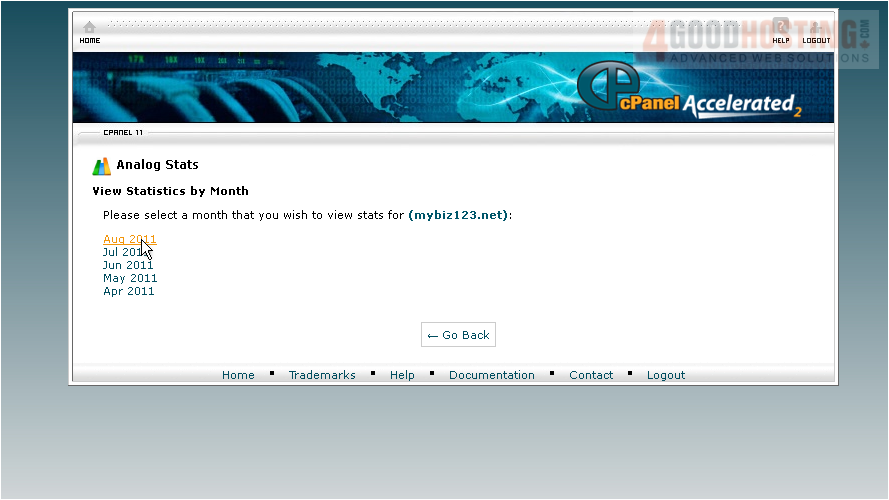
7) From here you can view usage stats in many different ways as well

8) Another option is to download the Raw Access Logs
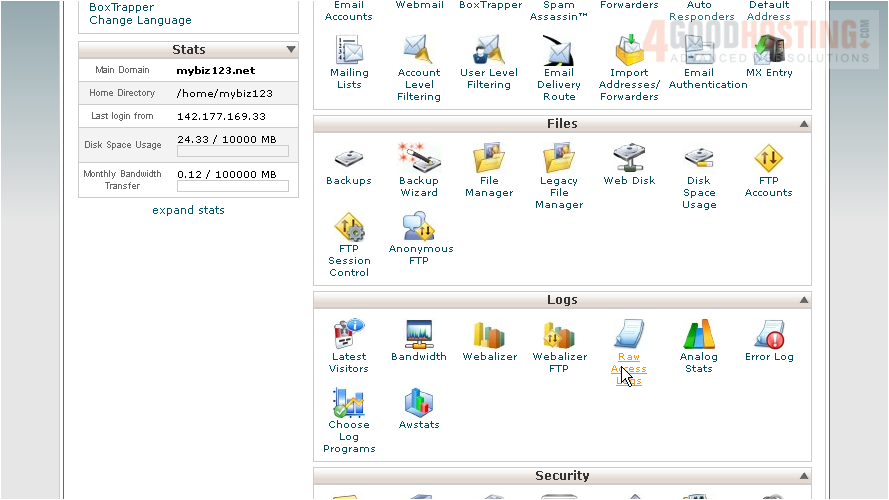
Downloading these logs will allow you to analyze the usage data with your own data analysis application
9) Click the domain to start the download
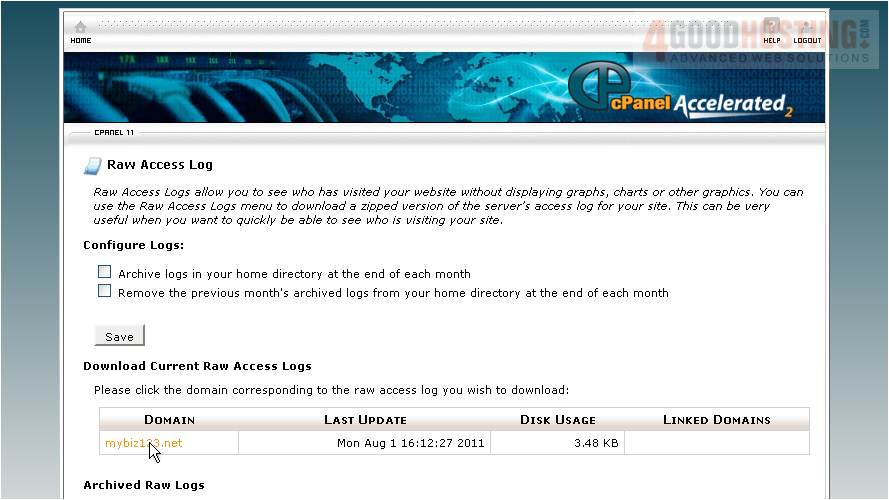
10) Click Save File, then click OK
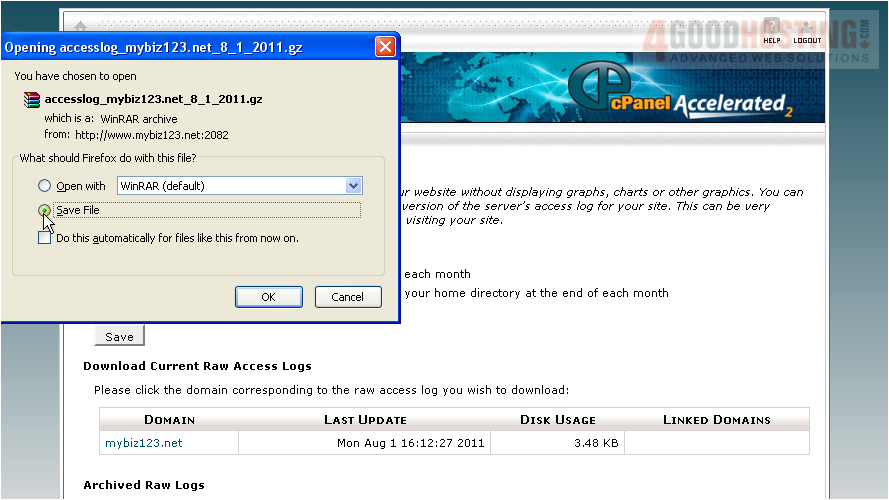
That's it! The raw data has been saved to our computer
This is the end of the tutorial. You now know how to access your website statistics, and download the raw access logs for later analysis

