This demo assumes you've already logged in to cPanel
Now let's learn how to update your contact information in cPanel
1) Click the Update Contact Info icon
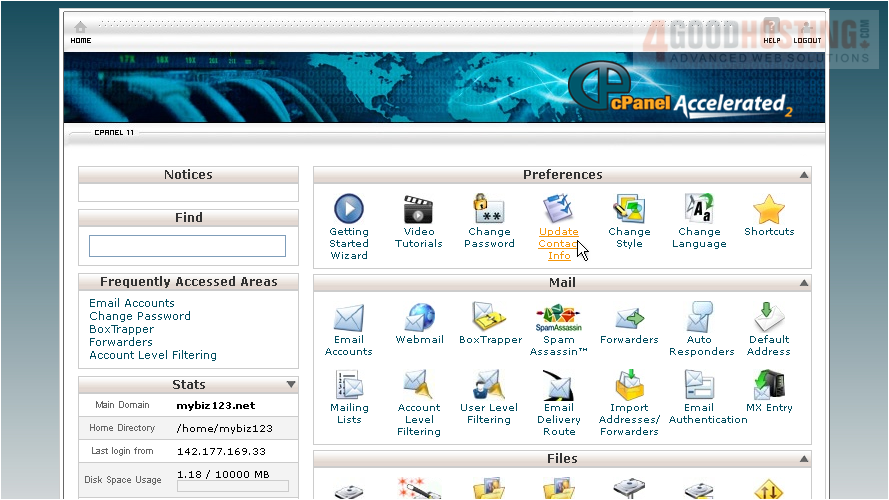
2) Make sure you enter a correct, working email address here. This is how you will be contacted by the system if need be
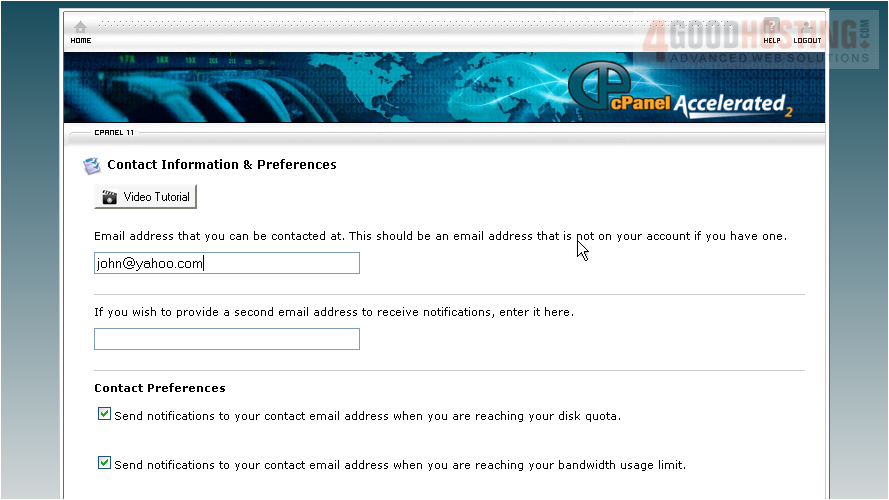
3) It's a good idea to enter a second email address here (if you have one), in case something happens with your first address
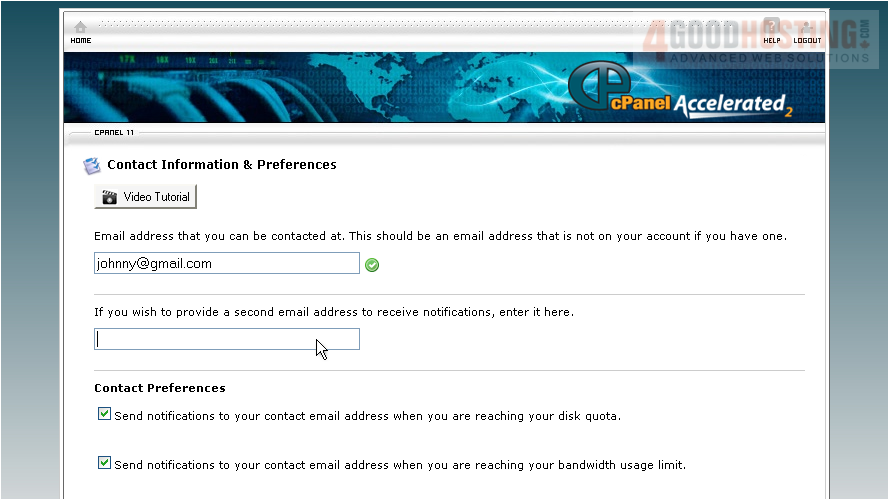
4) You can choose to be notified when you're reaching your disk quota, bandwidth usage limit, or email account quota.
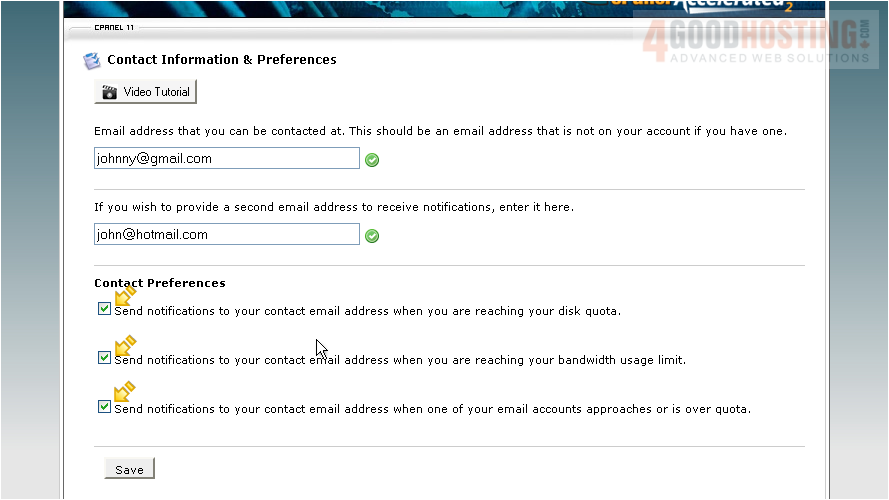
5) When ready, click Save
That's it! We've successfully updated our contact information, and will be notified by email when getting close to our storage and bandwidth limits

This is the end of the tutorial. You now know how to setup your contact information, and keep it up to date

