This demo assumes you've already logged in to cPanel
Now let's learn how to setup desktop shortcuts for cPanel
1) Click the Shortcuts icon
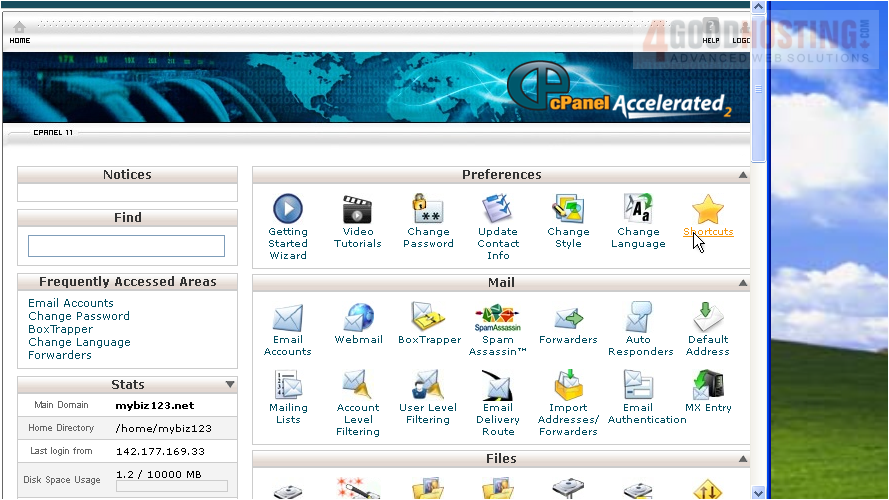
2) To create the shortcuts, simply click and drag these links to your desktop

You can create shortcuts for accessing your cPanel control panel, and for direct access to your web mail

That's all there is to it!
This is the end of the tutorial. You now know how to create desktop shortcuts to your cPanel web mail and control panel.

