This demo assumes you've already logged in to cPanel
Now let's learn how to setup an email autoresponder
1) Click the Auto Responders icon
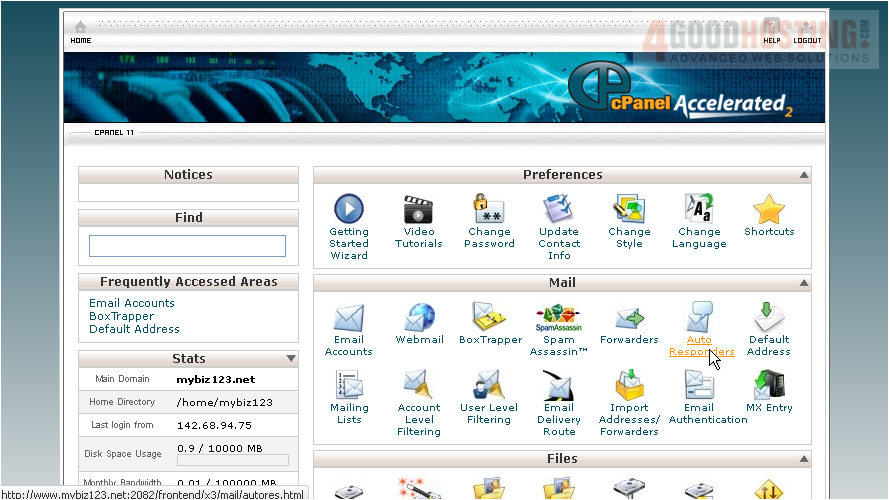
This is where you create auto-responders for your email addresses. Autoresponders send messages back automatically to anyone who sends an email to a specified account

2) Click the Add Auto Responder button

3) In most cases you'll leave the character set to utf-8

4) Enter the email address you want to set an auto-responder for

5) Then type entries for the From and Subject fields of your email

6) Enter your message here
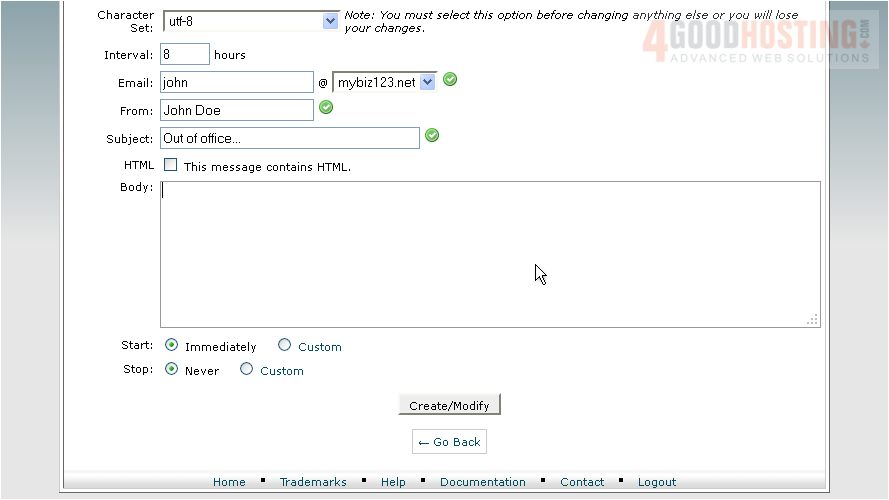
7) Then click Create/Modify
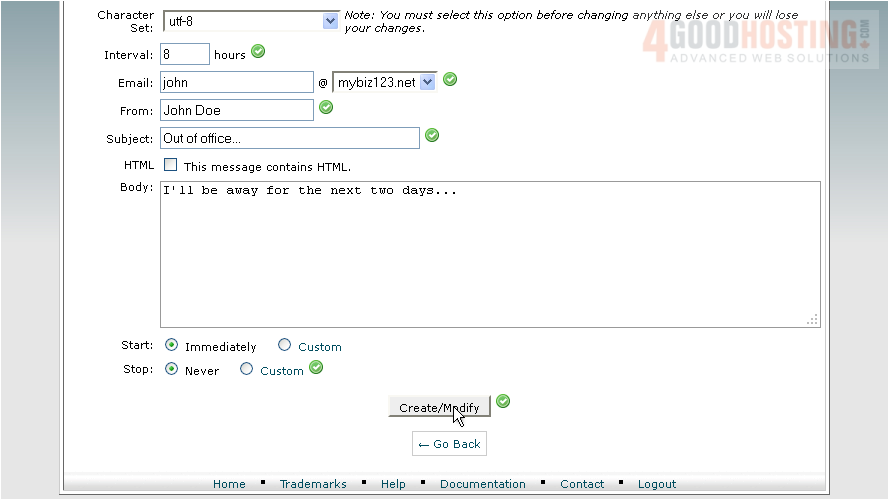
That's it! The autoresponder has been created

Now when someone sends an email to john@mybiz123.net, the "Out of Office" email will automatically be sent to them

This is the end of the tutorial. You now know how to setup autoresponders

