This demo assumes you've already logged in to cPanel
Now let's learn how to password protect a directory, so that people will need a password to view web pages within it
1) Click Password Protect Directories
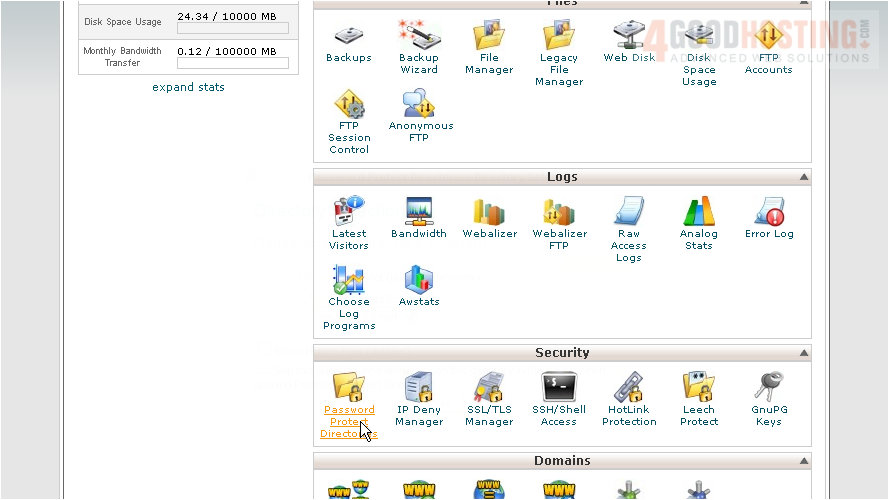
2) Select the directory to start with, then click Go

3) Select the directory you want to password protect by clicking it's name

4) Check the Password protect this directory box...

5) Then give a name for the directory, and click Save

The directory is now protected, and requires a password to enter it via a browser
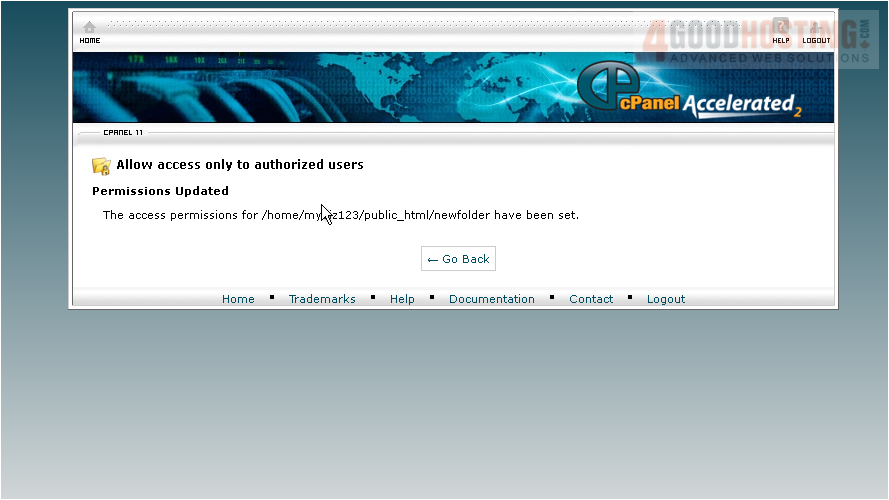
We must therefore create at least one user, and assign them a password to access the directory
6) Click Go Back

7) Enter a username here
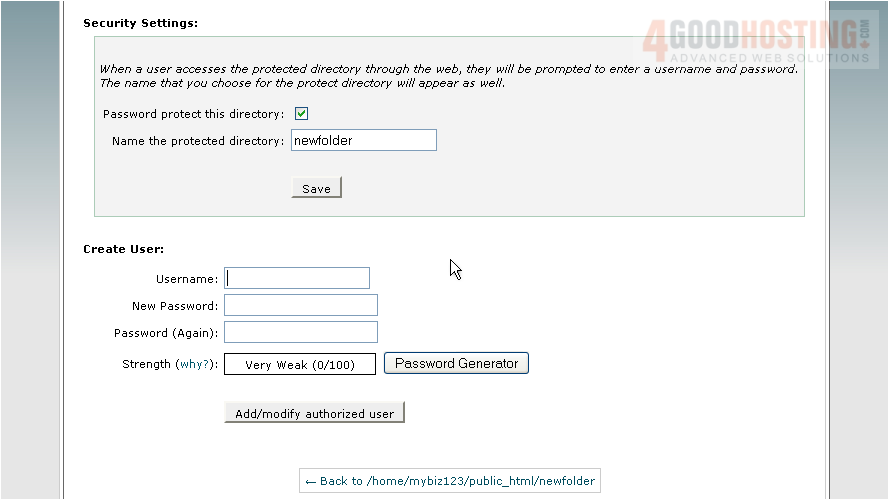
8) Then enter and confirm a password
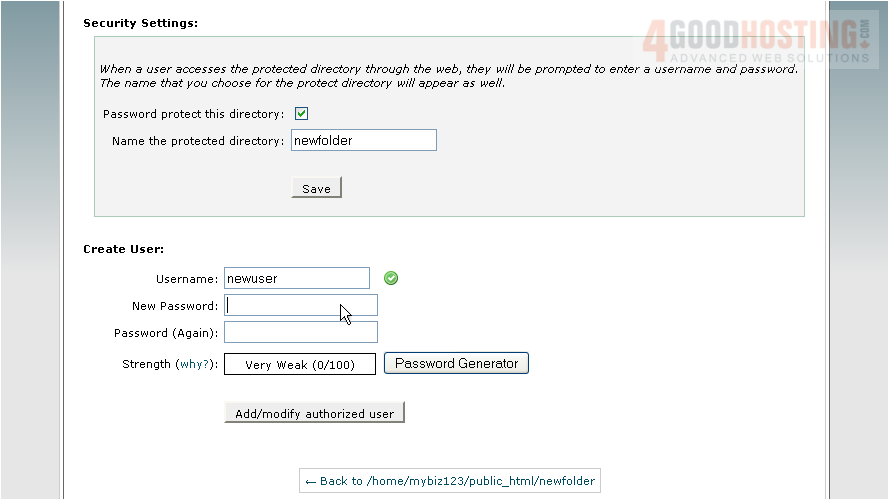
9) Click Add authorized user
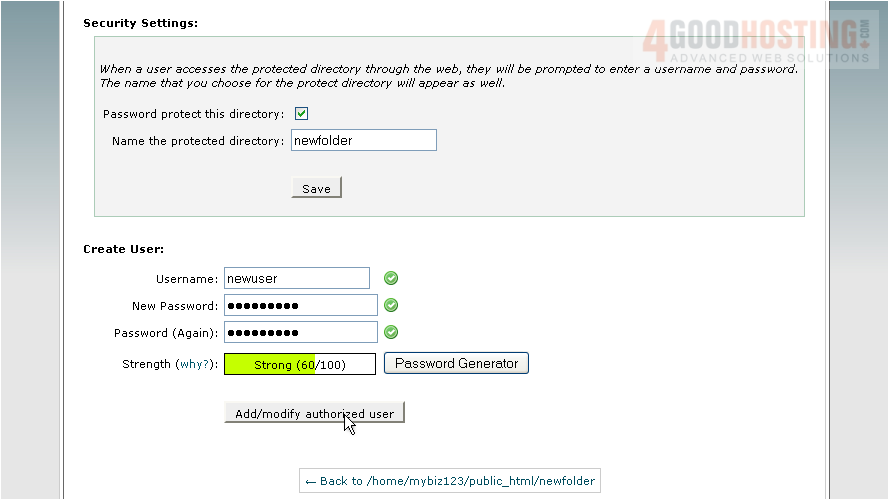
The protected directory now has one user who has access to it. Repeat this process for each additional user you want to grant access for

You can see the active user for this directory here and can add or delete users from this page at any time
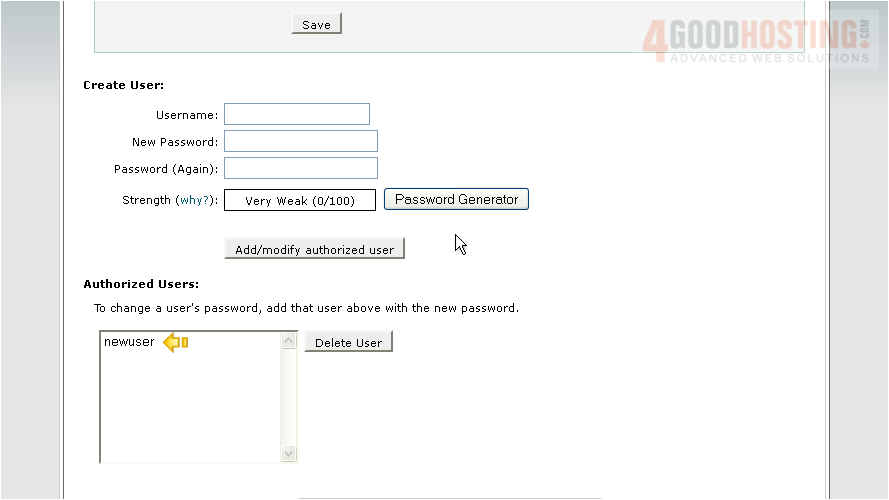
This is the end of the tutorial. You now know how to password protect directories, and assign users to them

