This demo assumes you've already logged in to cPanel
Now let's create a new POP email account
1) Click the Email Accounts icon
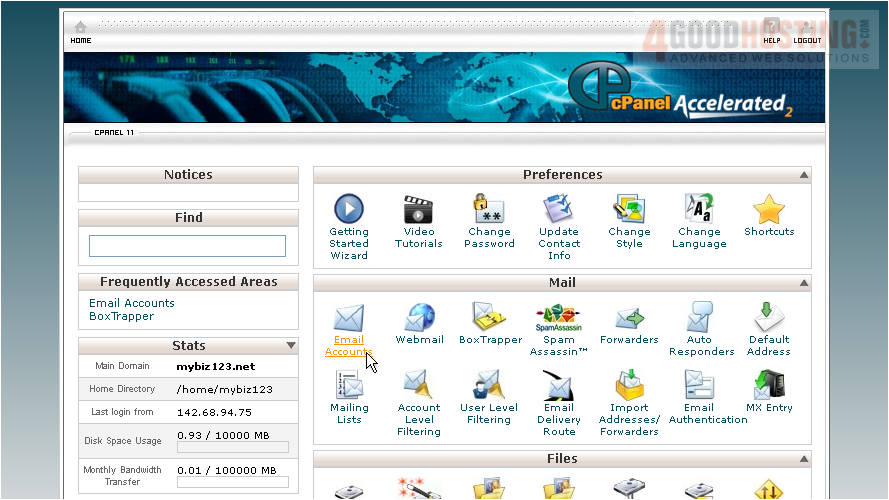
2) Enter the new email address here

3) Enter and confirm a password for the email account
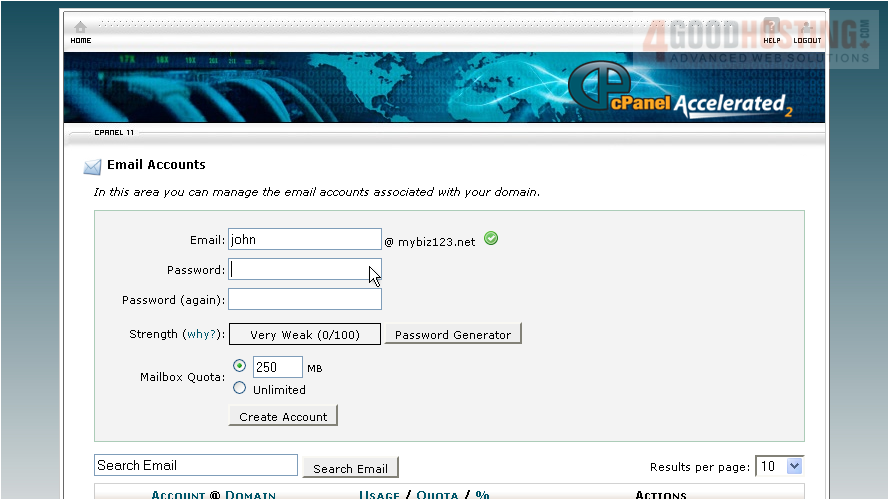
4) If you want to set a quota limit for the account, you can do so here. Then, click Create Account
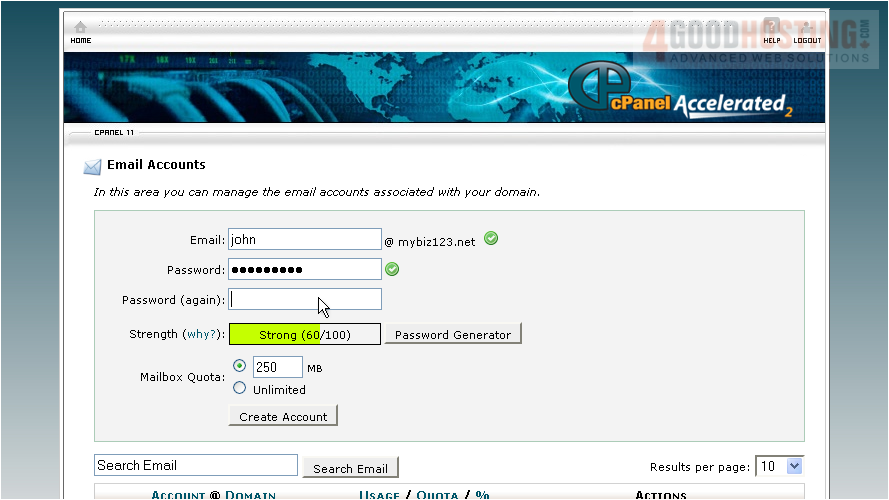
That's it! The new email address has been successfully created.

From here we can access web mail, change the email password, change the quota, or even delete the account. You can also create additional email accounts

This is the end of the tutorial. You now know how to create POP email accounts with cPanel

