This tutorial assumes you are already logged in to your Joomla admin panel
Putting a poll on your site allows your users to vote on a specific multiple-choice question
1) Go to Components
 
2) Then click Polls
Â
Scroll right
Â
3) Click New
 
4) Enter a Title
 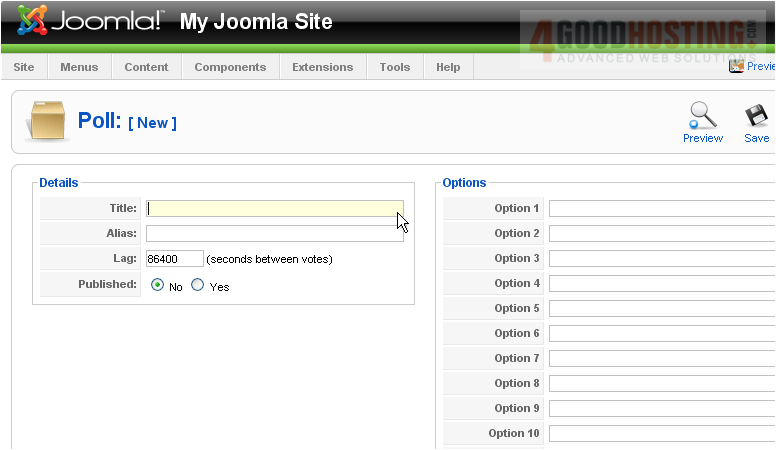
Â
This is what will show up as the poll question
Â
5) The Alias is an internal name that Joomla uses in the URL if SEF is enabled
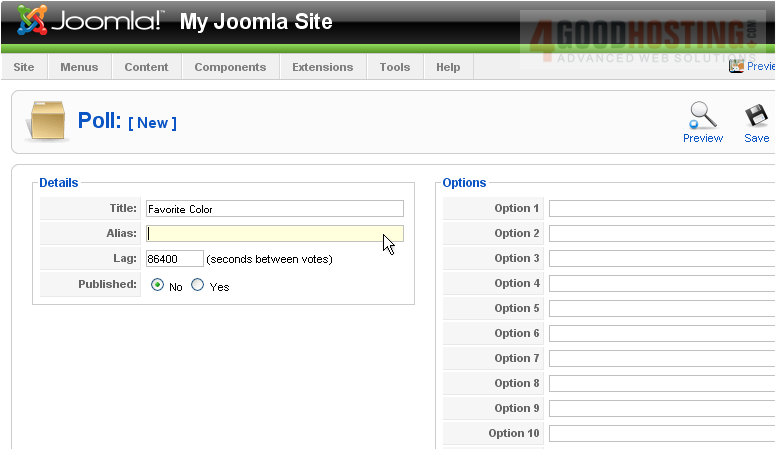
Â
Entering an alias is optional; and, if left blank, Joomla will create a default one by automatically converting the title to lowercase and replacing any spaces with a hyphen
Â
However, you may manually enter an alias, if desired
Â
6) Select if the poll should be published
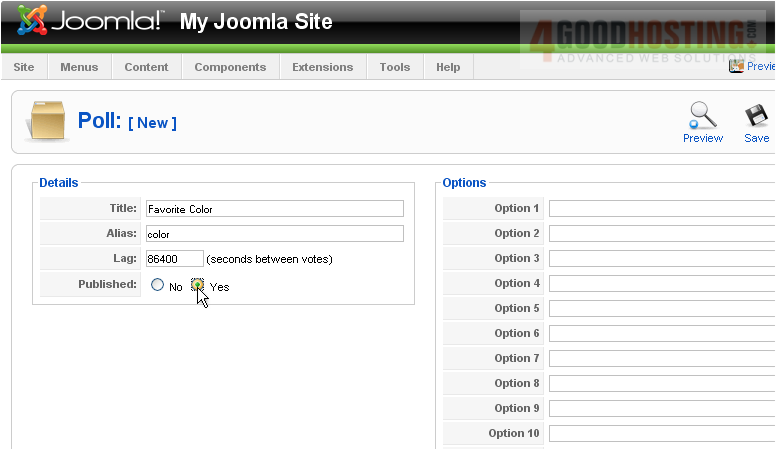
7) Type the first option users can select

8) Continue adding answers
Â
9) Click Save
 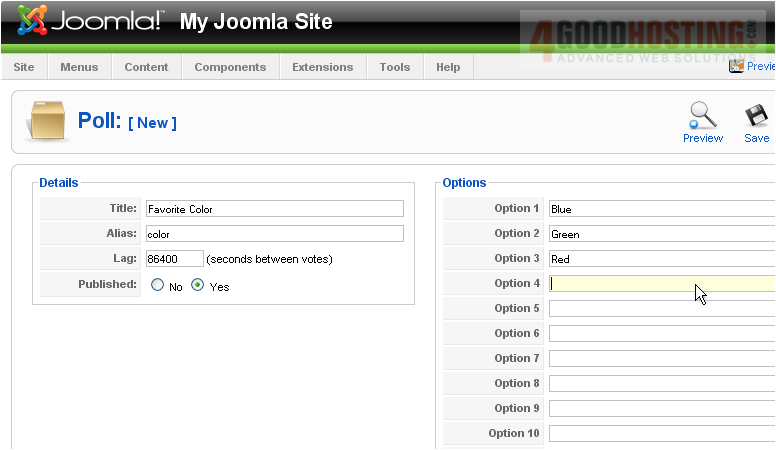
Â
Now that the poll has been created, we need to setup a module that will display the poll on the front-end of our site
Â
10) Click Extensions
 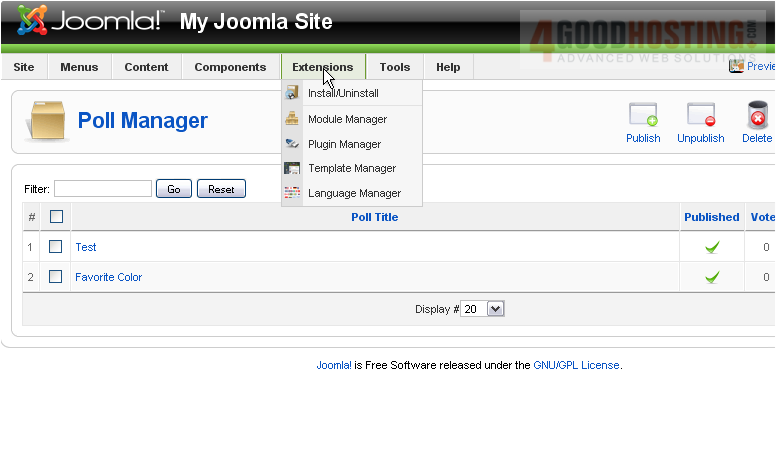
11) Then Module Manager
Â
Scroll right
Â
12) Click New
 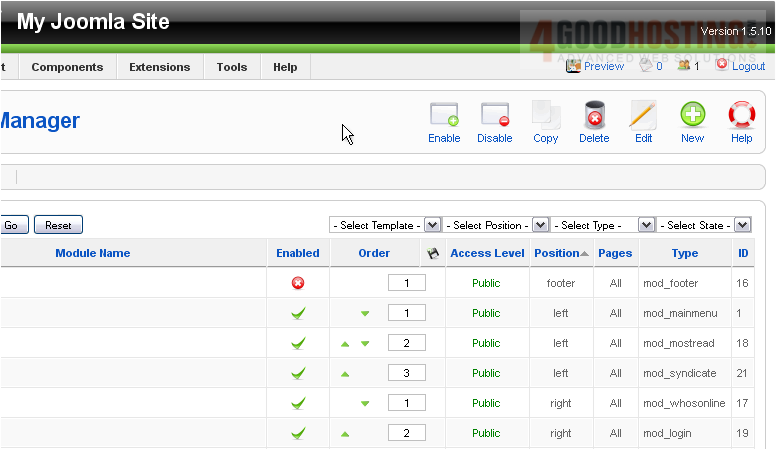
13) Select Poll
 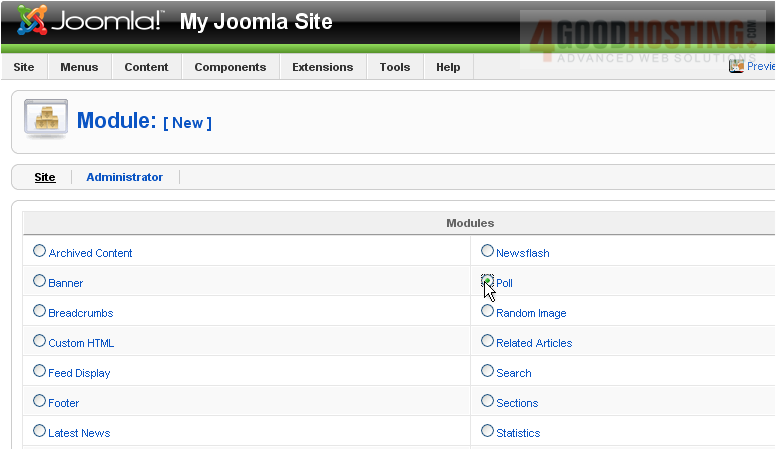
Â
Scroll right
Â
14) Click Next
 
15) Enter a Title
 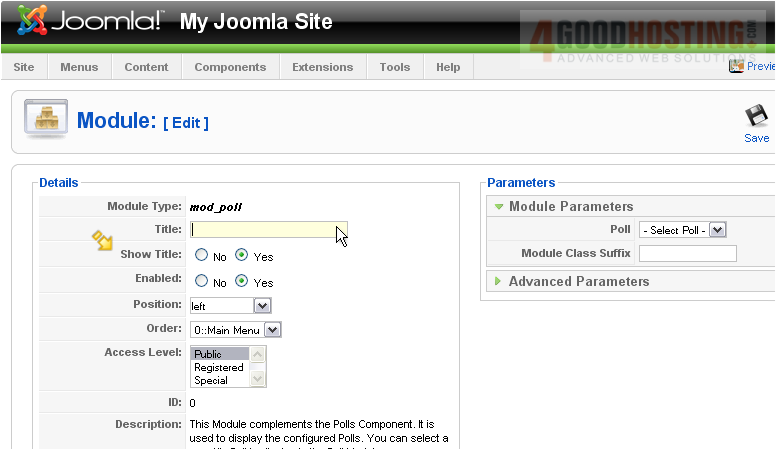
Â
If Show Title is set to Yes, the module name will be displayed on the front-end
Â
16) Choose the position where the module should be displayed on the page
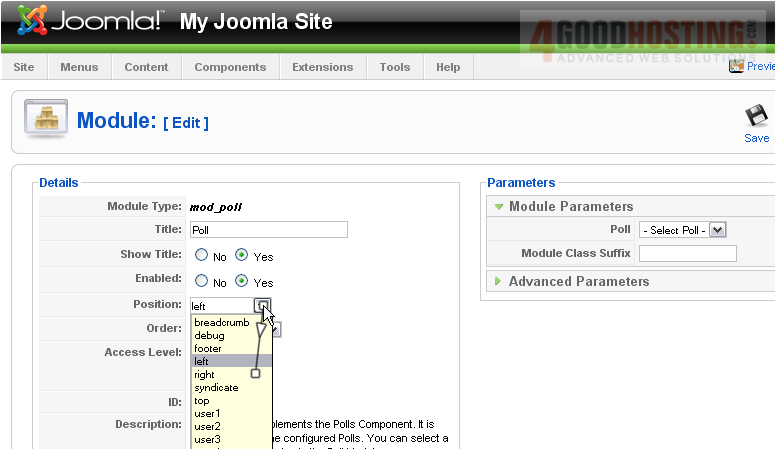
17) Set the order this module will display in

Â
Scroll down
Â
Here, you can set the menu in which this module will display
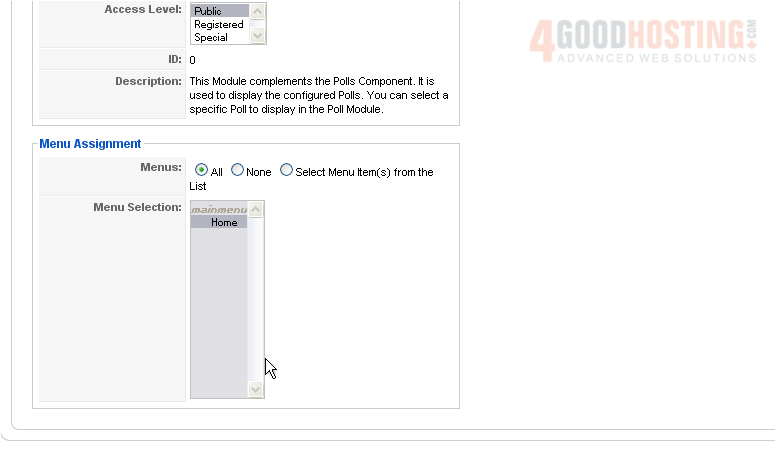
Â
Scroll up and right
Â
18) Choose the poll we just created from the list
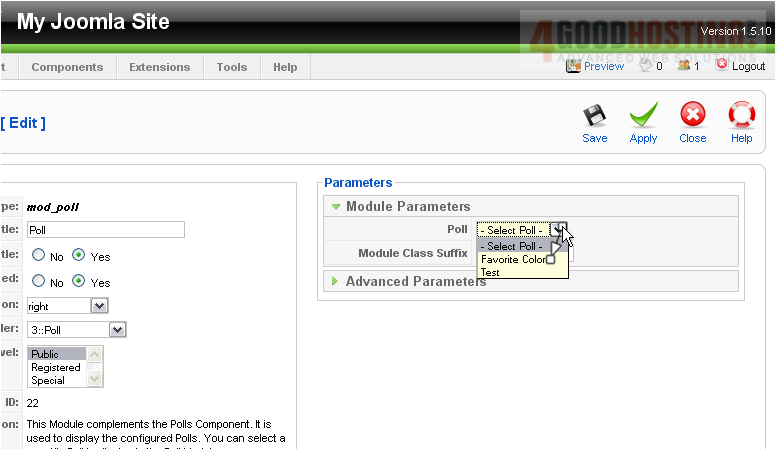
19) Enter the suffix for the CSS class of this module
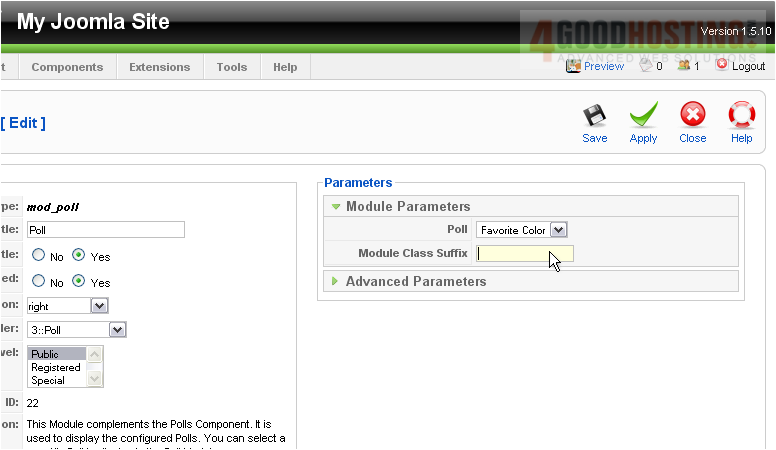
Â
In this example, the CSS class name of this module would be .module-poll
Â
20) Click Advanced Parameters
Â
This is where you can set your caching options
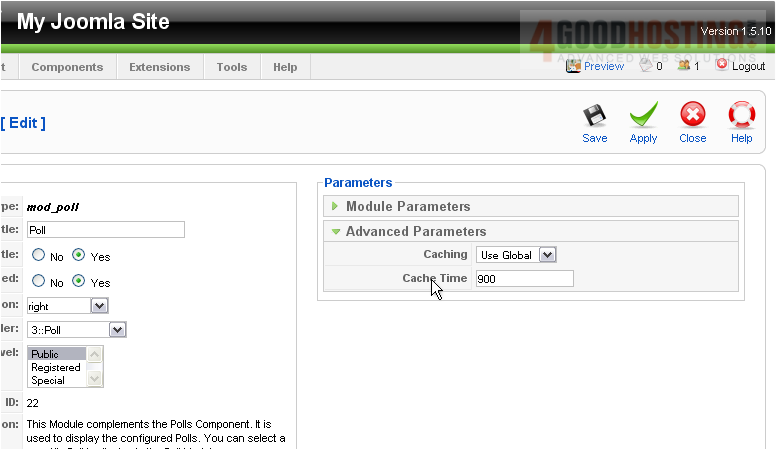
21) Click Save
Â
The poll will now appear on the front-end. Let's go to our Joomla site
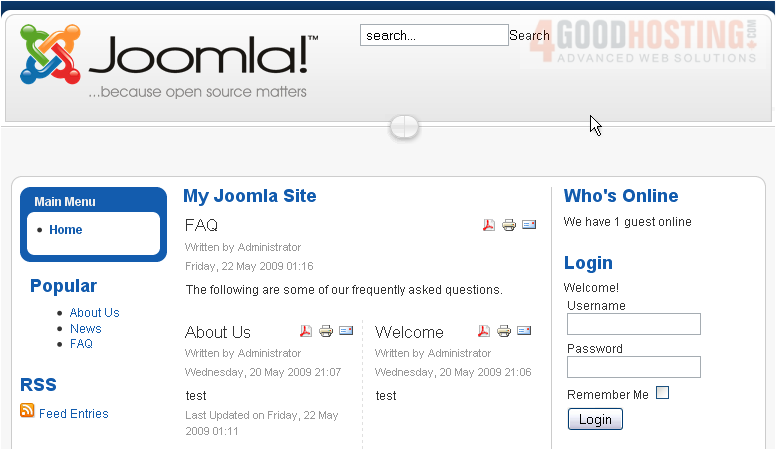
Â
Scroll down
Â
The poll we created shows up here

Â
That's it! You now know how to manage polls in Joomla

