This tutorial assumes you are already logged in to your Joomla admin panel
The Module Manager is where you can add and edit modules, which are used to display content and media around the main content
1) Click Extensions
 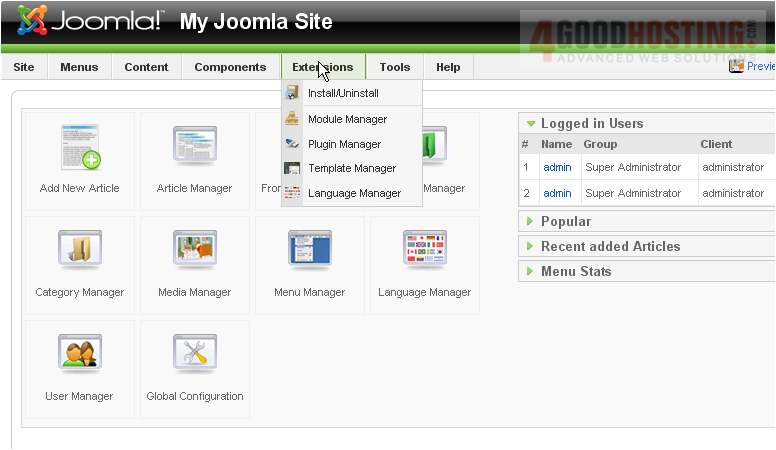
2) Then Module Manager
Â
On this page, you can enable, disable, copy, delete, edit or create modules
Â
Disabled modules are indicated by a red X

3) To enable a module, select the checkbox next to the item

4) Then click Enable
Â
5) To disable a module, select it
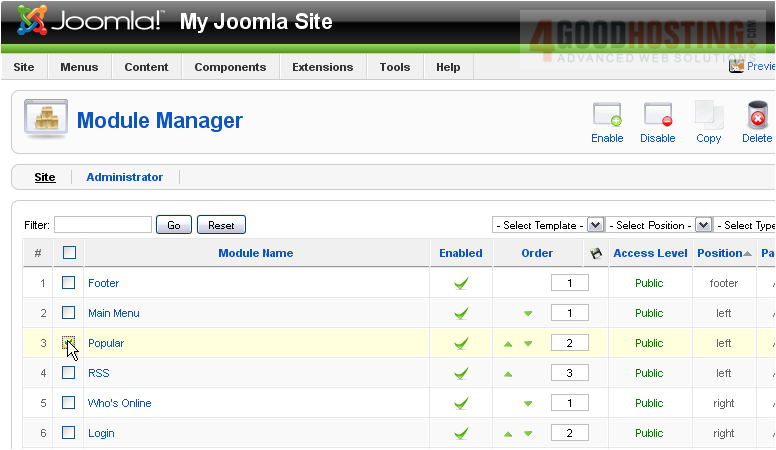
6) And click Disable
Â
7) To make a copy of an existing module, select the box
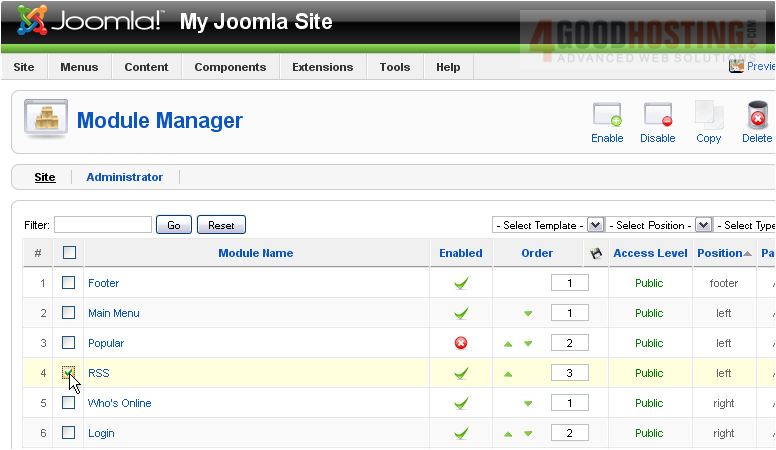
8) Then click Copy
Â
Let's delete the old module that we just copied
Â
9) Select the module
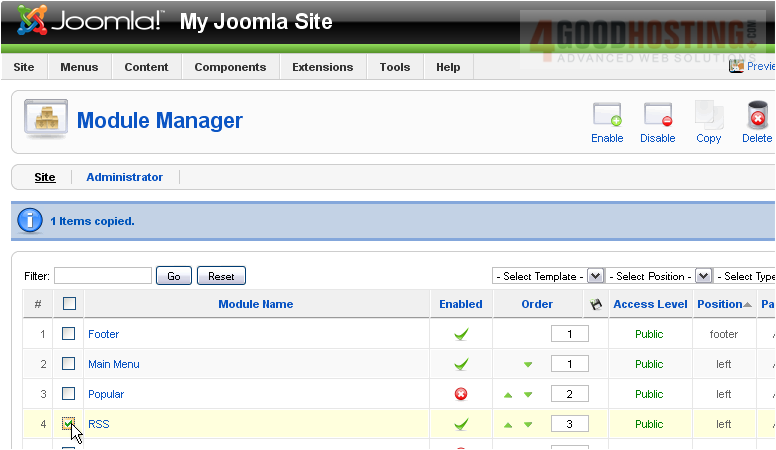
10) Click Delete
Â
Now we'll edit the new module
Â
11) Select the copy

Â
Scroll right
Â
12) Click Edit
 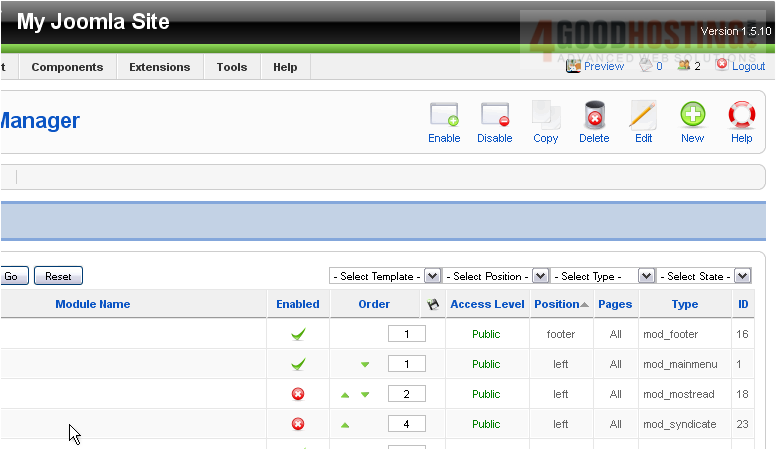
13) Make any necessary changes
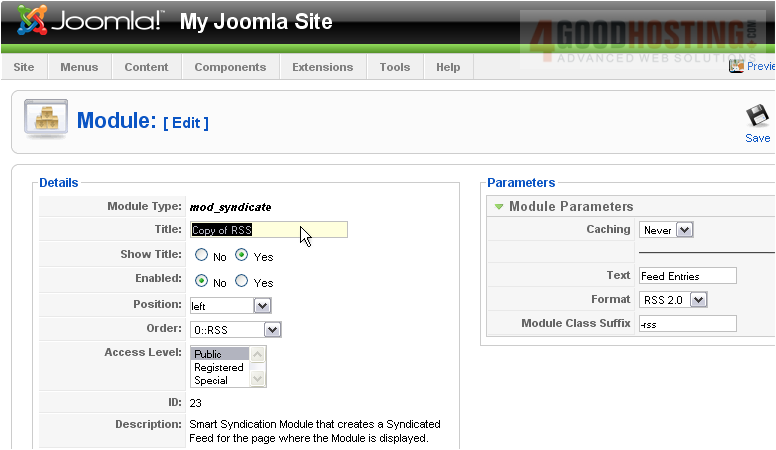
Â
Copied modules are automatically disabled, so you will need to enable it before you can use it
Â
14) Select Yes next to Enabled
 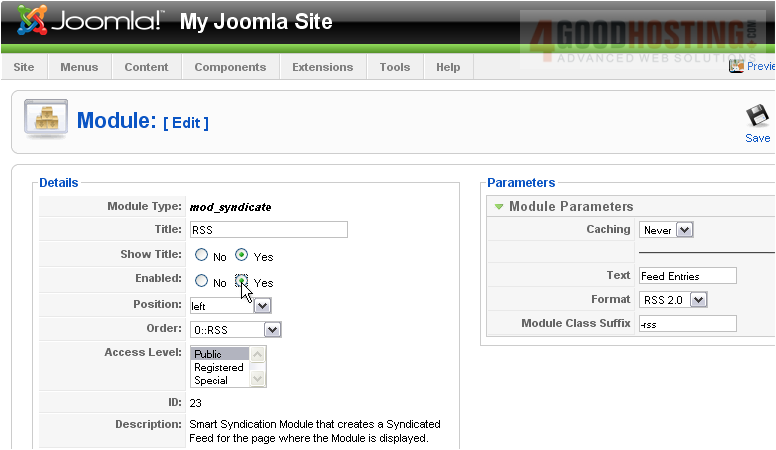
15) Click Save
Â
Let's create a whole new module now

Â
Scroll right
Â
16) Click New
 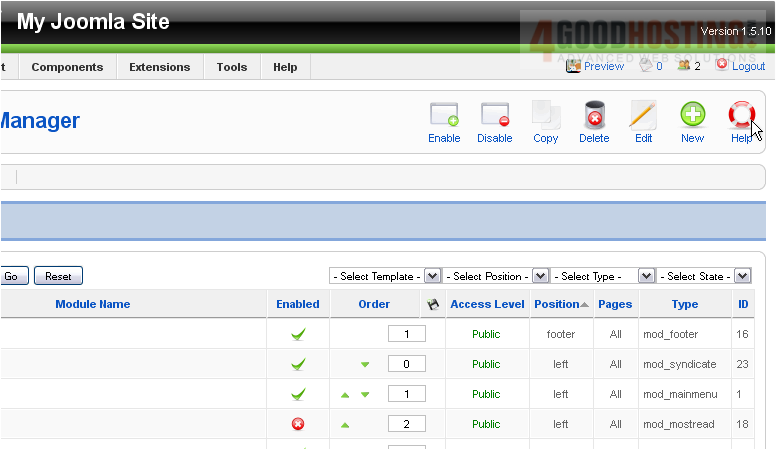
Â
On this page, you can choose the type of module you would like to create
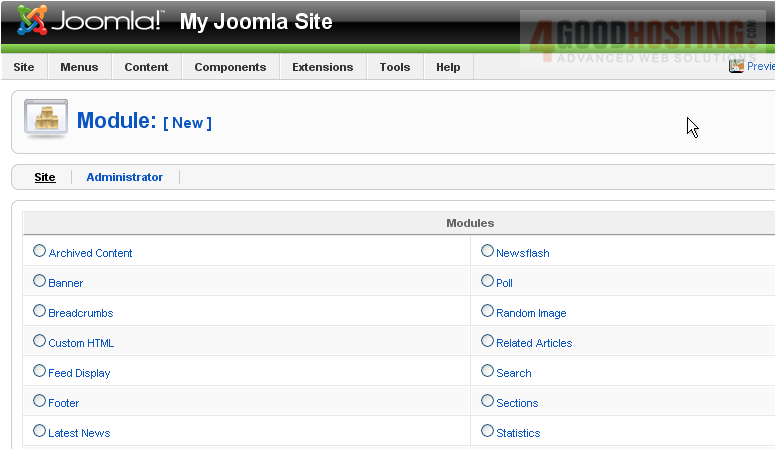
17) Select a module type
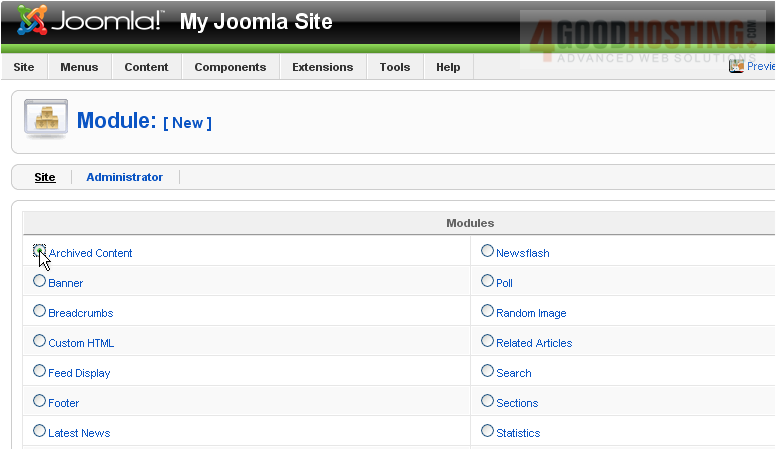
Â
Scroll right
Â
18) Click Next
 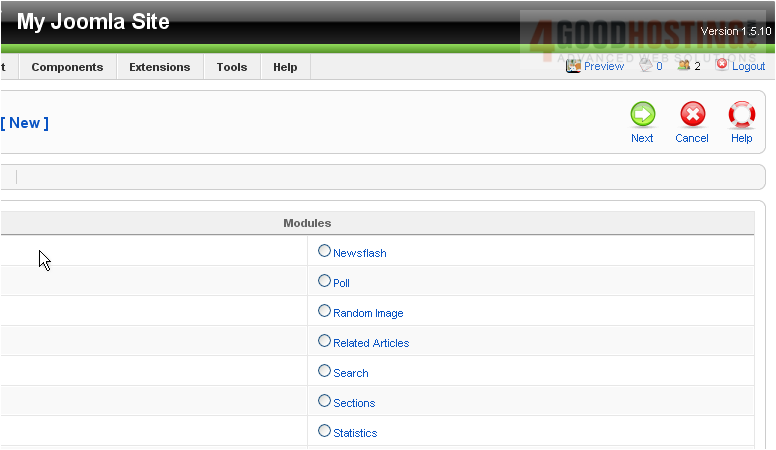
Â
Each module type has different options you can set
Â
19) Fill out any necessary information

20) Click Save
Â
Scroll down
Â
The last thing we'll do is see how to re-order the modules
Â
21) Click the green arrows to move an item up or down
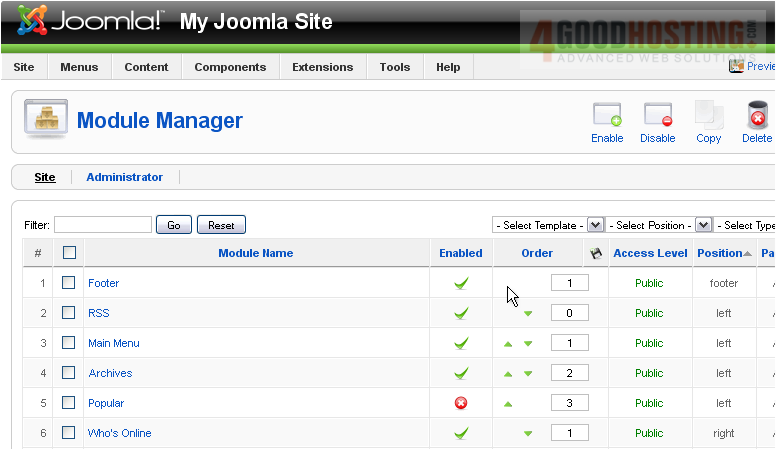
Â
That's it! You now know how to use the Module Manager in Joomla

