This tutorial assumes you are already logged in to your Joomla admin panel
RSS (Really Simple Syndication) feeds enable you to provide an up-to-the-minute list of all the articles on an external site
This list is in a specific format that many other web software programs and websites -- even Joomla sites -- can link to and easily display
1) Click Extensions
 
2) Click Module Manager
Â
Scroll right
Â
3) Click New
 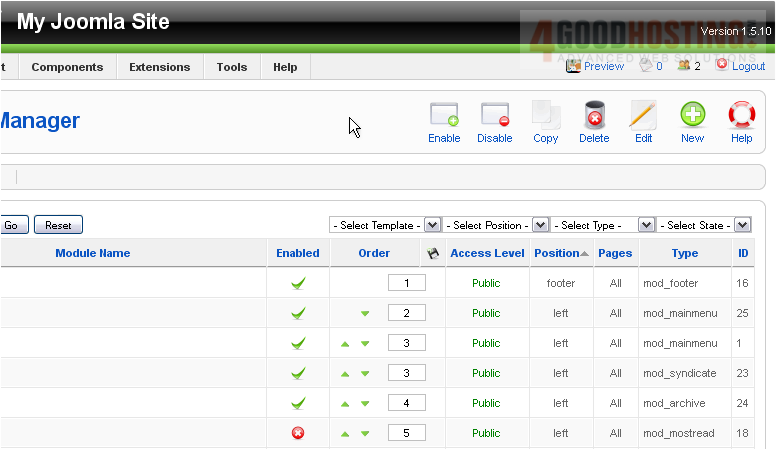
4) Select Feed Display
 
Â
Scroll right
Â
5) Click Next
 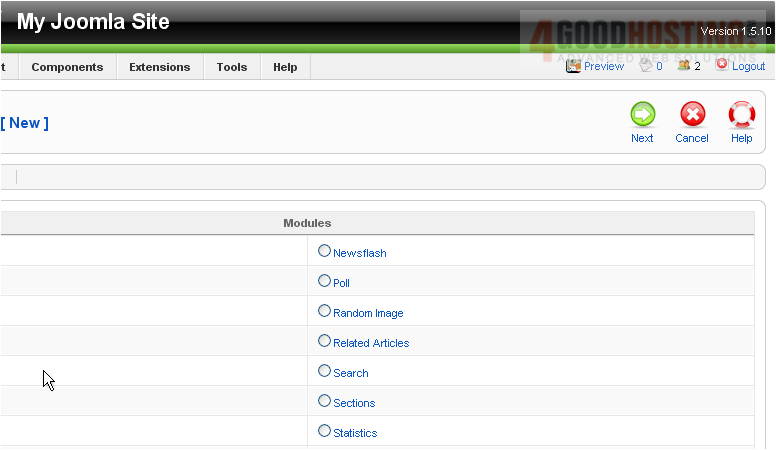
6) Enter a Title
 
Â
If Show Title is set to Yes, the module name will be displayed on the front-end
Â
7) Choose the position where the module should be displayed on the page

8) Set the order this module will display in
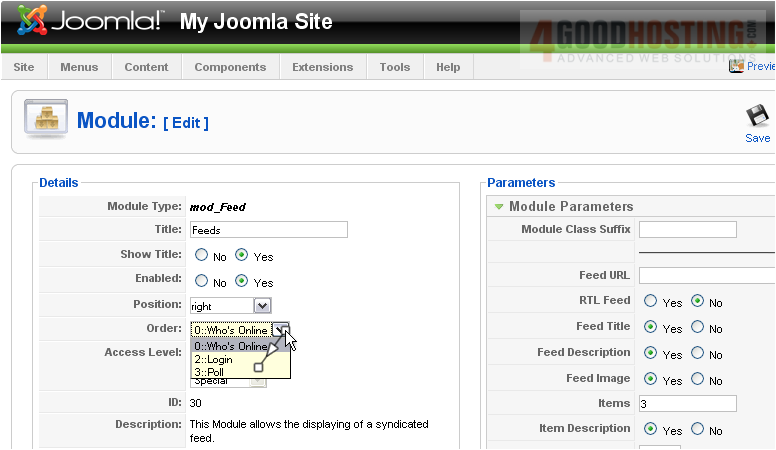
Â
Scroll down
Â
Here, you can set the menu in which this module will display

Â
Scroll up and right
Â
9) Enter the suffix for the CSS class of this module

Â
In this example, the CSS class name of this module would be .module-feed
Â
10) Type the URL where the feed is located
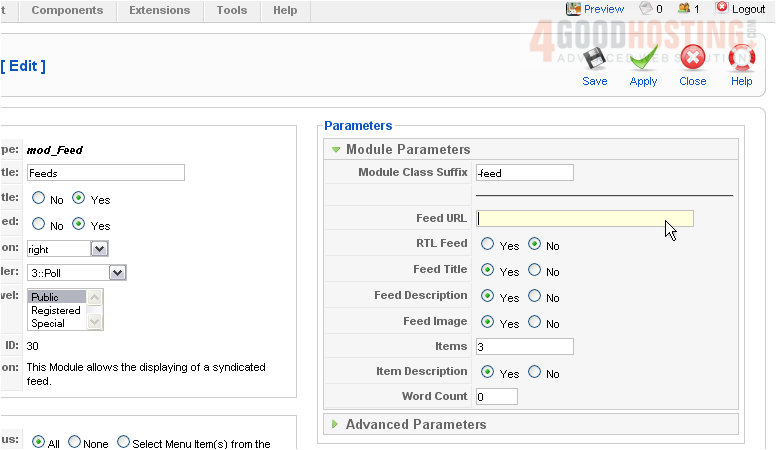
11) Click Advanced Parameters
Â
This is where you can set your caching options

12) Click Save
Â
The feeds will now display on our front page. Let's go to our Joomla site now

Â
Scroll down
Â
The feeds are displayed here
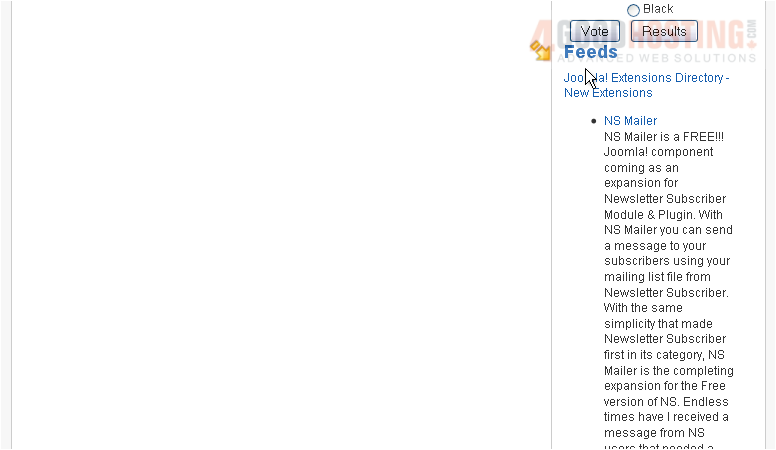
Â
Let's return to our admin panel and see a second way to display an RSS feed
Â
Instead of having all the content of the feed display in the sidebar, let's create a menu item that links to a separate page with the feeds displayed there
Â
13) Click Components
 
14) Then News Feeds
 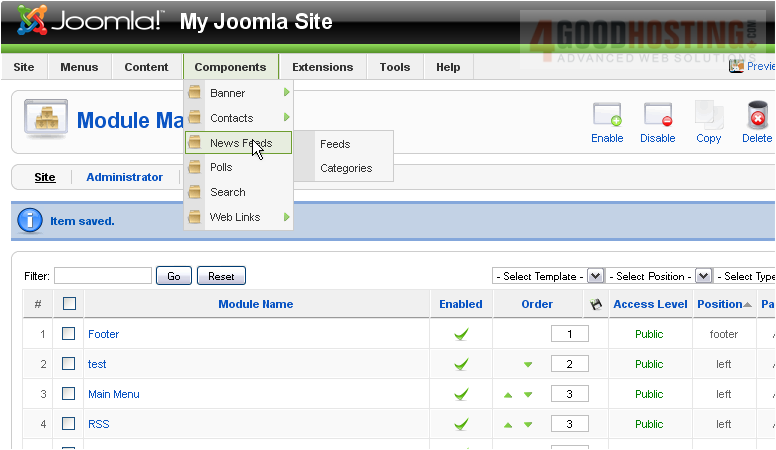
15) Then Categories
Â
Scroll right
Â
16) Click New
 
17) Enter a Title for the new category

18) The Alias is an internal name that Joomla uses in the URL if SEF is enabled
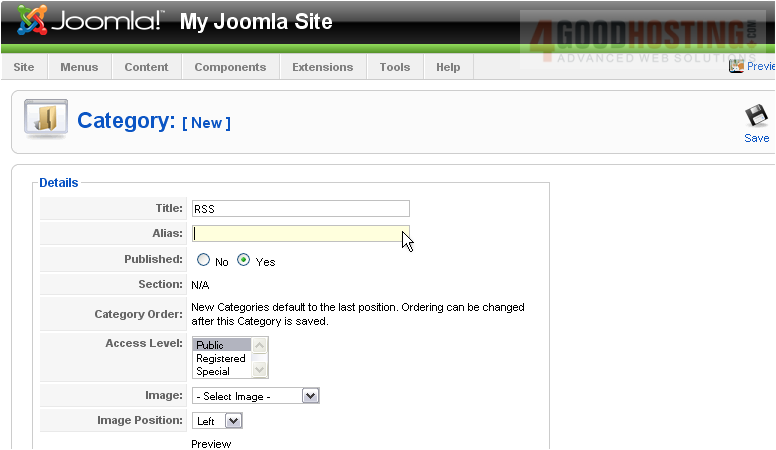
Â
Entering an alias is optional; and, if left blank, Joomla will create a default one by automatically converting the title to lowercase and replacing any spaces with a hyphen
Â
However, you may manually enter an alias, if desired
Â
19) Click Save
Â
Now let's create the feed
Â
20) Click Components
 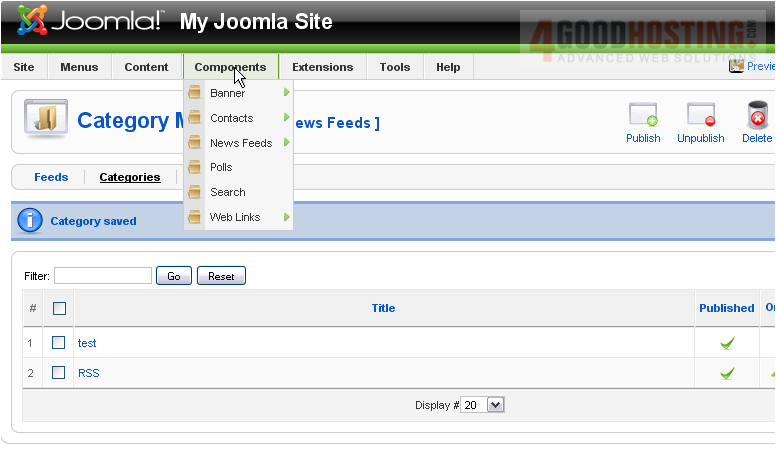
21) Then click News Feeds
 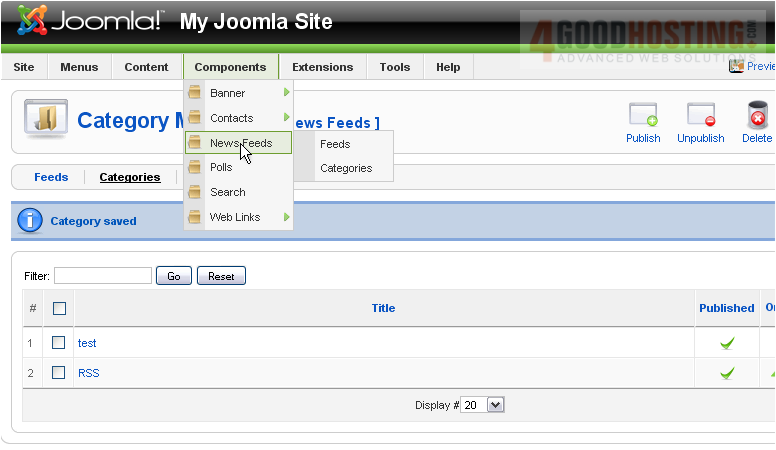
22) Then Feeds
Â
Scroll right
Â
23) Click New
 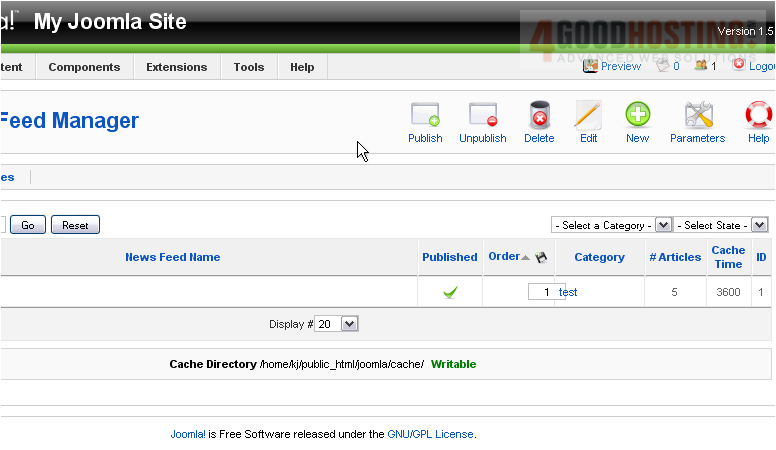
24) Type a Name for the feed

Â
Again, entering an alias is optional

25) Select the category we just created

26) Enter the link where the feed is located
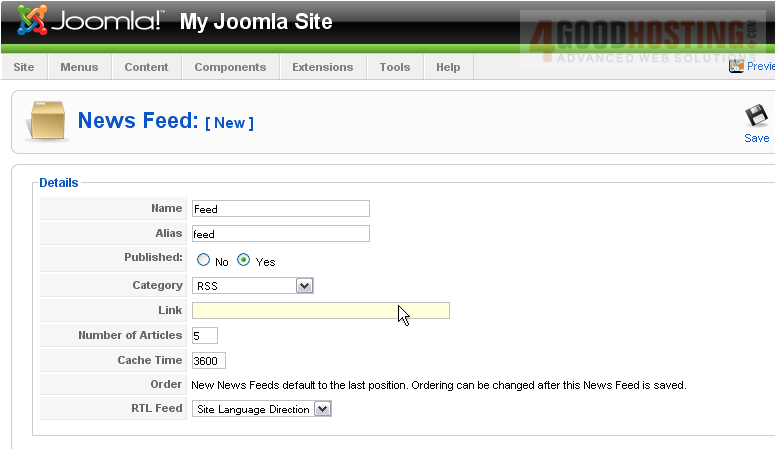
27) Click Save
Â
Now let's create a menu to display a link to the news feed page
Â
28) Go to Menus
 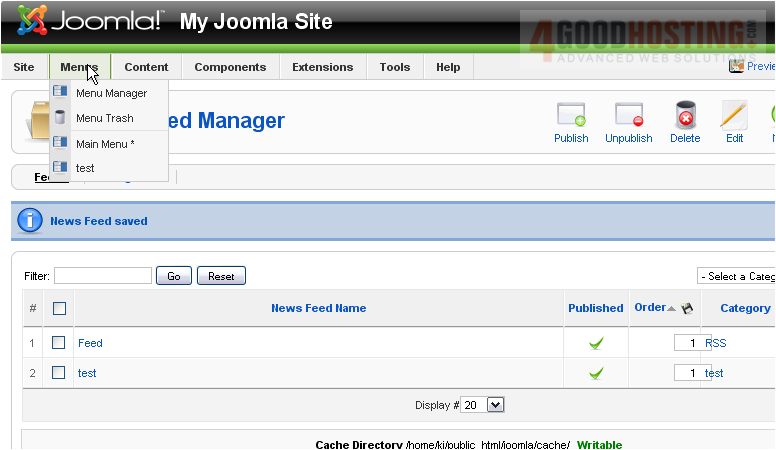
29) And click Menu Manager
Â
Scroll right
Â
30) Click New
 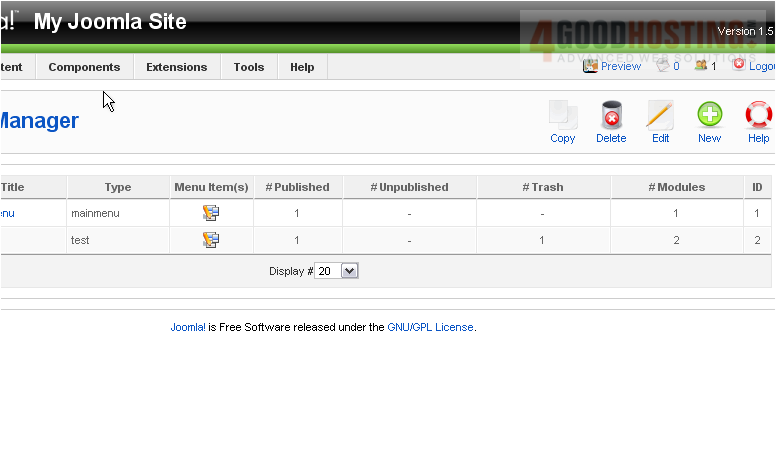
Â
The Unique Name is what Joomla uses to identify this module within the code

31) Enter a Title
 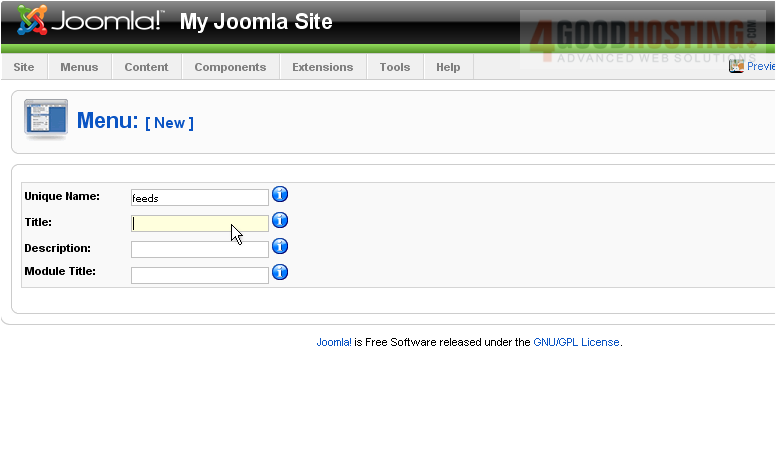
32) Type a Description
 
33) The Module Title is what will display on the front-end. If this field is left blank, the module will not be created
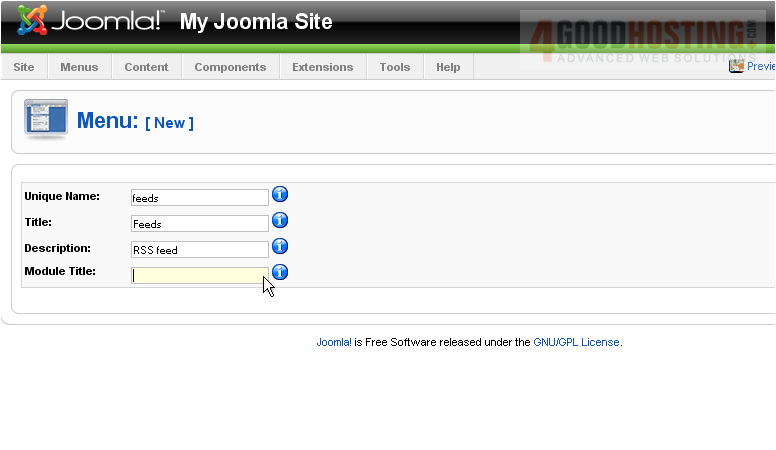
Scroll right
Â
34) Click Save
 
The next thing we need to do is add a menu link to the category we just created
Â
35) Go to Menus
 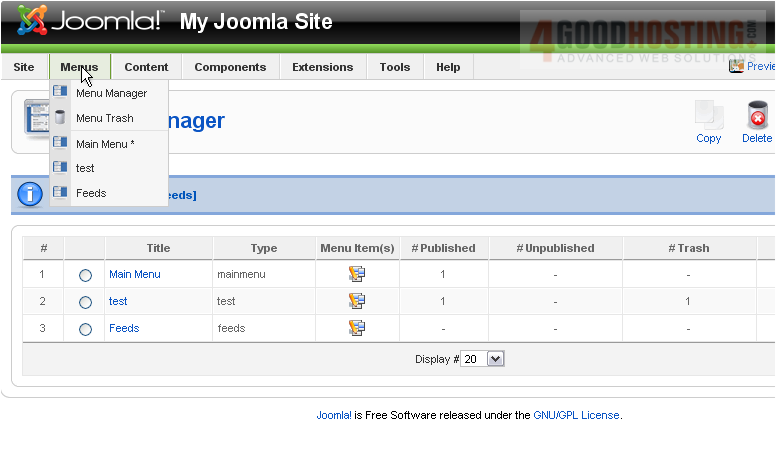
36) And click Feeds
Â
Scroll right
Â
37) Click New
 
38) Select News Feeds
 
39) Click Category Layout
Â
40) Enter a Title
41) Type an Alias
 
42) Select the menu this link should appear in
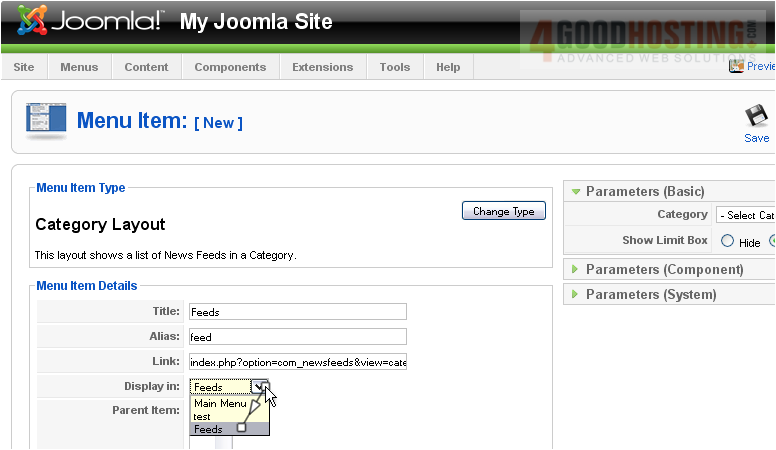
Â
Scroll right
Â
43) Select the Category
 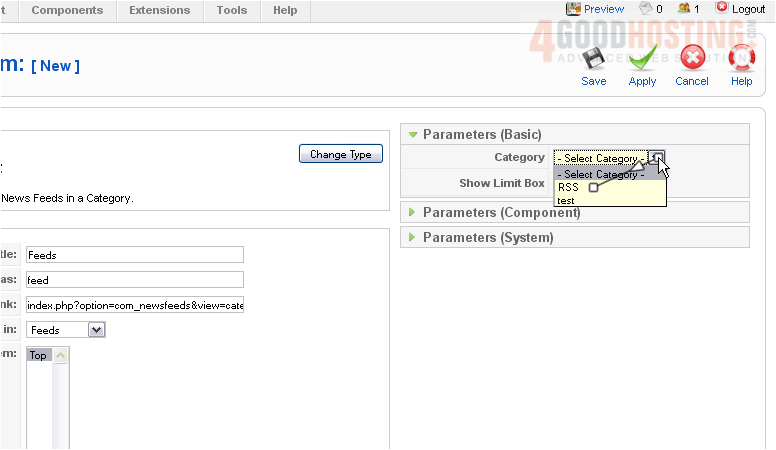
44) Click Save
Â
The last thing we need to do is enable the menu
Â
45) Click Extensions
 
46) Then Module Manager
Â
47) Click the red X next to the item
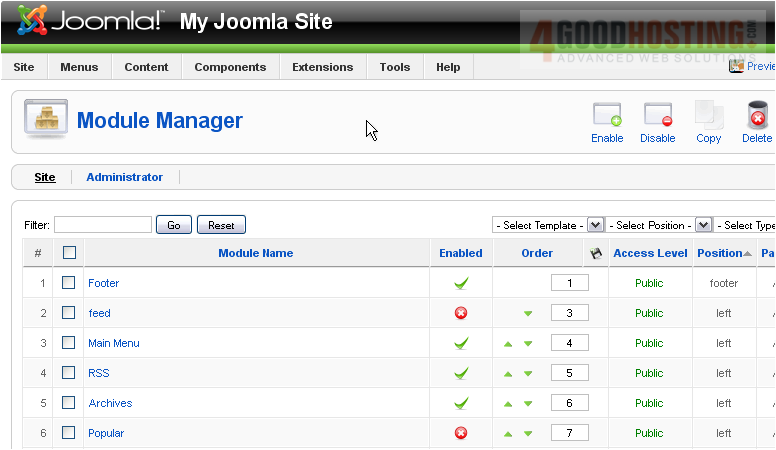
Â
The menu will now show up on the front-end. Let's go to our Joomla site
Â
Here is the link we created
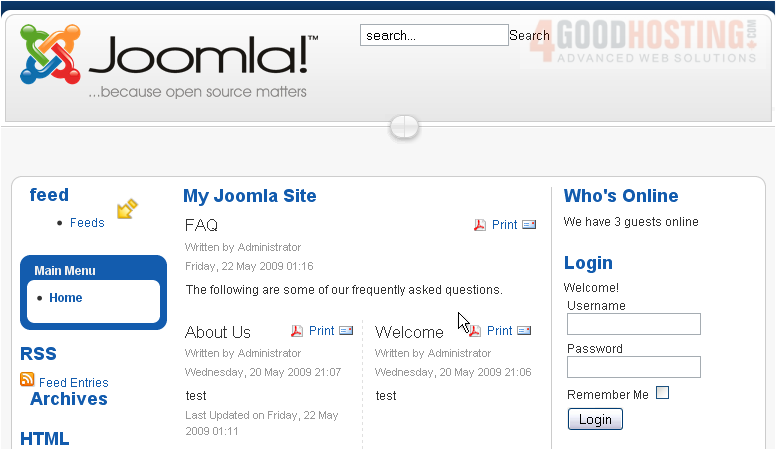
Â
The feed is now displayed on it's own page
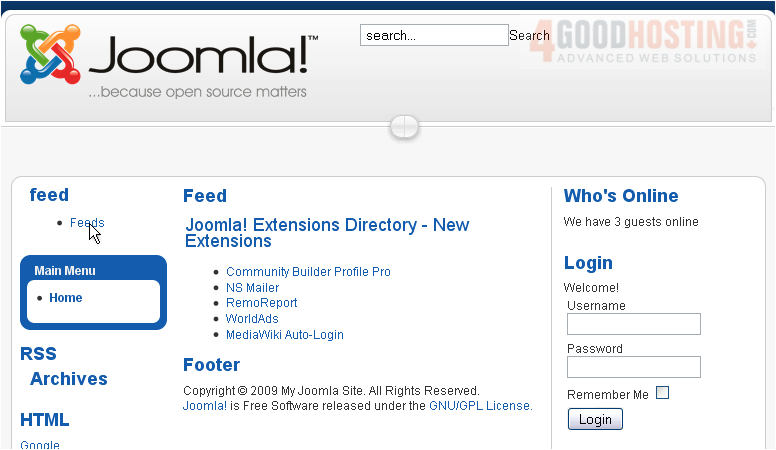
Â
This is the end of the tutorial. You now know how to display RSS feeds in Joomla

