This tutorial assumes that you are already logged in to Gmail. Now let's learn a little bit about the unique way Gmail displays your messages.
1) Rather than showing a single entry for each individual email, Gmail groups an email together with all replies - sort of like a thread on a forum. This is referred to as a conversation. As indicated by the (4) aside the first conversation, it contains four messages. The participants in the conversation are listed to the left of that.
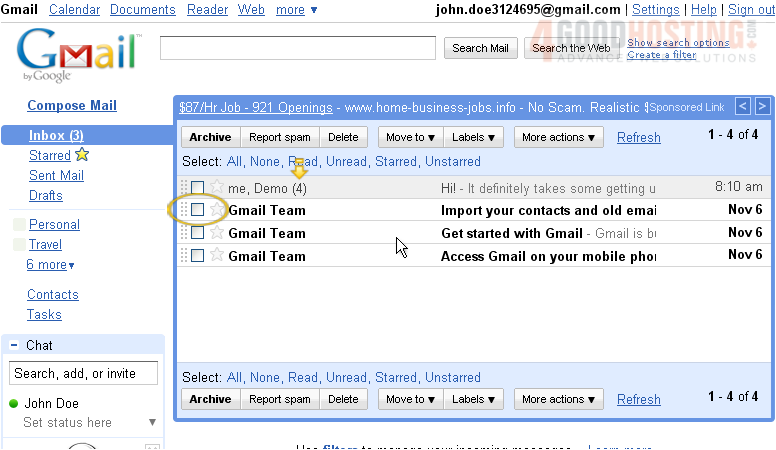
2) To view a conversation, you can click anywhere on its row in the list, except on the controls at left. Notice that this conversation only contains one message. Click the < Newer link to go to the conversation directly before this one in the Inbox.

3) The Older > link works in a similar fashion.

4) There are a number of actions that you can perform on this conversation using the buttons directly below; we'll look at how to use some of these in the tutorials that follow. You can click the New window link if you want to open the conversation in a new window... and click Print all to print all messages in the conversation.
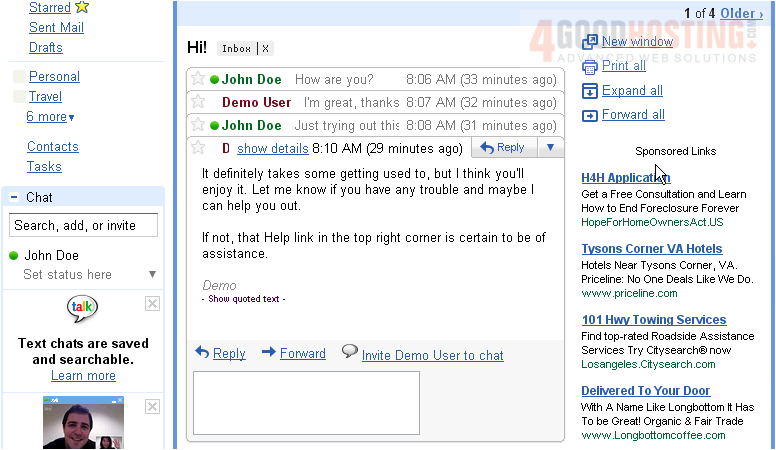
5) Gmail will collapse all the messages in a conversation that you've read before, except for the newest one. Click on a message's title to expand it.
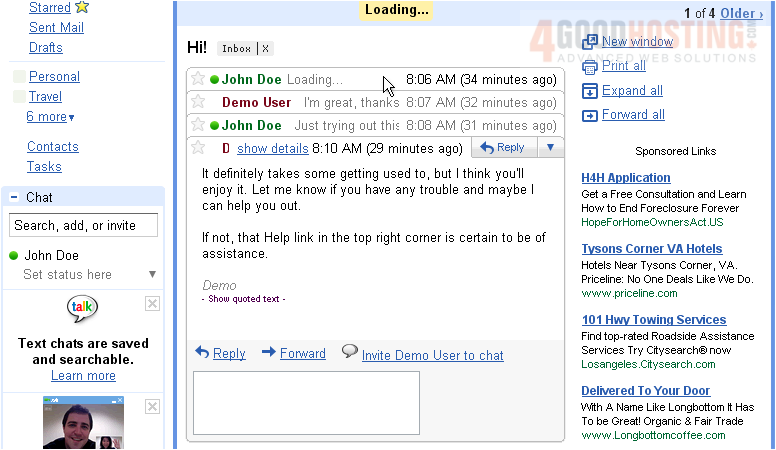
6) Or, click Expand all to expand every message in the conversation.
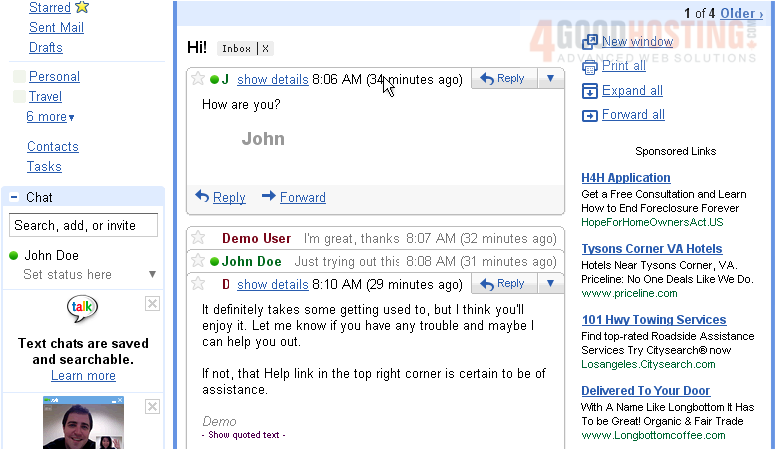
7) Collapse all reverses that action.
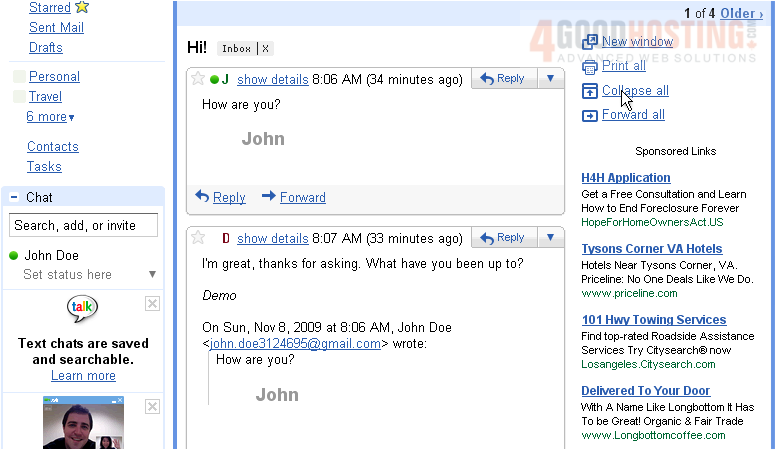
8) Clicking show details will display some more information about this particular message.
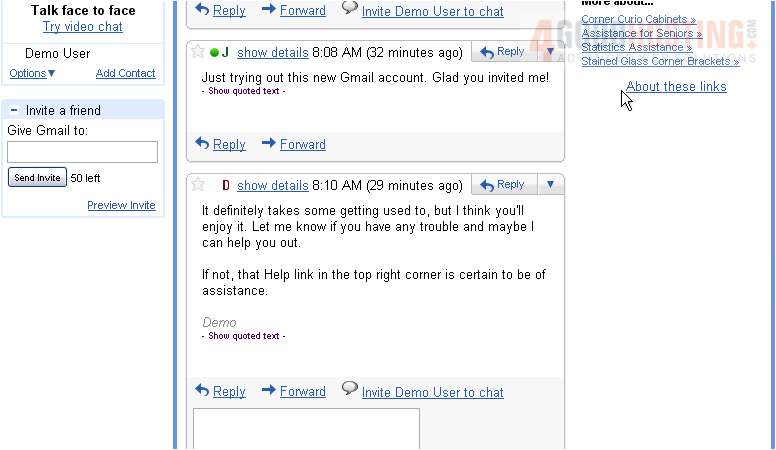
9) In addition to Reply and Forward, you can also perform a number of actions on a specific email in a conversation. Click the down arrow button to show these options.
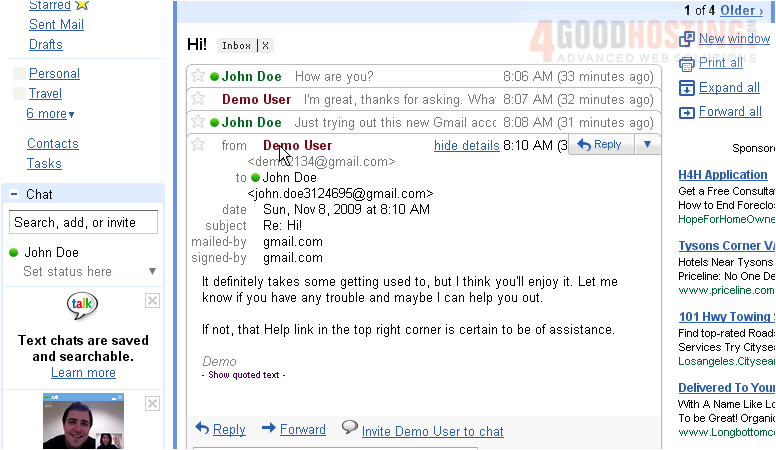
10) To begin making a reply, you can also click in the textarea...
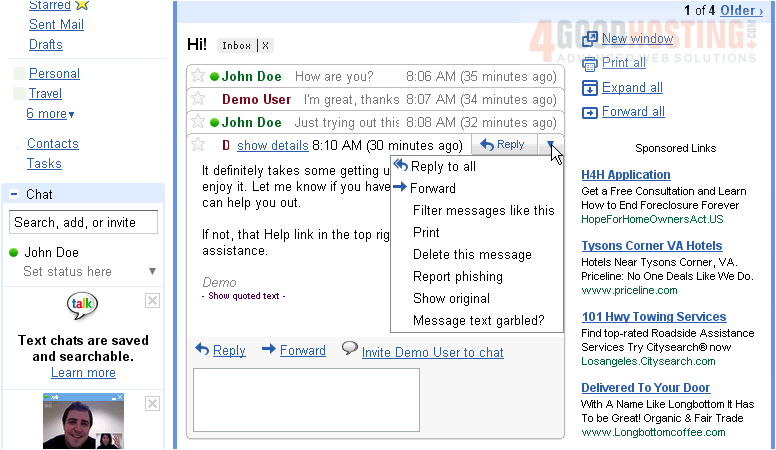
11) ...and a standard Gmail composition form will appear.
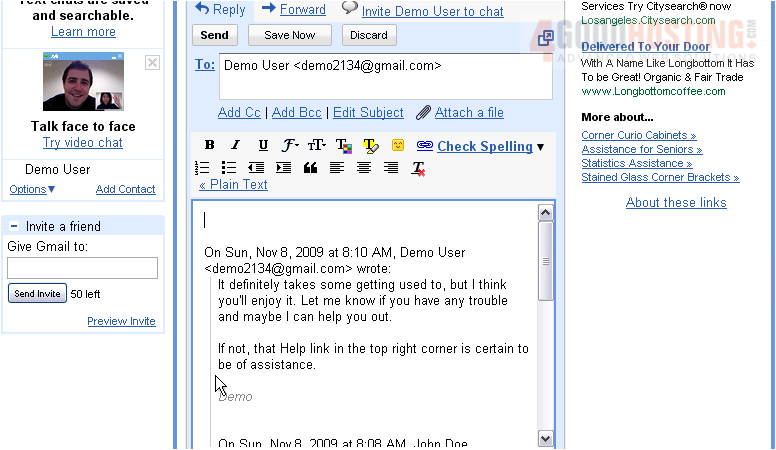
12) To return to the Inbox, click the << Back to Inbox link.
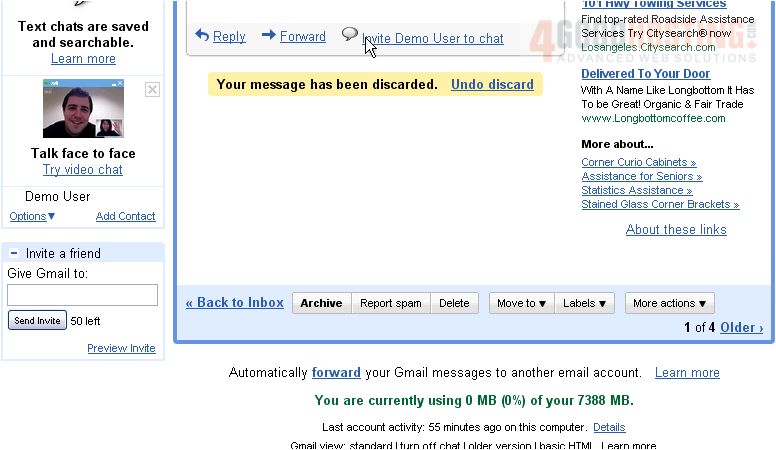
13) That's it! You now know how to view and reply to email conversations in Gmail.
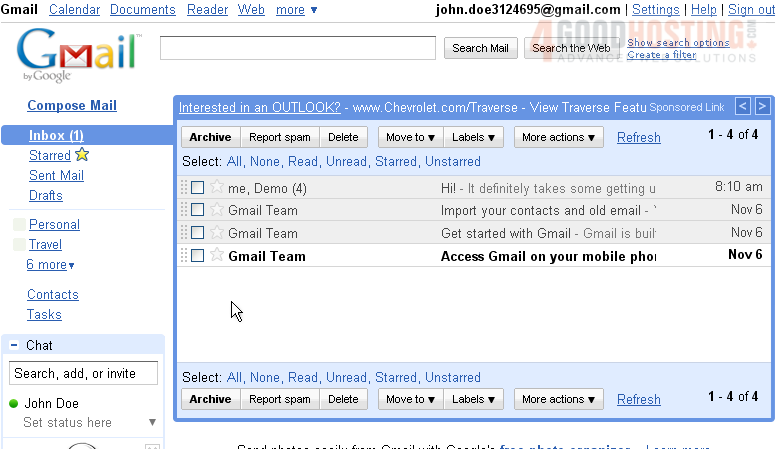
For more information about managing your email messages and conversations, be sure to check out the other tutorials.

