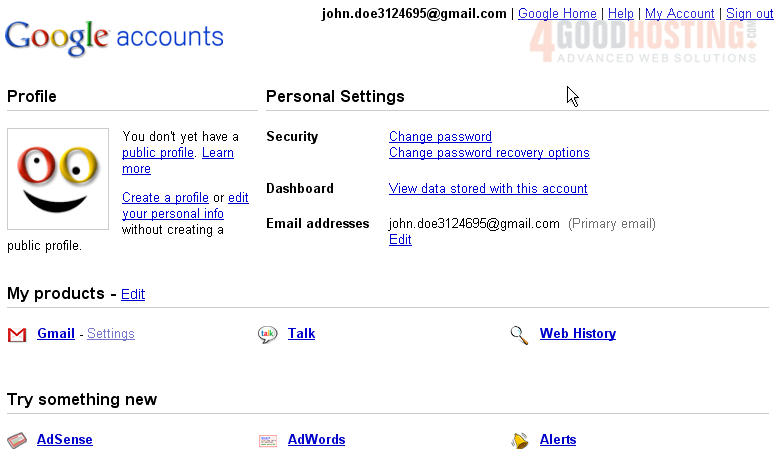In this tutorial, you will find out how to edit your personal information in Gmail.
1) Start by going to the Settings page.
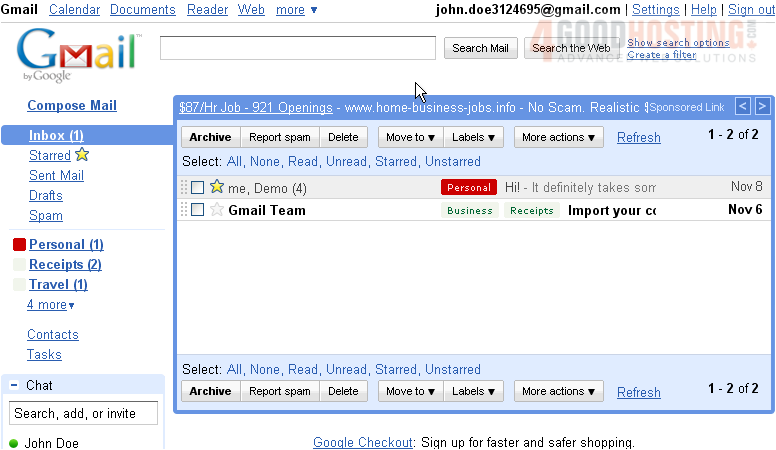
2) Then, open the Accounts and Import tab. The first thing you can do here is change your Send mail as setting. Click edit info to do so.
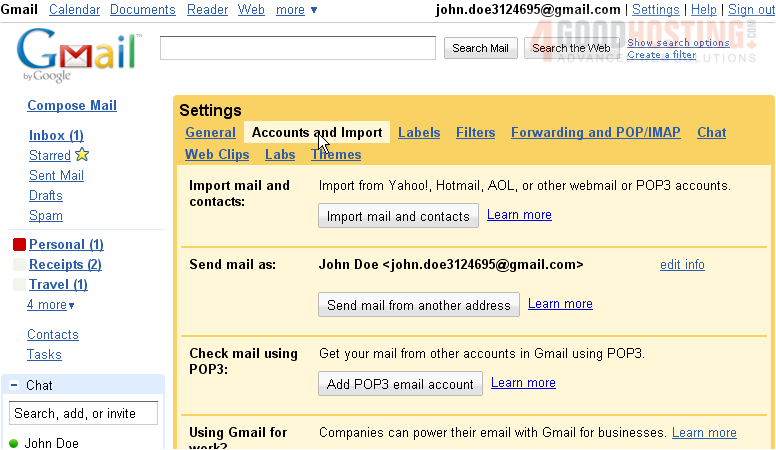
3) This window will pop up. The default option here is to use your name as specified in your Google account settings.
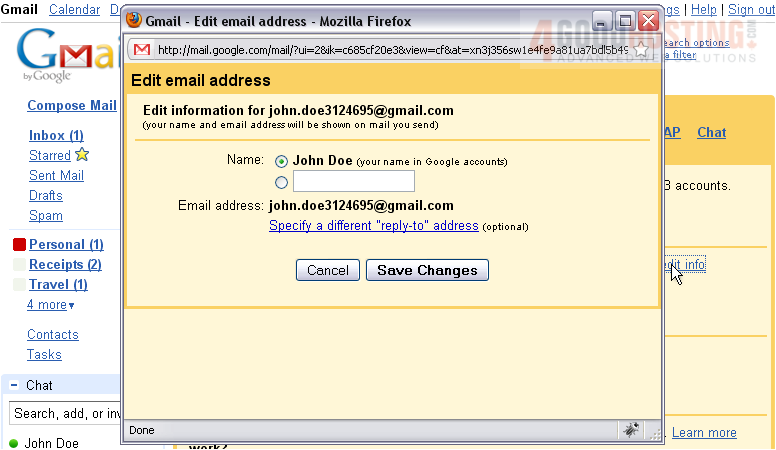
4) If you would prefer, use this box to specify something else for your name.
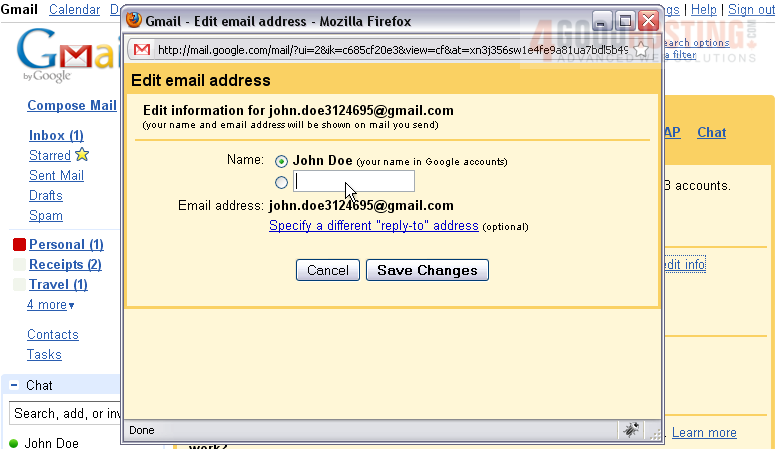
5) If you want to send mail with a different "reply-to" address, click this link... and enter the address in the text field that appears. When finished here, click Save Changes.
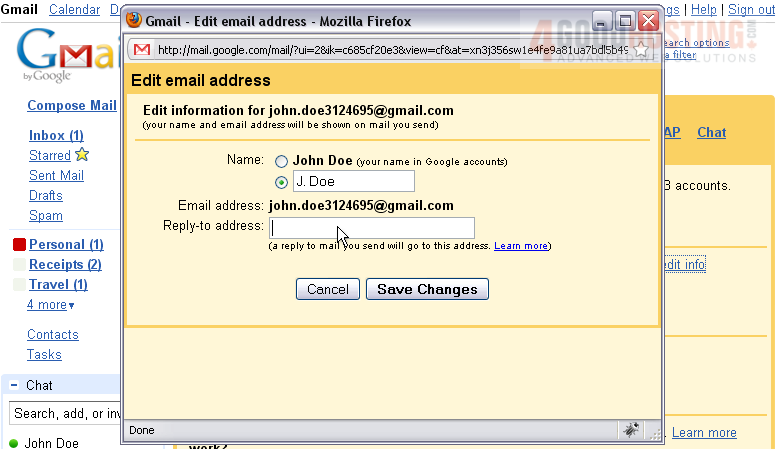
6) Your name will update automatically both here and in the Chat display.
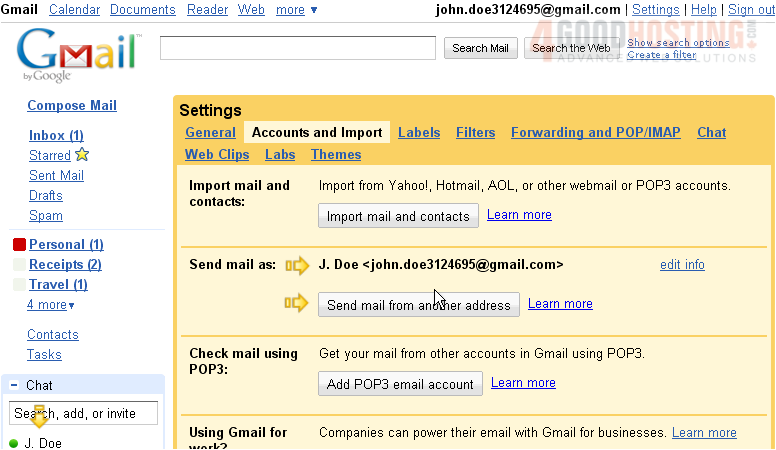
7) Most of your personal information is stored under your Google Account settings. Click Google Account Settings to go there.

8) At right, you can change your account password and password recovery options.
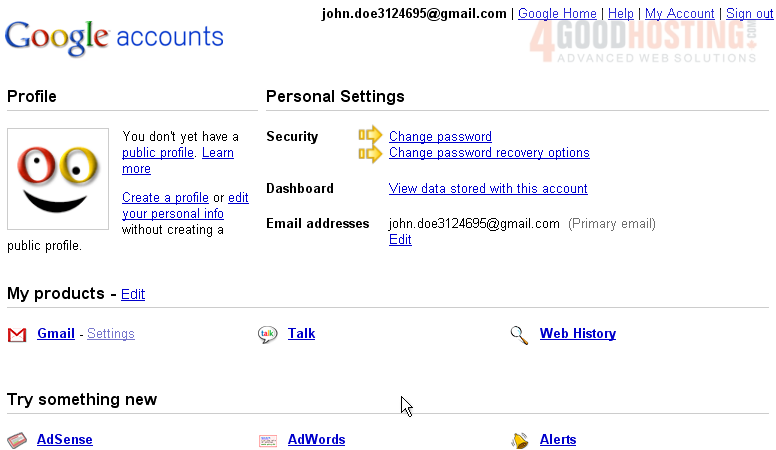
9) As far as personal information goes, you have two choices. You can either create a detailed public profile, or just edit your personal information. We won't create a public profile right now. Click edit your personal info.
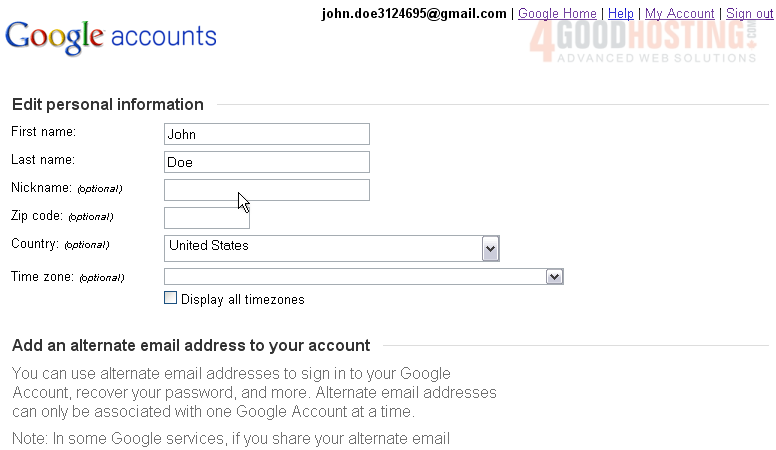
10) To start, we'll change the First name listed here.
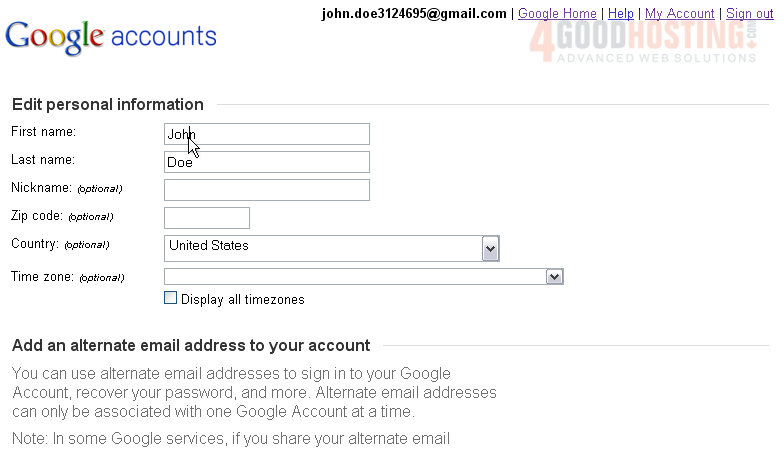
11) Then, let's specify a Zip code.
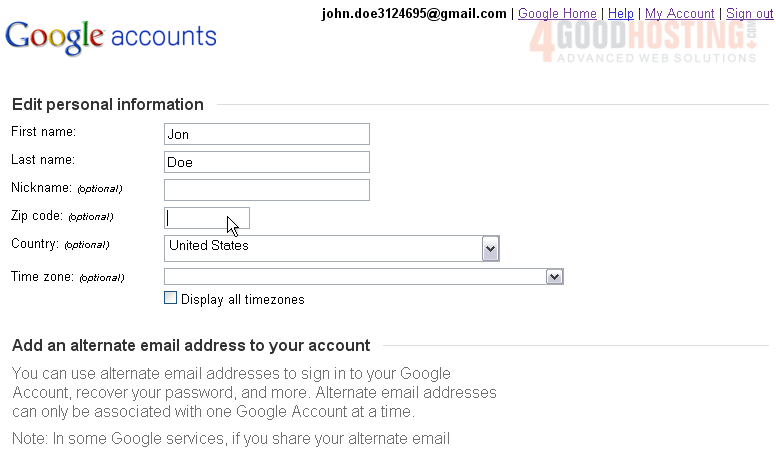
12) If you want, you can specify an alternate email address to use for your account. When finished, click Save.
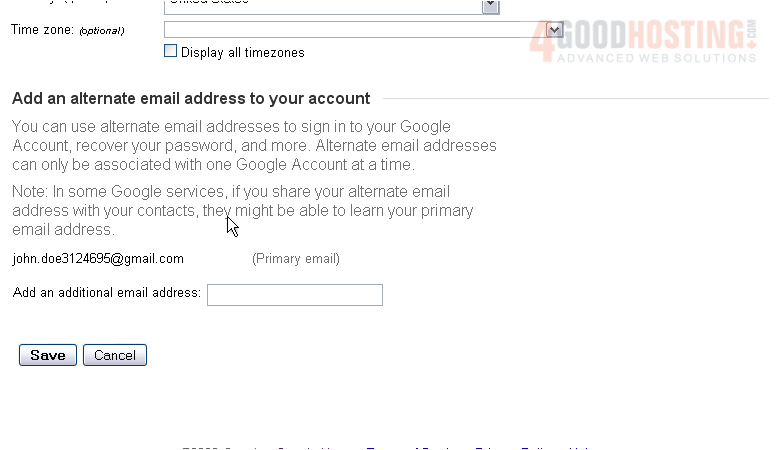
13) Click the Back link to return to your Settings page.
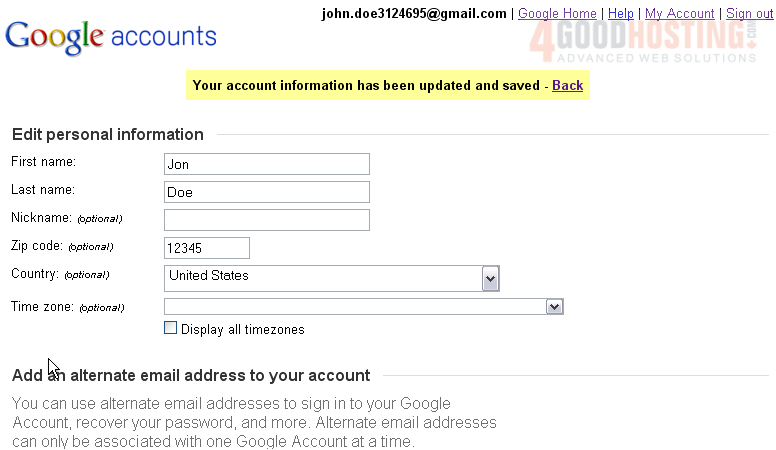
14) That's it! You now know how to edit your personal information in Gmail.