This tutorial assumes you are already logged in to your Joomla admin panel
1) Click Site
 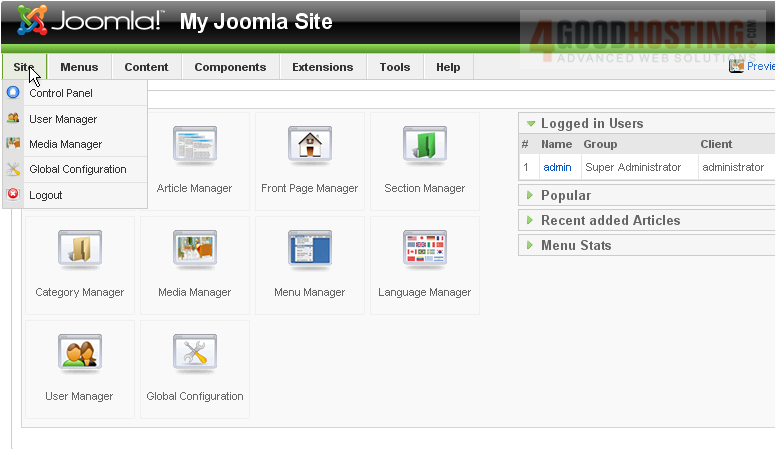
2) Then Media Manager
Â
The Media Manager is just like a file manager except it shows only media files in your image directory

Â
Let's create a new folder and upload an image
Â
3) Type a new name for your folder
Â
4) Click Create Folder
 
5) Now, click to open the folder we just created
Â
Scroll down
Â
6) Click Browse
 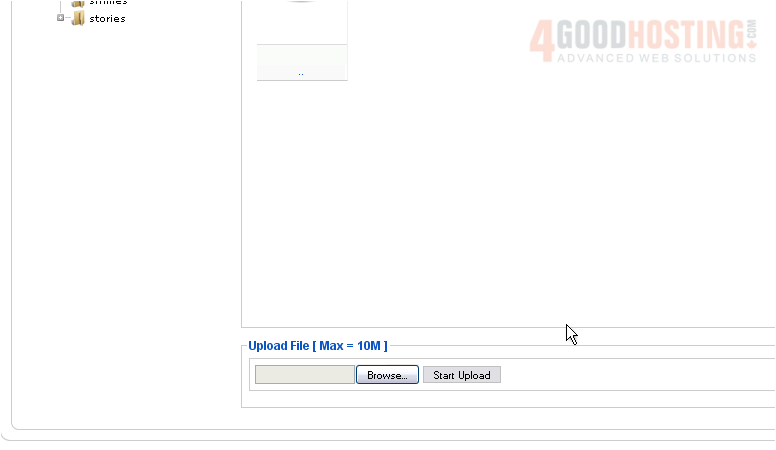
7) Select your media file and click Open
 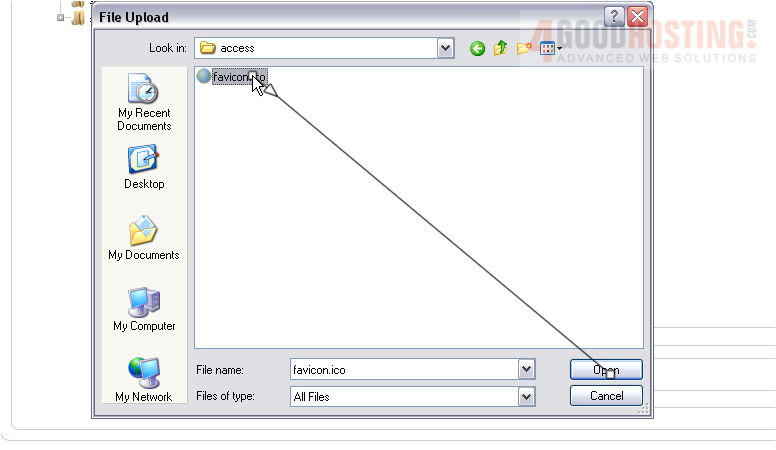
8) Now click Start Upload
 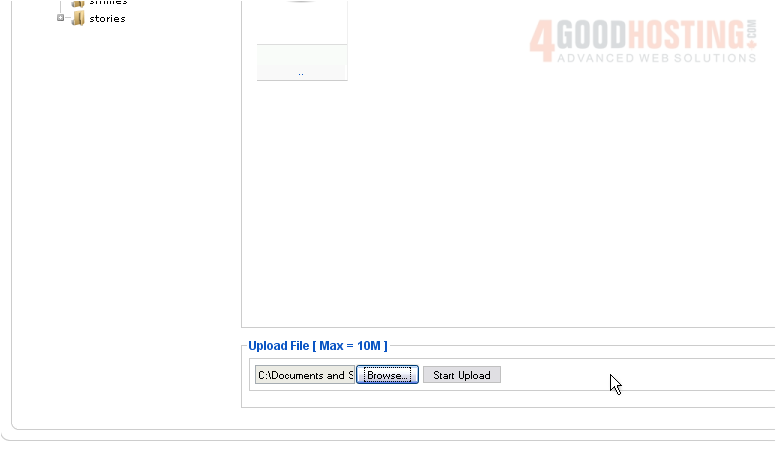
Â
Now let's see how to delete a file
Â
We can see our uploaded file here. Note that larger files may take several minutes to finish uploading
Â
9) Click the red X under the file
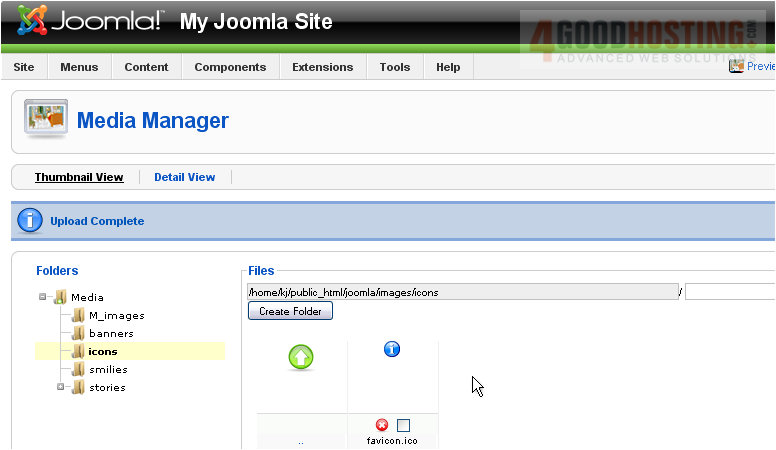
Â
The file we uploaded has been deleted. Now let's see how to change the way items are viewed
Â
10) Go back to the main directory
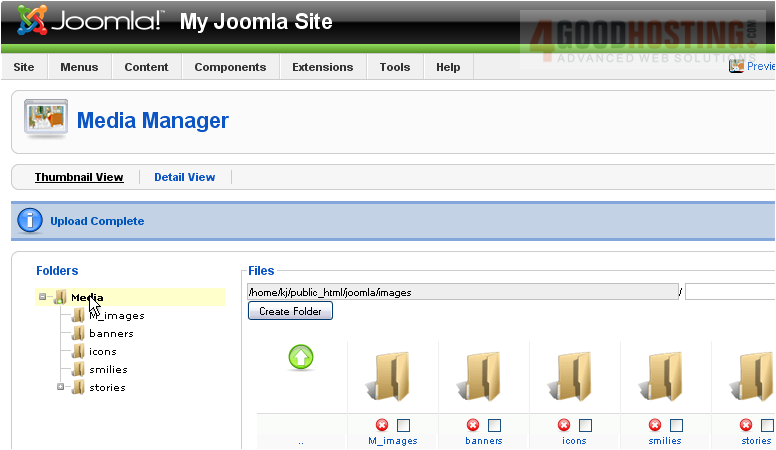
11) Select Detail View
 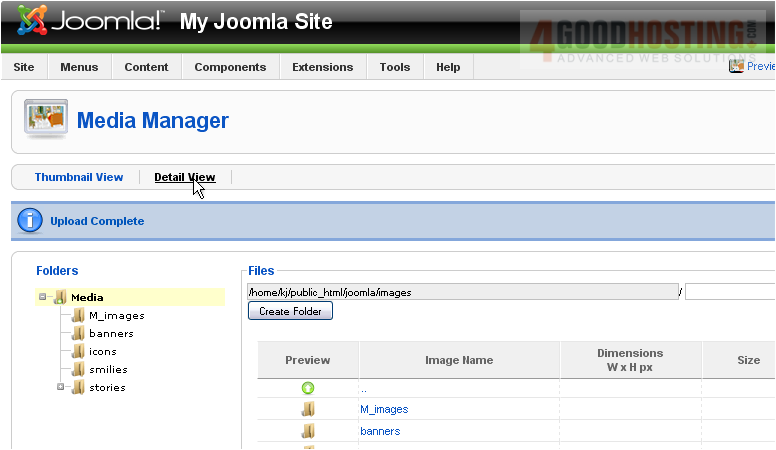
Â
Scroll down and right
Â
Instead of just thumbnails, the files are now shown with their dimensions and size
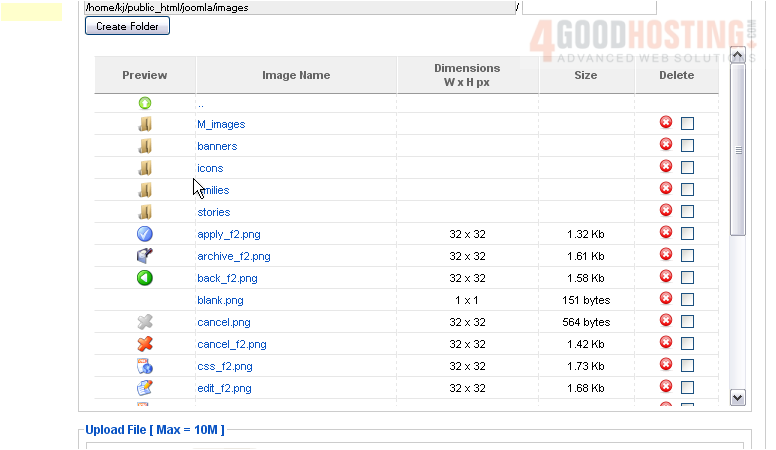
Â
That's it! You now know how to use the Media Manager in Joomla
Â

