Some sites may try to open pop-ups, which are new browser windows that may be hidden under the current window or displayed on the top.
Generally, pop-ups are used for advertising, but some sites may use them to show information without disrupting the currently open page.
Whenever Mozilla Firefox blocks a pop-up window, a message like this one will appear.
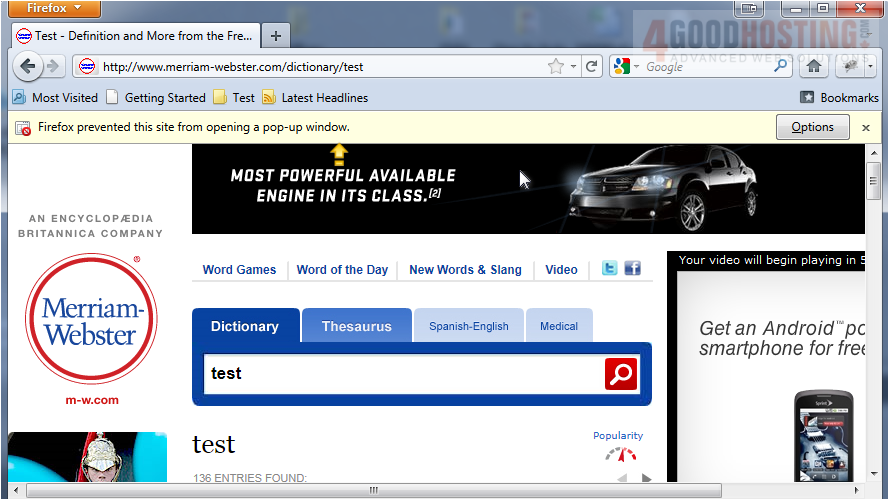
1) Click Options.
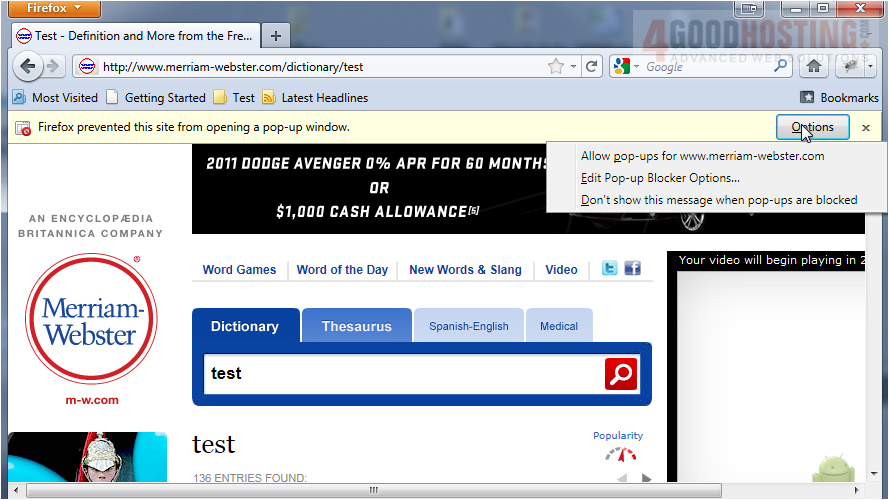
Â
In this menu, you can choose to allow pop-ups for this website, open the pop-up blocker options menu or never show this message when pop-ups are blocked.
Â
Let's see how to add a website manually.
Â
2) Open the menu.
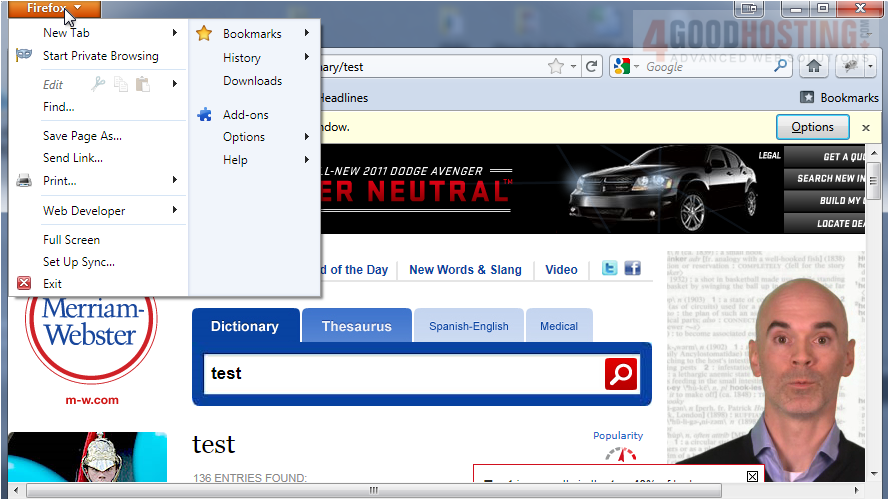
3) Go to Options.
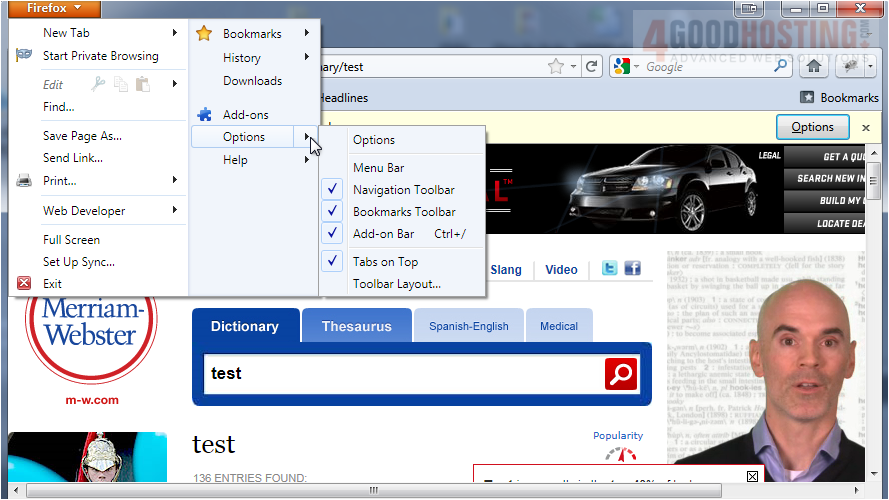
4) Click Options.
Â
5) Go to the Content tab.
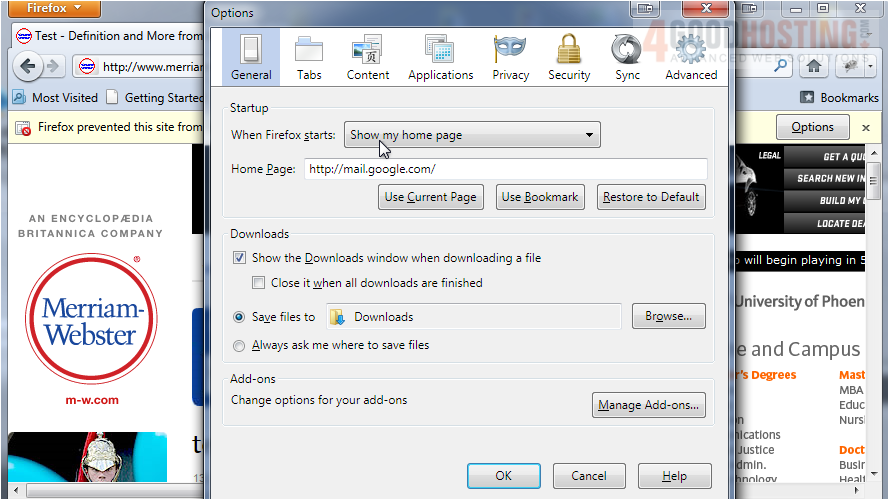
Â
If you want to allow all pop-up windows, deselect this box.
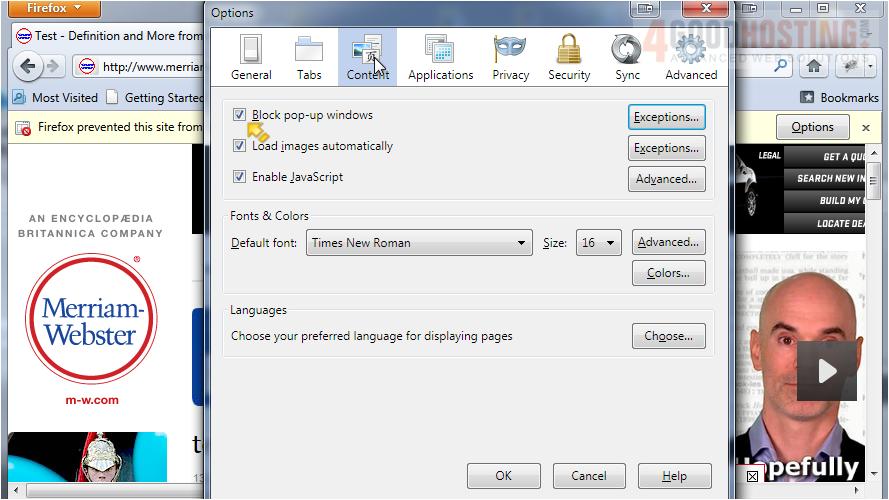
6) Click Exceptions.
Â
7) Type the address of the web site for which you want to allow pop-ups and click Allow.
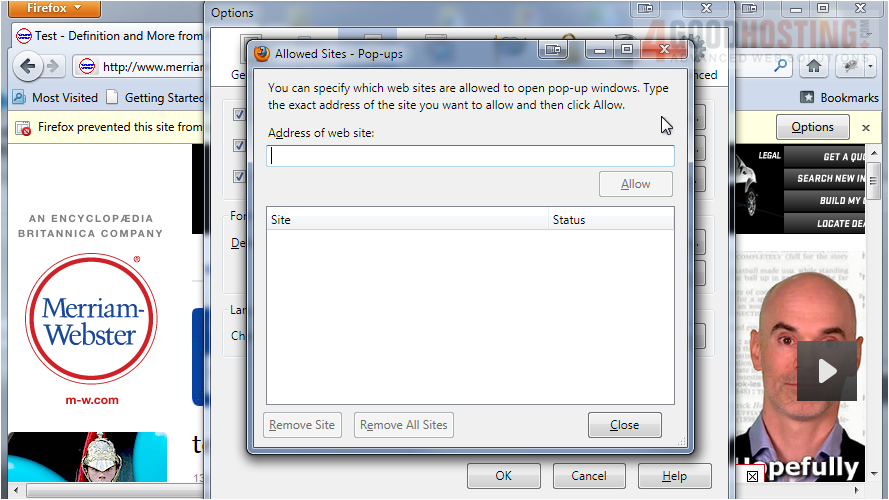
8) Click Close.
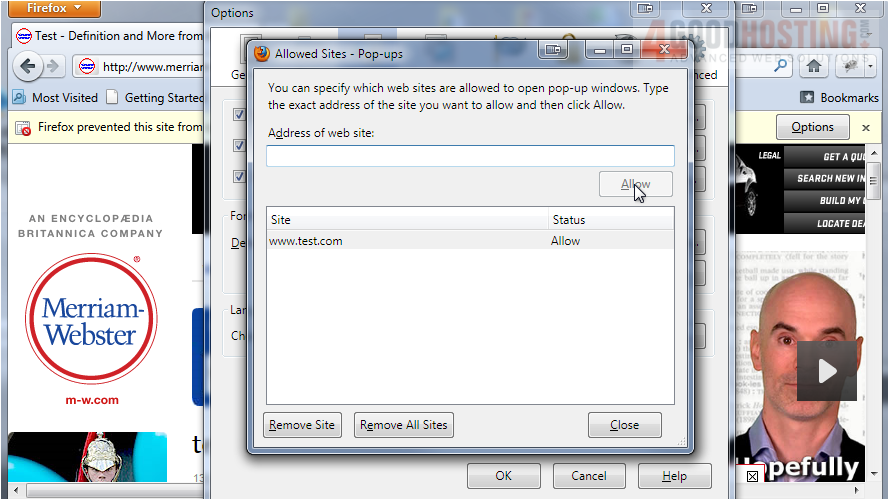
Â
That's it! Now you know how to manage your pop-up blocker in Mozilla Firefox.
Â

