1) This tutorial will show you how to find your friend's profile, post on their wall, comment on photos, and more.
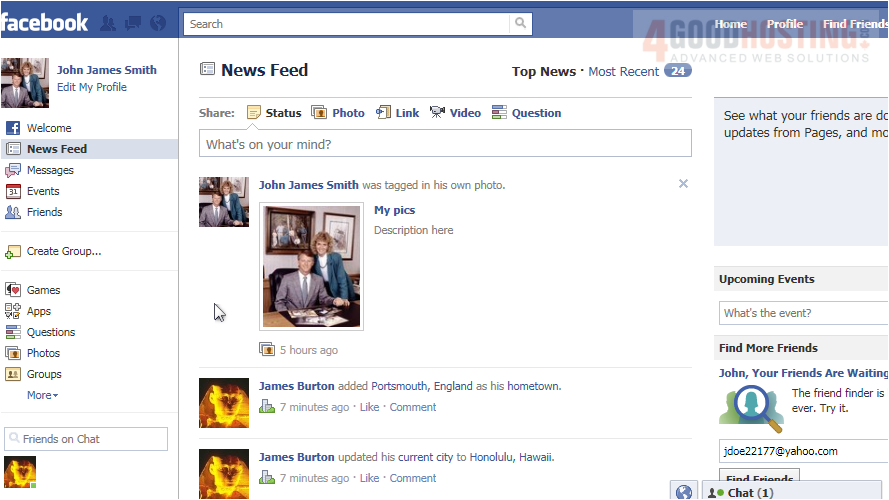
2) First, go to Friends, then click Manage Friend List.
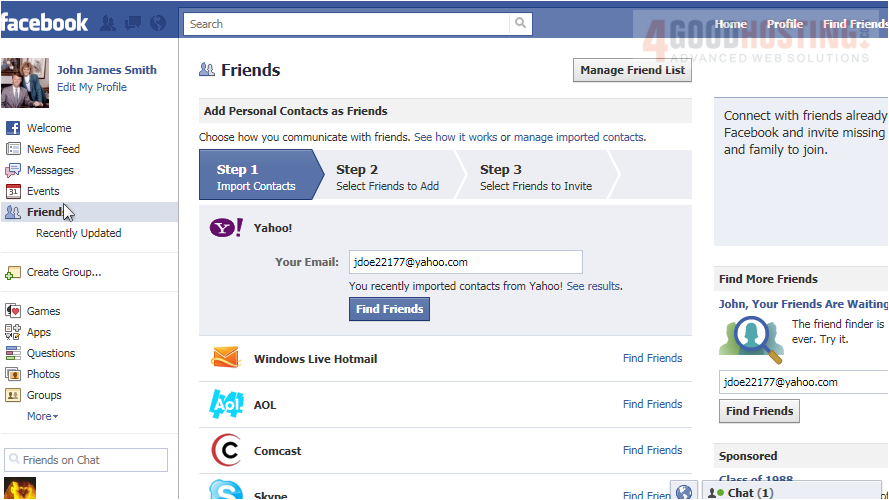
3) In the drop-down box, select All Friends.
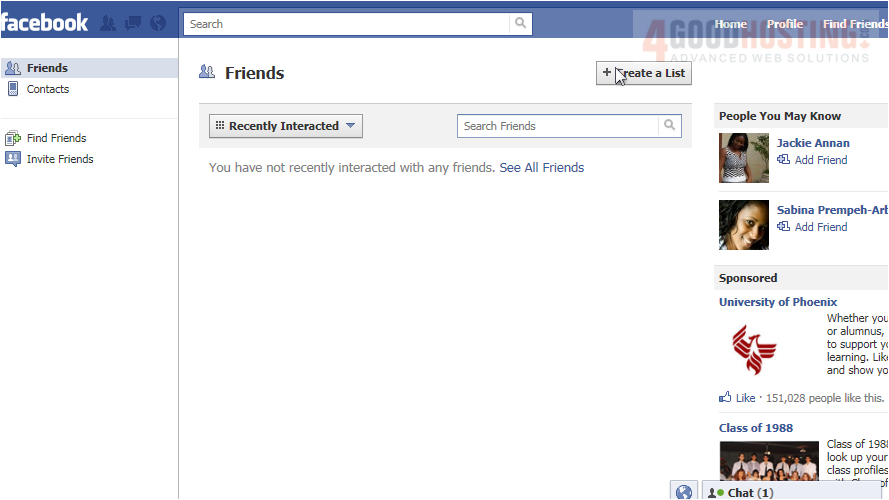
4) Click the friend you wish to manage.
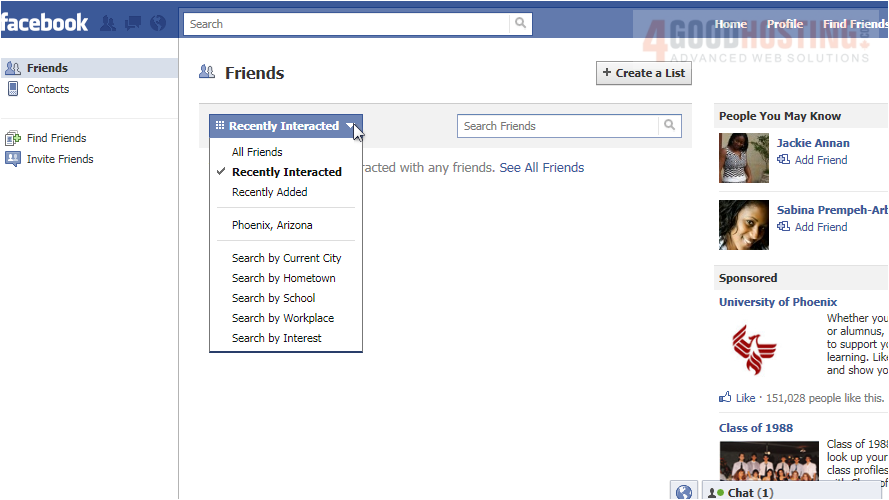
5) You will be taken to your friend's wall where you can see some of their latest posts and other activity.
6) To post on their wall, click in the Write something... box and type your message.
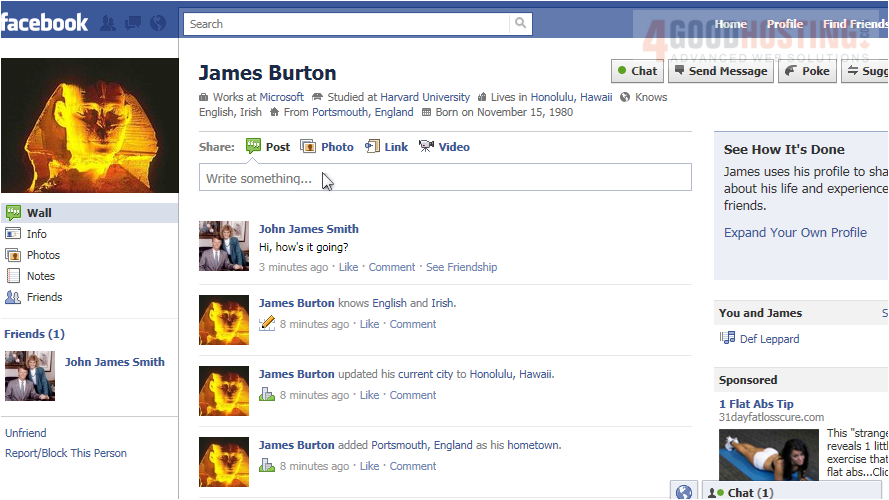
7) When finished, click Share. You can share photos, links and videos using this same method.
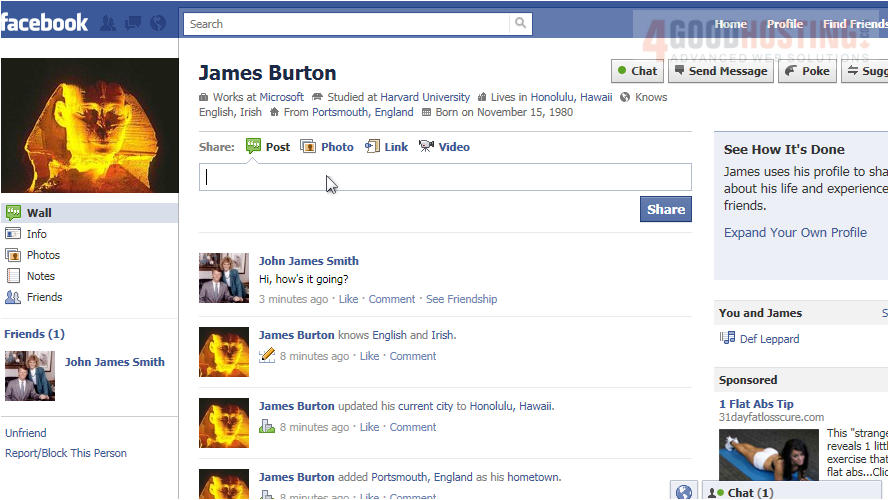
8) Now let's view info about this person. On this page, we can view any information this person has decided to share, which may include employers and work experience, education, entertainment interests and more.
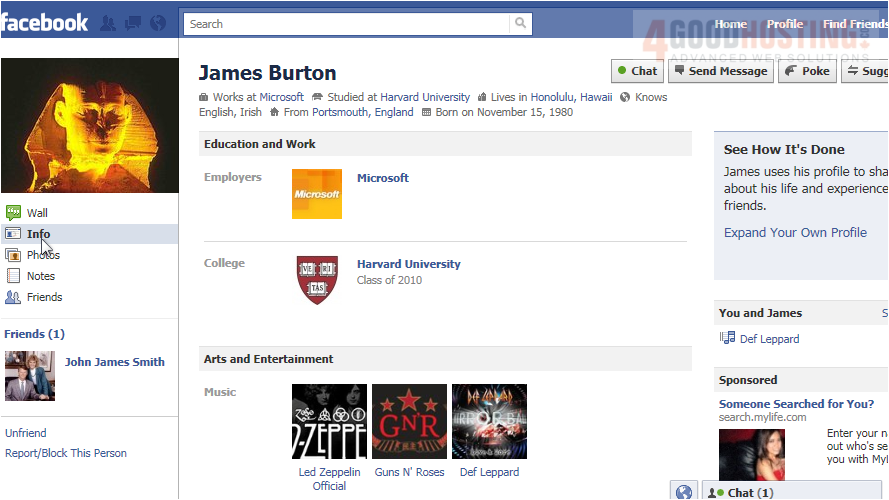
9) Click Photos. This page shows all the albums this user has created and the photos he has uploaded. Click an album to view the photos.
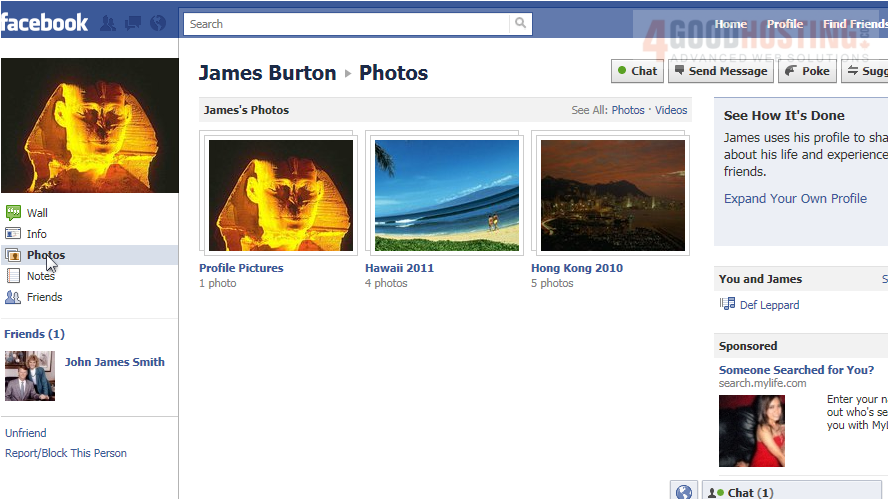
10) Click on any photo to view a larger version.
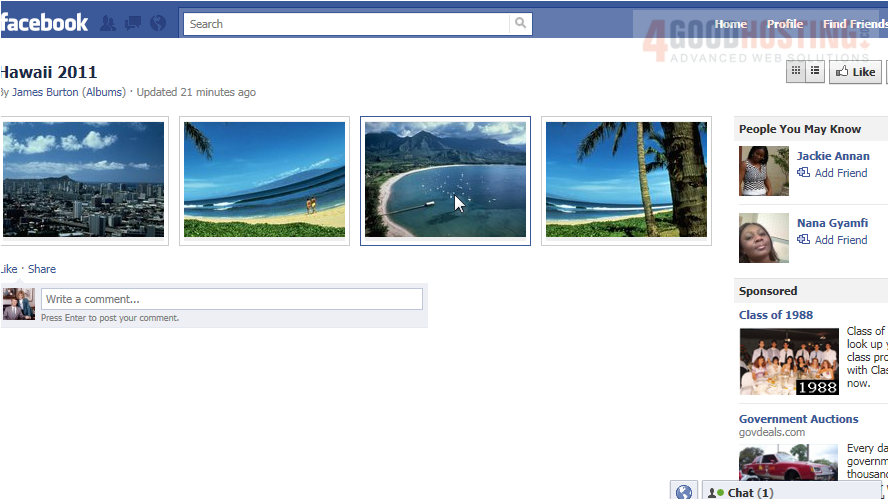
11) At the bottom, you can view comments, if any, or leave your own comment.

12) Let's return to the profile.
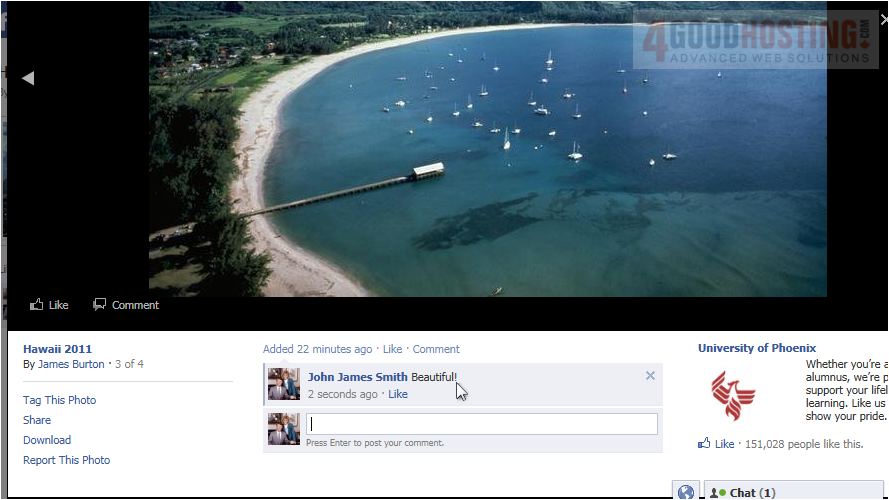
13) Go to Notes. If the friend has written any notes, they will show up here where you can comment on them.
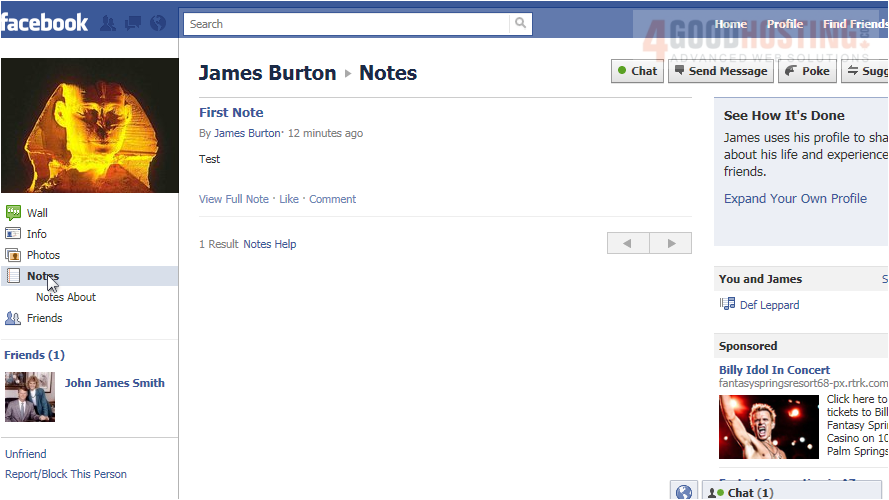
14) Now, go to Friends. This is where you can view your friend's friends or suggest friends they may know on Facebook.
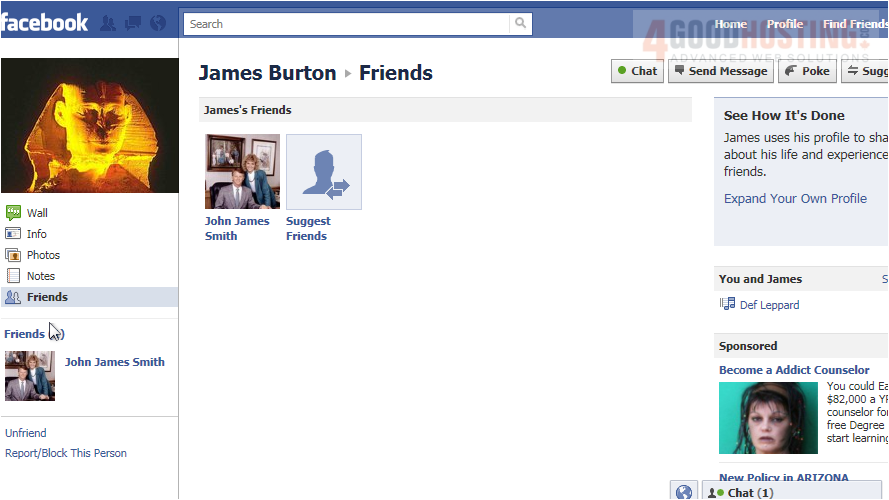
15) That's it! Now you know how to find and navigate your friends' profiles on Facebook.

