1) You can edit your profile at any time to keep your information up to date.
2) After you have logged in, click Edit My Profile.

3) On the Basic Information page, you can edit your current and hometown cities, languages you speak, and more. Begin typing the current city in which you live. Facebook will automatically make suggestions based on what you type. Select your city.

4) Begin typing your hometown, then choose your city.

5) Enter any languages you speak.

6) In the About Me box, type up any information about yourself that you want to share with everyone... then click Save Changes.

7) Now let's click the Profile Picture link. This is where you can upload a new profile image. We'll cover this in a later tutorial.

8) Now go to Friends and Family. Here you can update your relationship status and add your family members if they have an account on Facebook.

9) Go to Education and Work. This is where you enter your current and past employers and your high school and college information.

10) Begin typing a college or university in the box, and select the school when it shows up.

11) Now you can add the year you graduated or will graduate, the type of degree you earned, and your areas of study. When finished, click Add School.

12) Go to Philosophy. It's optional, but you can enter your political and religious views here.

13) Go to Arts and Entertainment. Enter any music, books, movies, television or games you like, then click Save Changes.

14) Go to Sports. If you enjoy sports, you can enter any you play and your favorite teams and athletes.

15) Go to Activities and Interests. On this page, type any activities, hobbies or interests you may have in these boxes.

16) Finally, go to Contact Information. Here, be sure to only enter the information you want to share.

17) Type instant messenger screen names here.

18) If you want to share your phone numbers, address and websites, enter them here. When finished, click Save Changes
 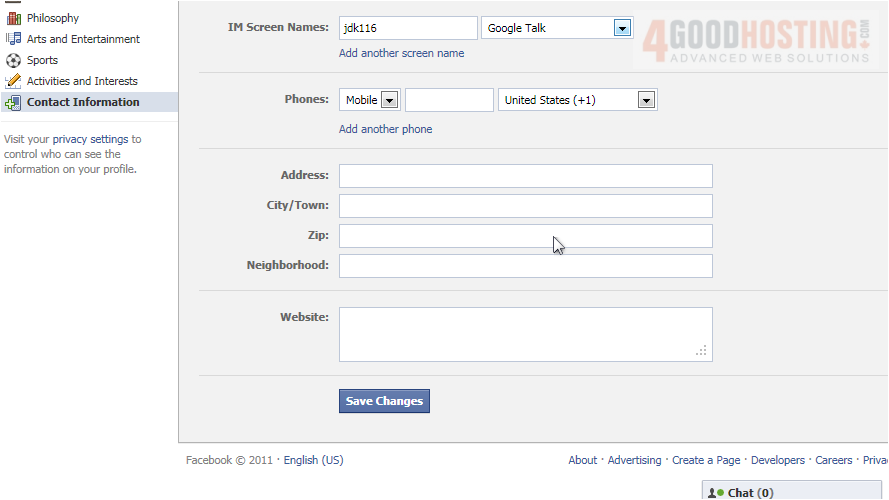
19) Click View My Profile.

20) That's it! Now you know how to update your profile in Facebook.

