This tutorial assumes you've already logged in to Drupal
1) Click the Administer link

Â
Now let's learn how to manage blocks
Â
2) Then click the Blocks link
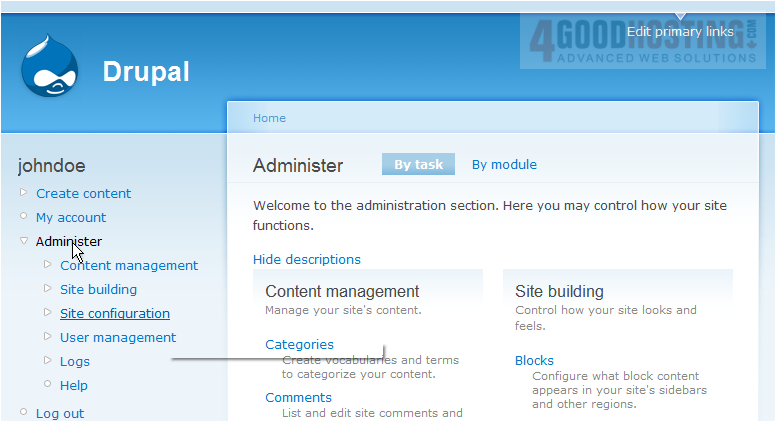
Â
This is the Blocks management page
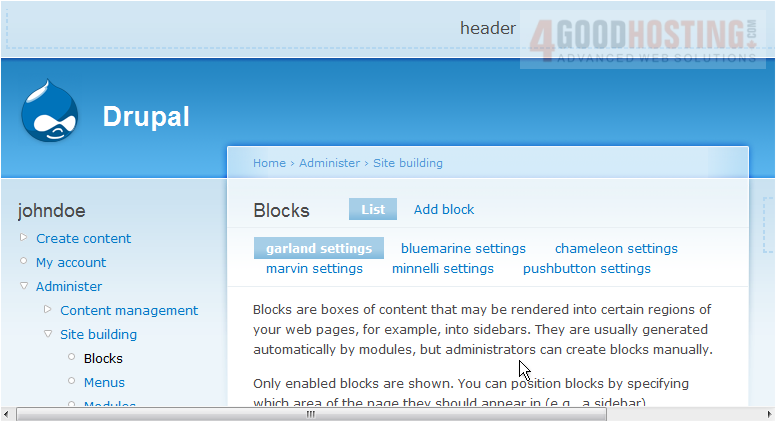
Â
Blocks are boxes of content that can be arranged and displayed in certain areas of your web page
Â
3) Click the Add block link

4) Enter the Block description here
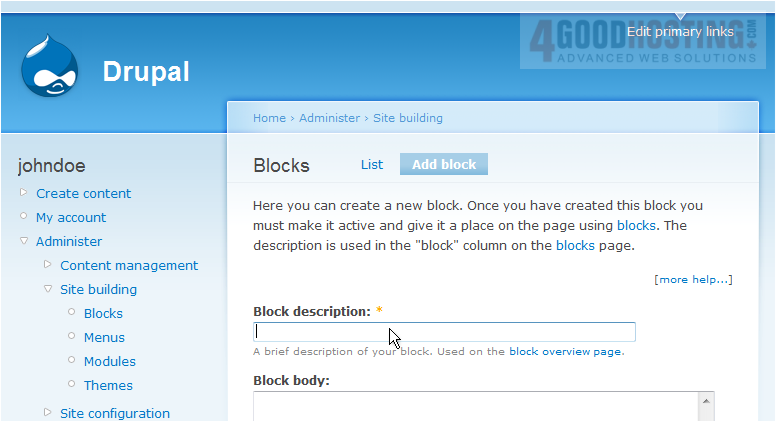
5) Click Save block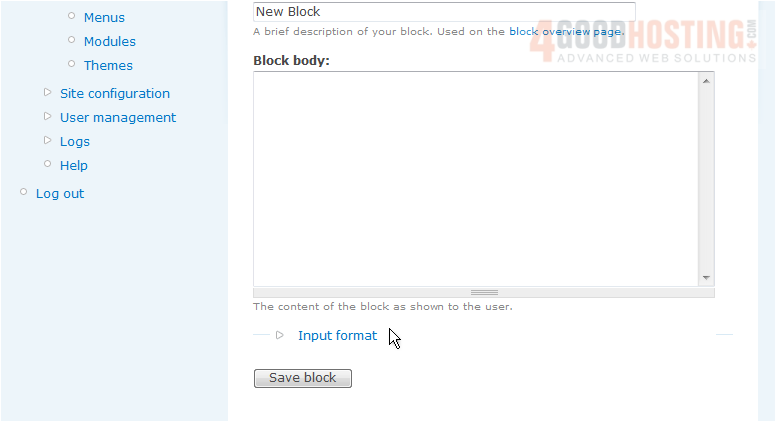
That's it! Â The new block has been created
Â
Now let's edit the new block
Â
Here we can see a list of all blocks in our website, including which ones are enabled... and which ones are currently disabled (including the New Block we just created)
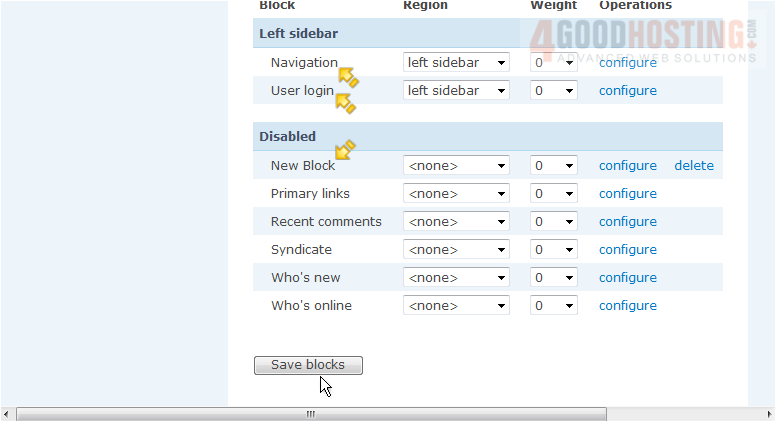
6) Click here to show the new block in the left sidebar
 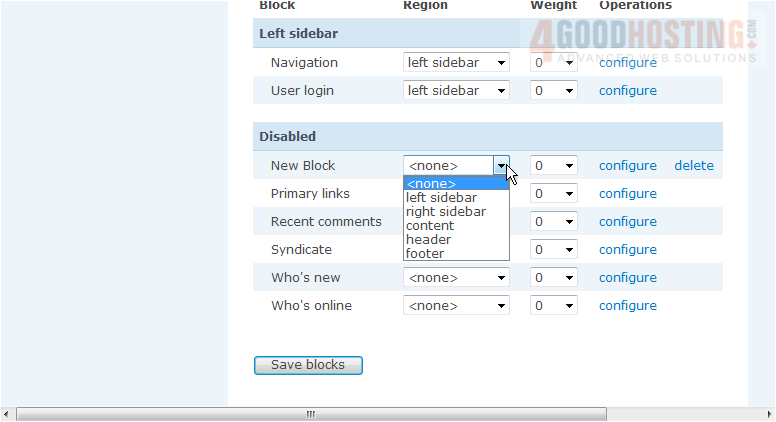
7) When finished, click Save blocks
 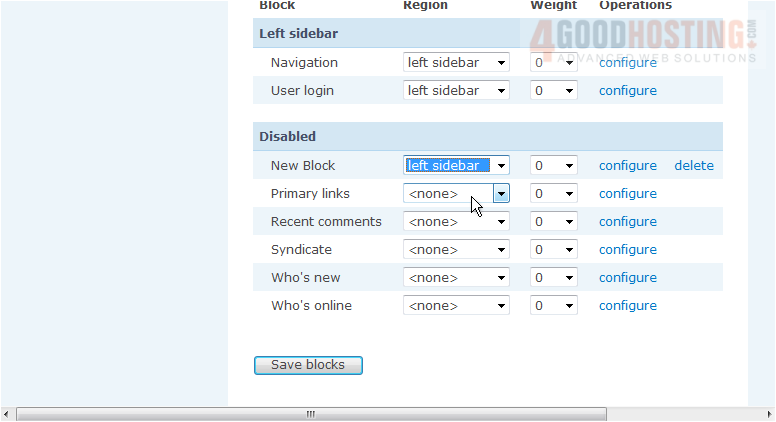
Â
That's all there is to it!
Â
8) To delete the new block we just setup, click the delete link here
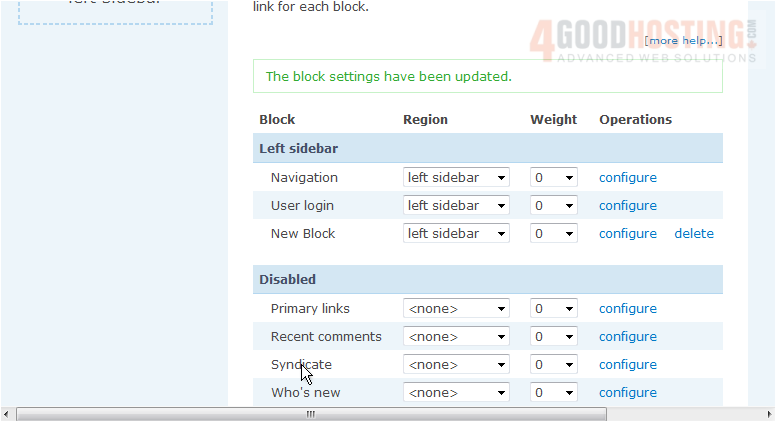
9) Click Delete to confirm
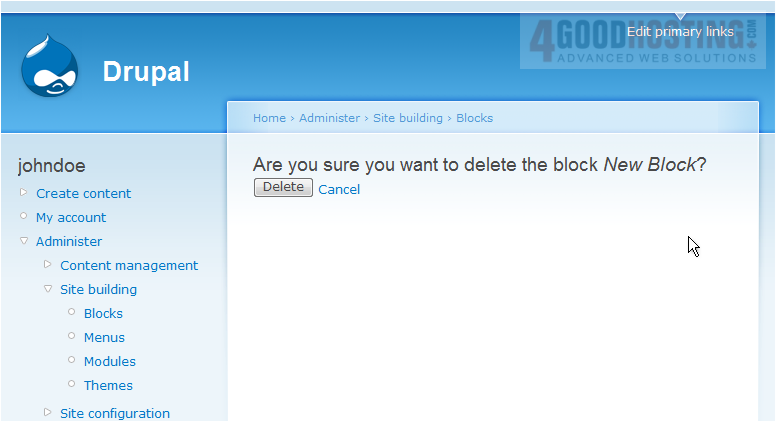
Â
The block we created has now been deleted
Â
This is the end of the tutorial. Â You now know how to manage blocks in Drupal

