This tutorial assumes you've already logged in to Drupal
1) Click the My account link
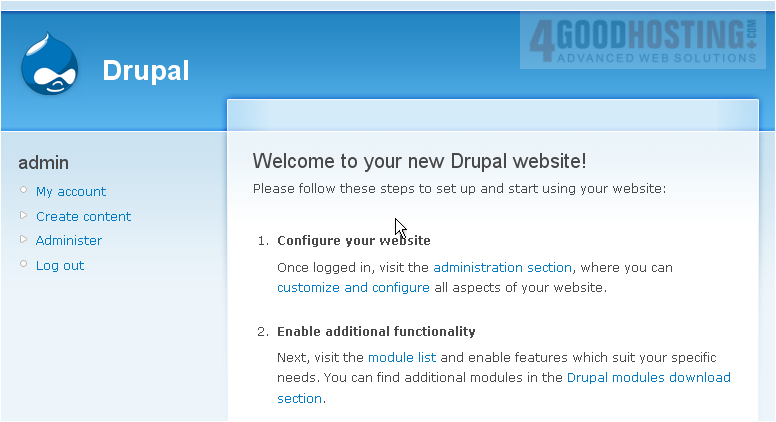
Â
Now let's learn how to change our Drupal password
Â
2) Then click the Edit link
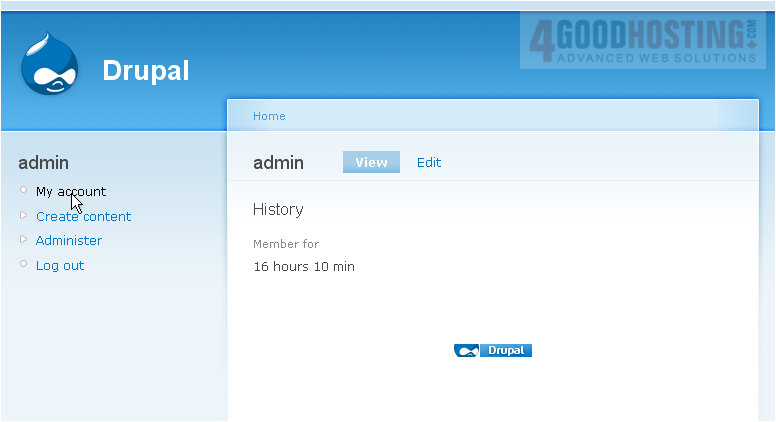
Â
Scroll down

Â
This is the edit account page where we can configure our account and change our password
Â
3) Enter a new password here
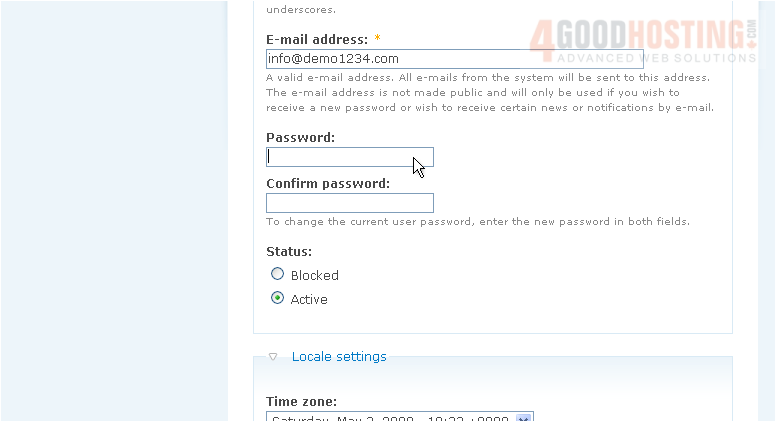
4) Confirm your password by entering it again here
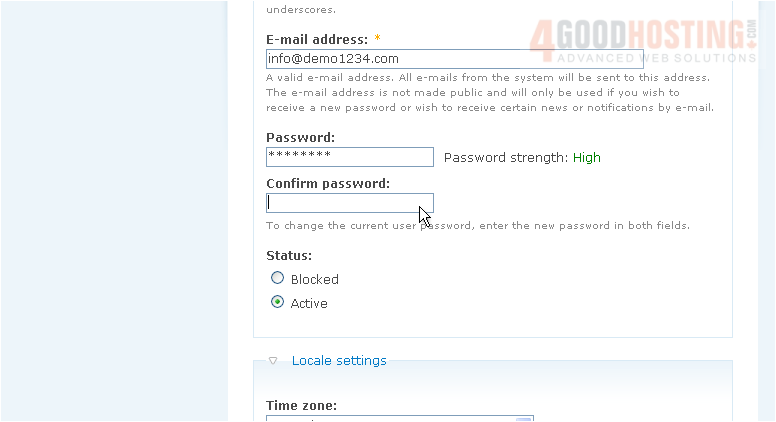
Â
Be sure the password match indicates "Yes", otherwise you'll have to re-enter your password in both boxes to ensure both entries match
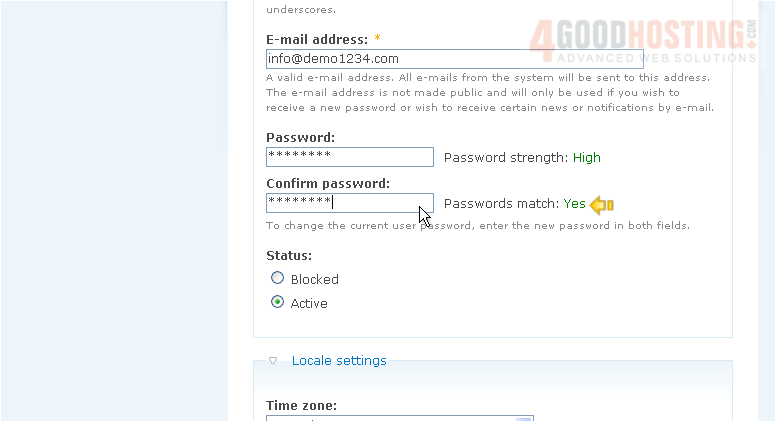
5) Then click Save
 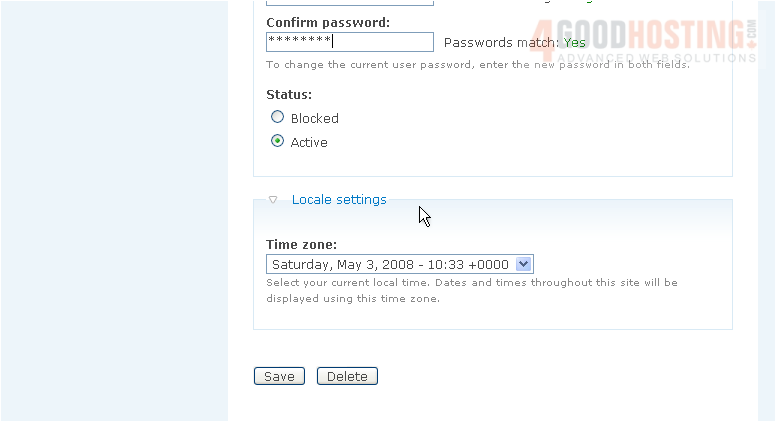
Â
The password has been successfully changed

Â
This is the end of the tutorial. Â You now know how to change your Drupal password

