This tutorial assumes you've already logged in to Drupal
1) Click the Administer link
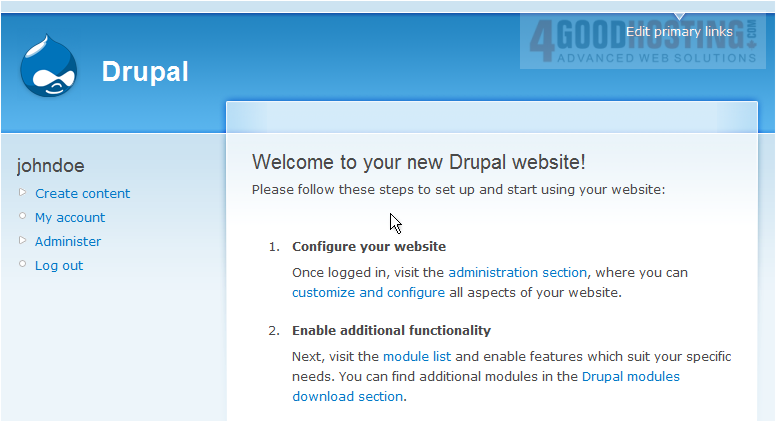
Â
Now let's learn how to configure our site
Â
2) Then click Site configuration

3) Click the Administration theme link

Â
This is the Site Configuration page where we can modify many aspects of our Drupal site
Â
4) Click here to show the theme dropdown menu and seletct a new theme
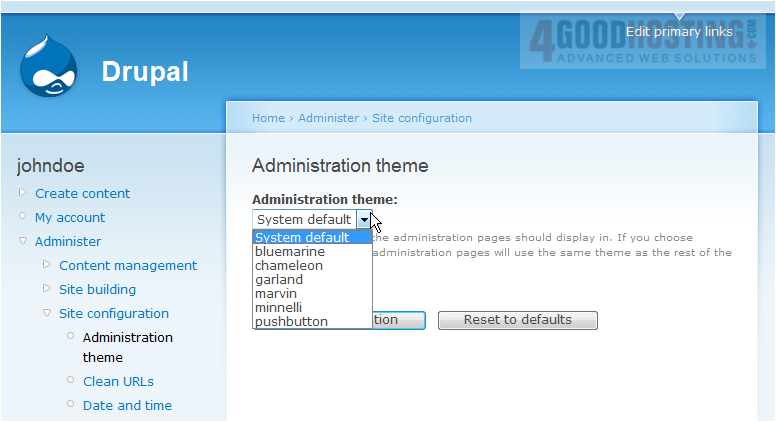
Â
This is the theme page where we can change the look of our Drupal Administration area
Â
5) Click Save configuration
 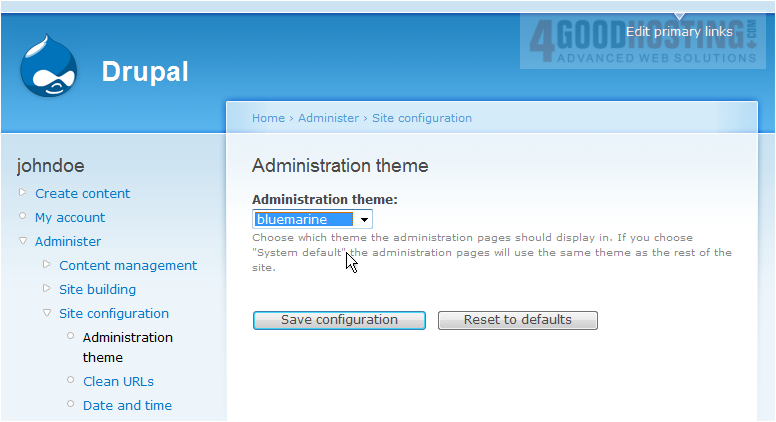
Â
As you can see, our theme has changed to the bluemarine theme
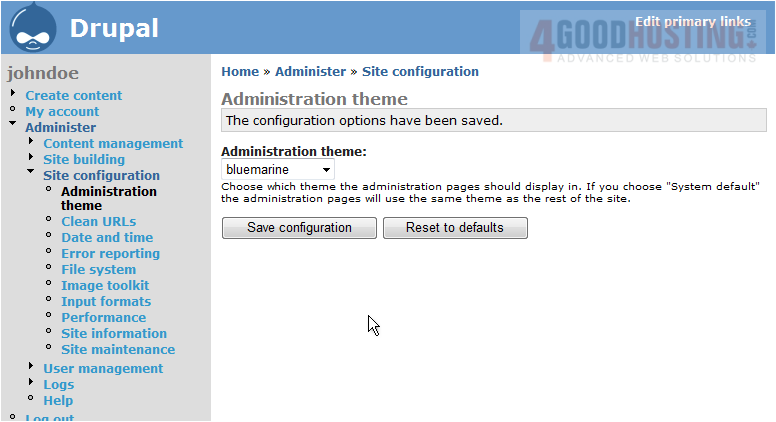
6) Let's change back to the default theme
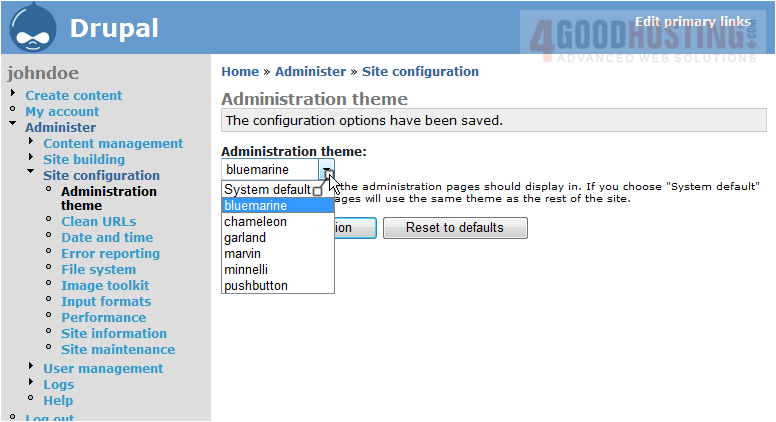
Â
That's it! Â Our theme has been changed back to the default
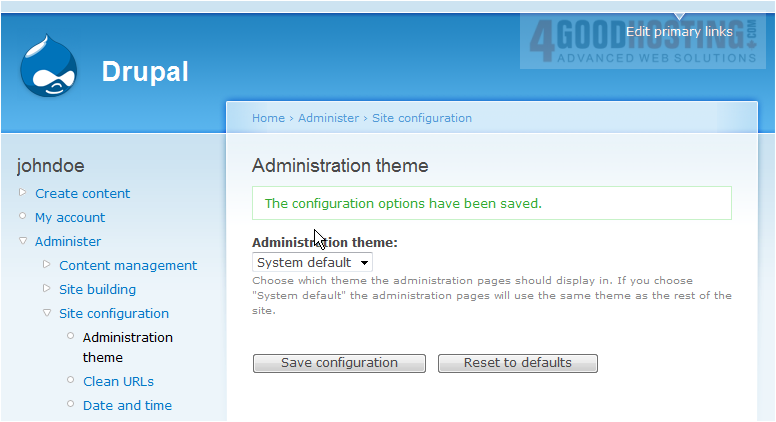
7) Next, click the Clean URLs link
Â
If this option is enabled, the URL's created by Drupal will be "clean" which will make them more efficient for search engine indexing. Â To enable Clean URLs, click here
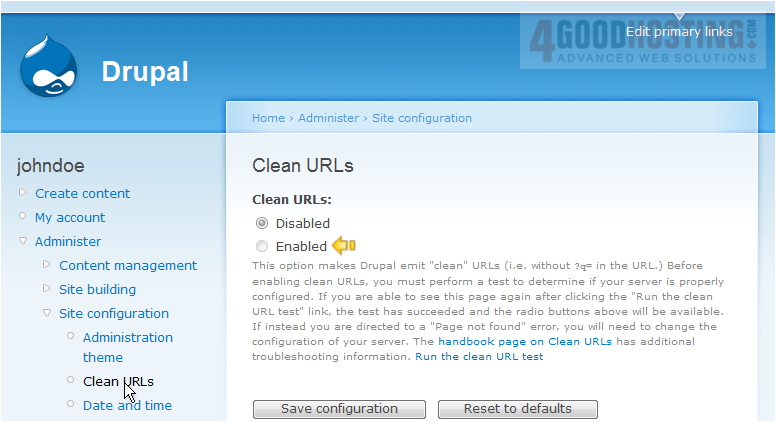
8) Click the Date and time link
Â
This is the Date and Time area, where we can configure how the dates and times are displayed
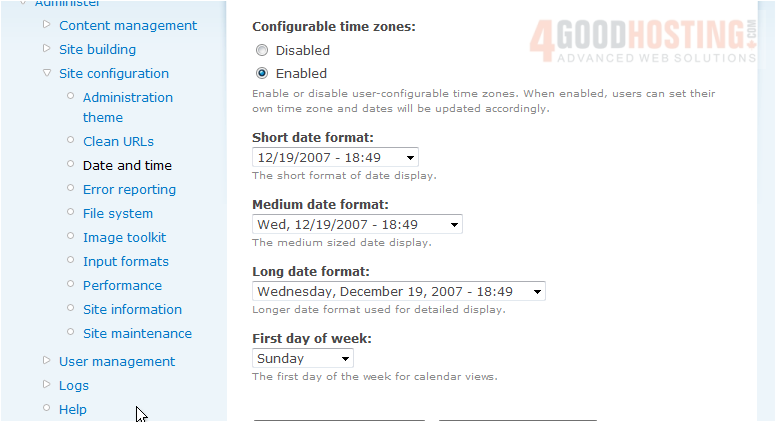
9) Click the Error reporting link
Â
On this page we can customize the error report pages

10) Click the Site information link
Â
This is the Site Information page where we can set a name and slogan for our Drupal site

11) Enter a Name for the site here

12) Then enter your Email address
 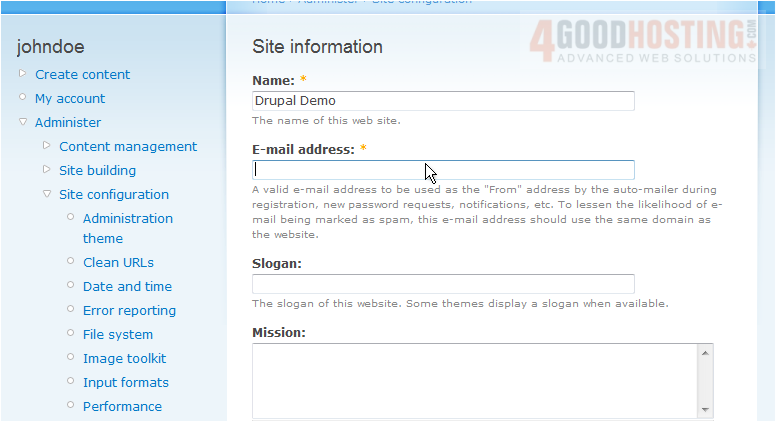
13) You can optionally enter a Slogan here
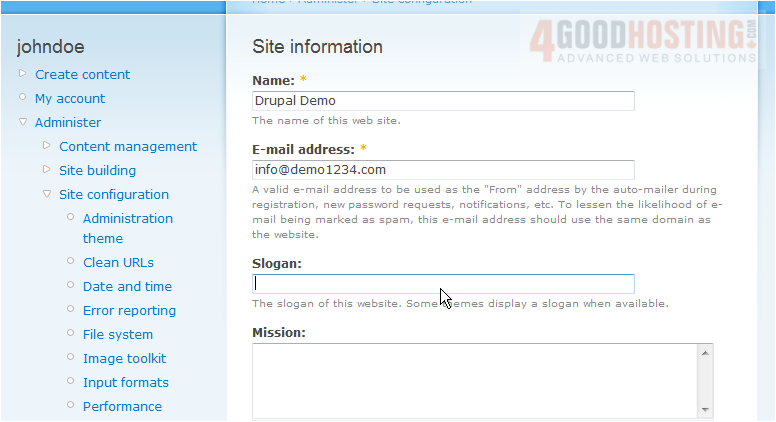
14) When finished, click Save configuration
 
Â
That's it! Â Our information has been changed and you can see our new site name here
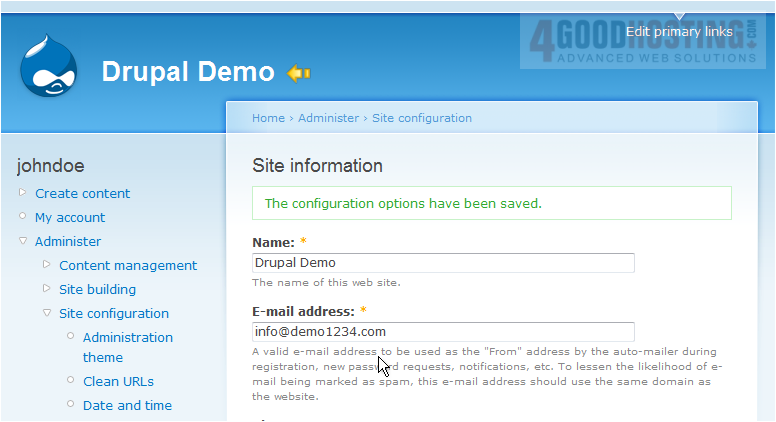
Â
This is the end of the tutorial. Â You now know how to configure your site in Drupal

