Setting up tax classes allows you to use different tax rates for different countries.
1) First, we have to set up a Geo Zone, so go to System.
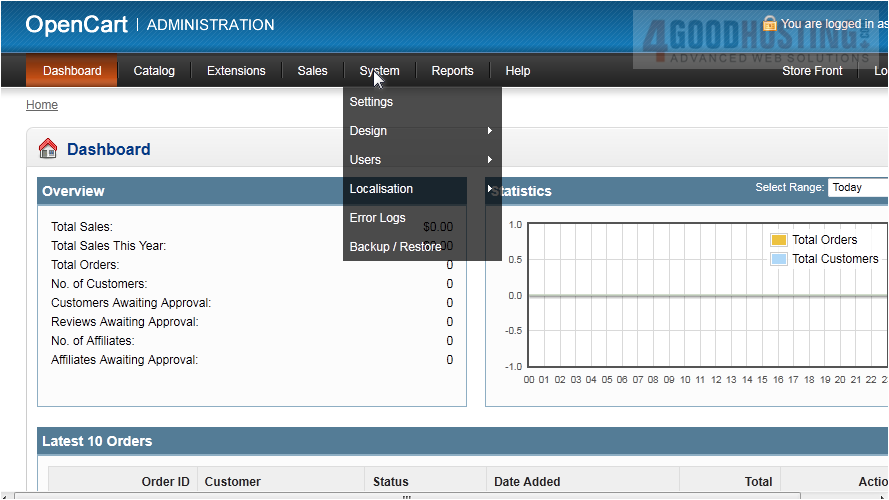
2) Then Localisation.
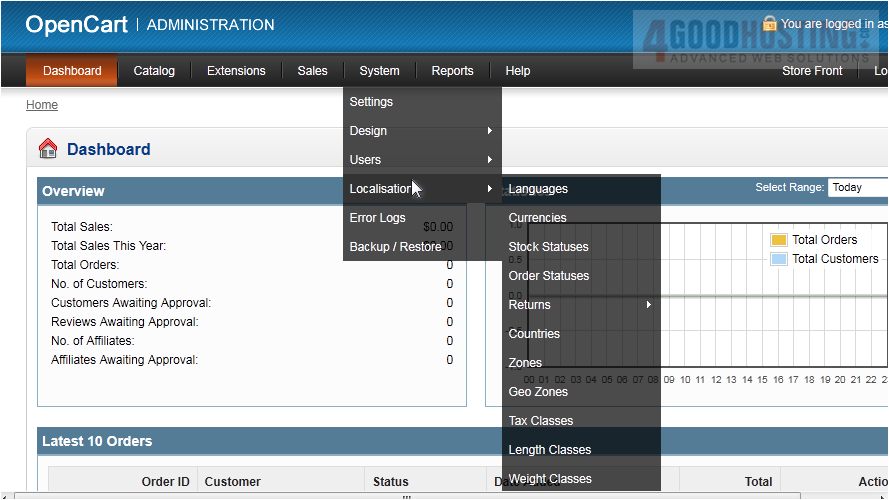
3) And click Geo Zones.
Â
4) Click Insert.
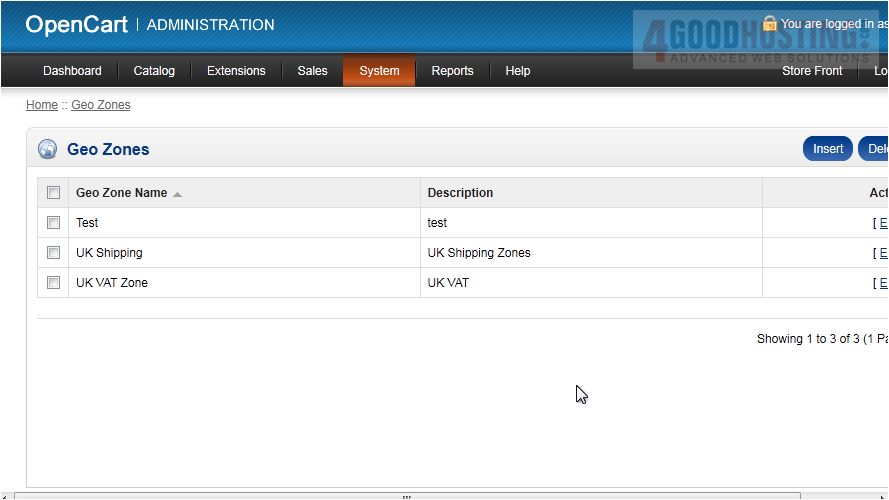
5) Enter a Geo Zone Name.
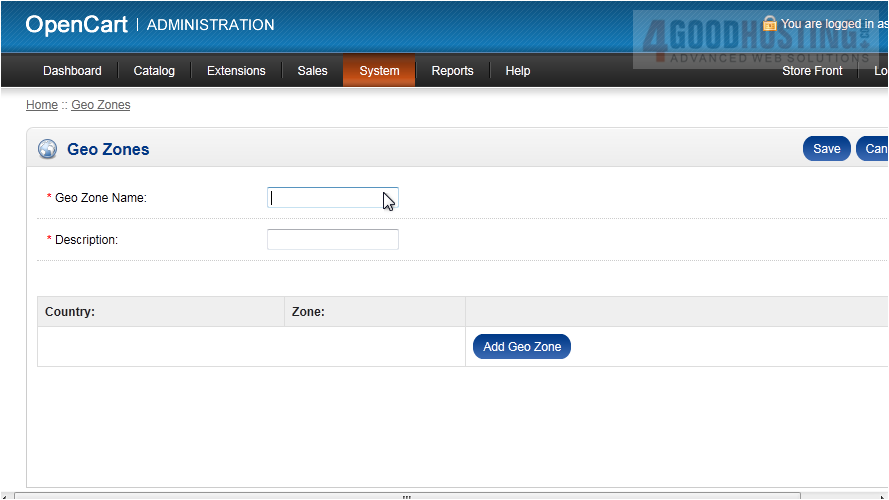
6) Type a Description.
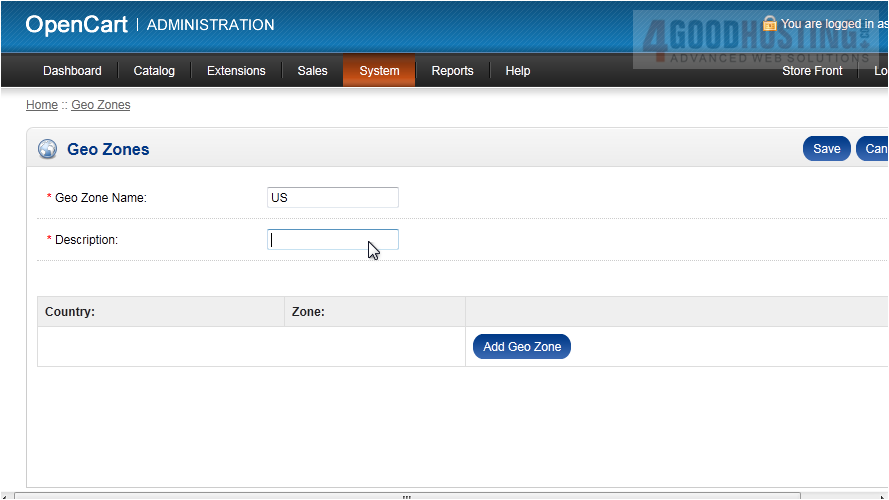
7) Click Add Geo Zone.
Â
8) Select the Country from this dropdown.
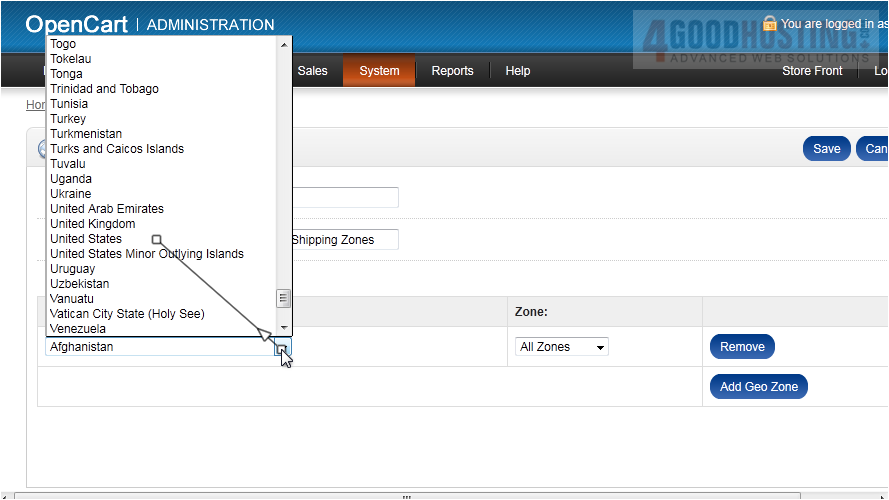
9) Select the Zone.
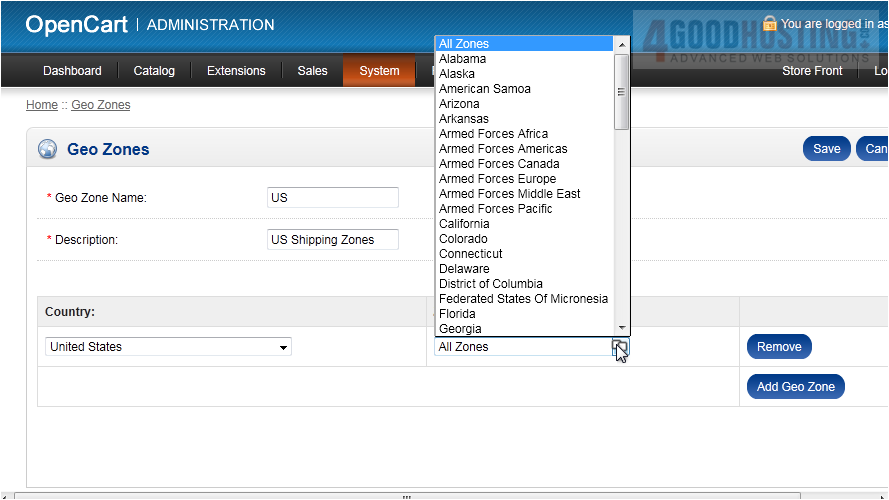
10) Add another zone by clicking this button.
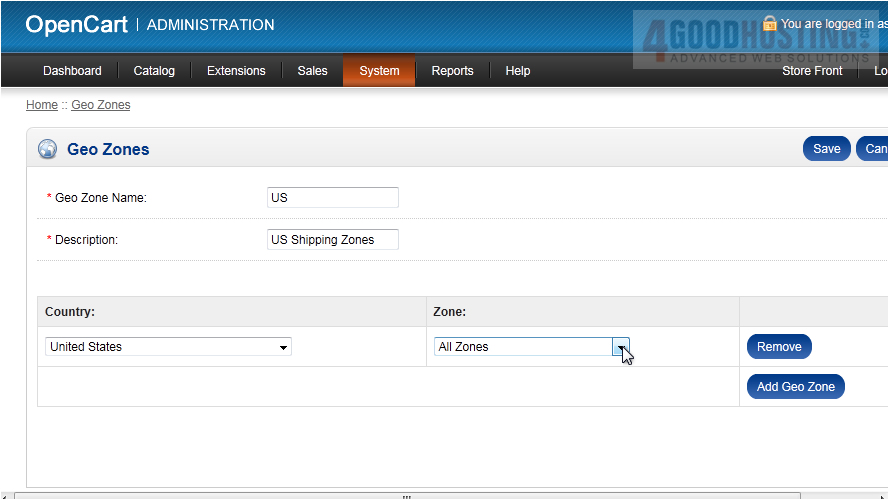
11) Again, select the Country and Zone.
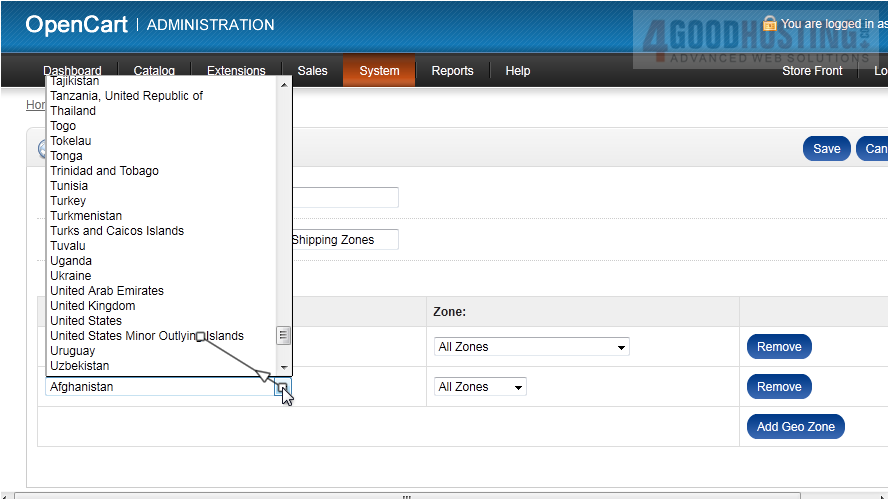
12) Click Save.
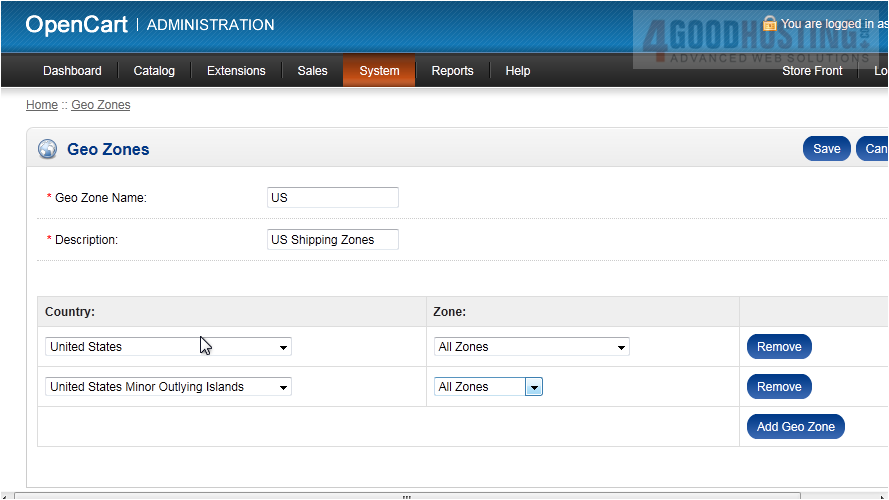
Â
Now that we have our zone setup, we can apply it to a tax rate.
Â
13) Go to System.
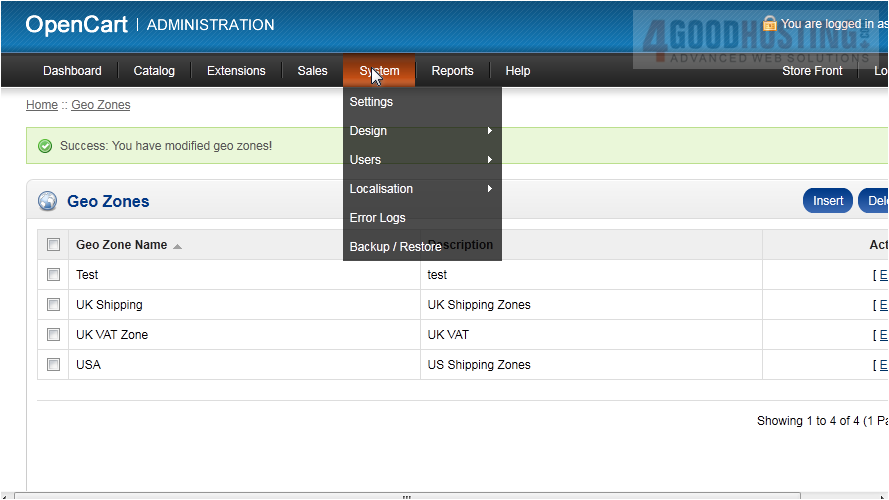
14) Then Localisation.
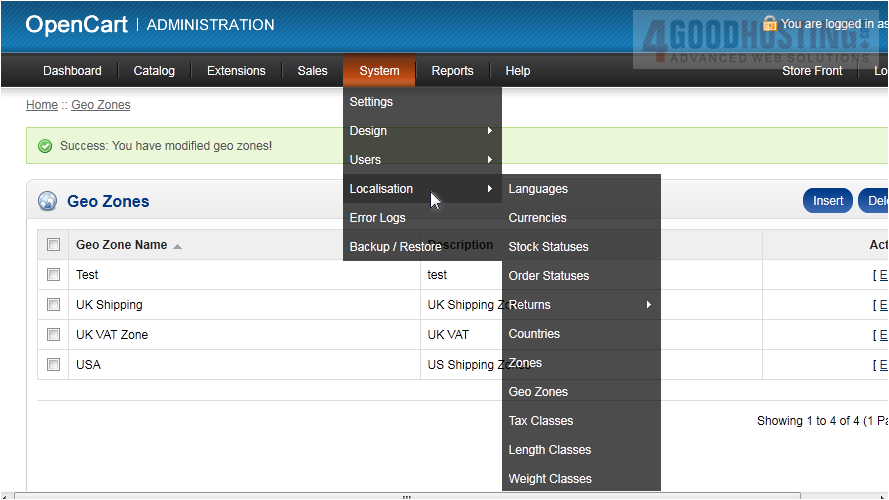
15) And click Tax Classes.
Â
16) Click Insert.
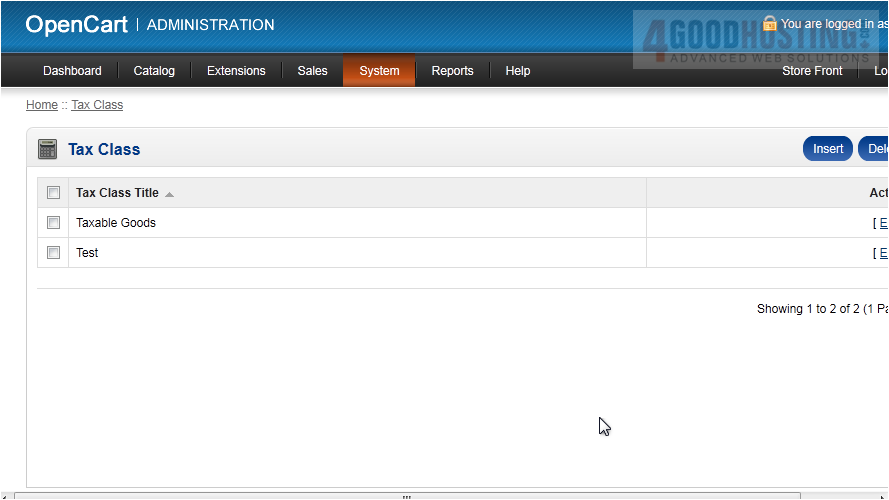
17) Enter the Tax Class Title.
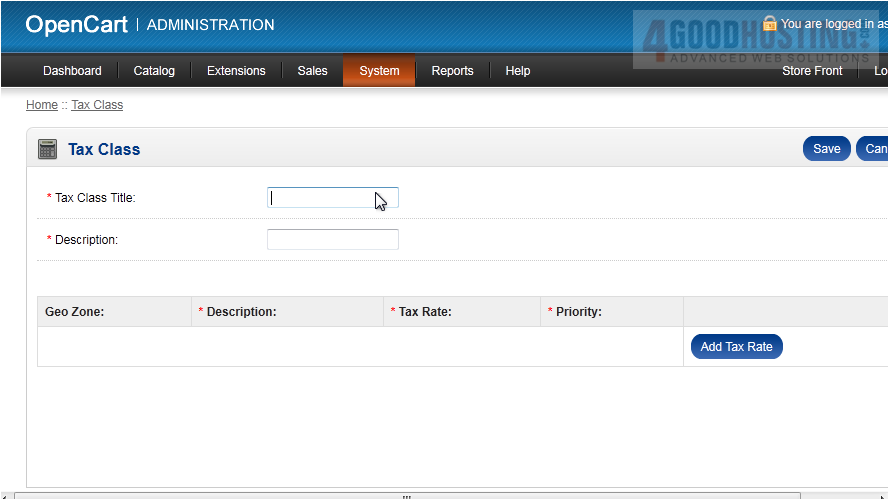
18) Type a Description.
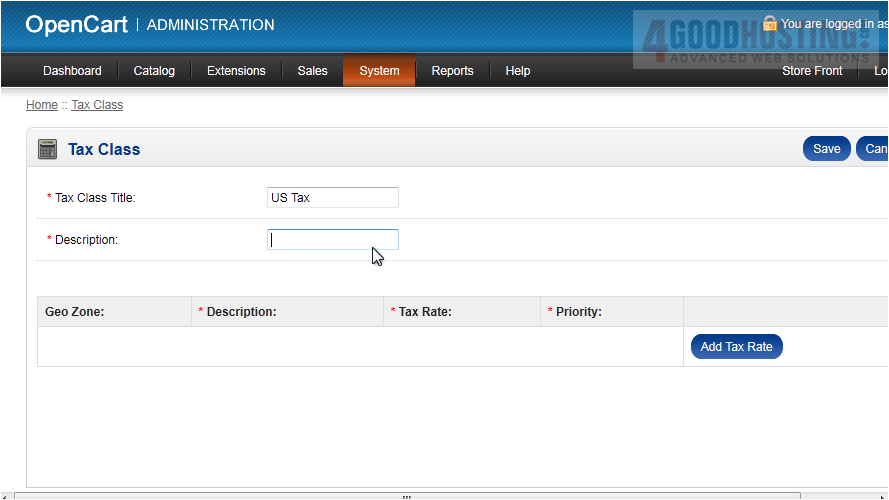
19) Click Add Tax Rate.
Â
20) Select the Geo Zone we created.
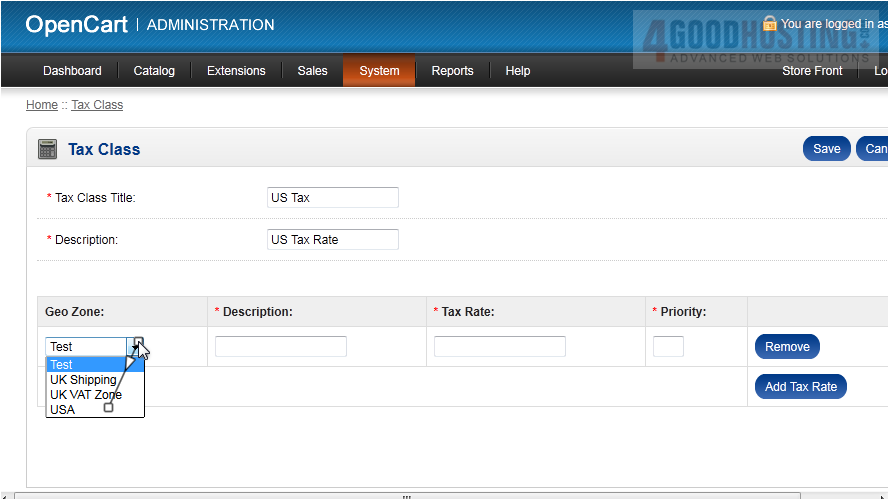
21) Type a Description.
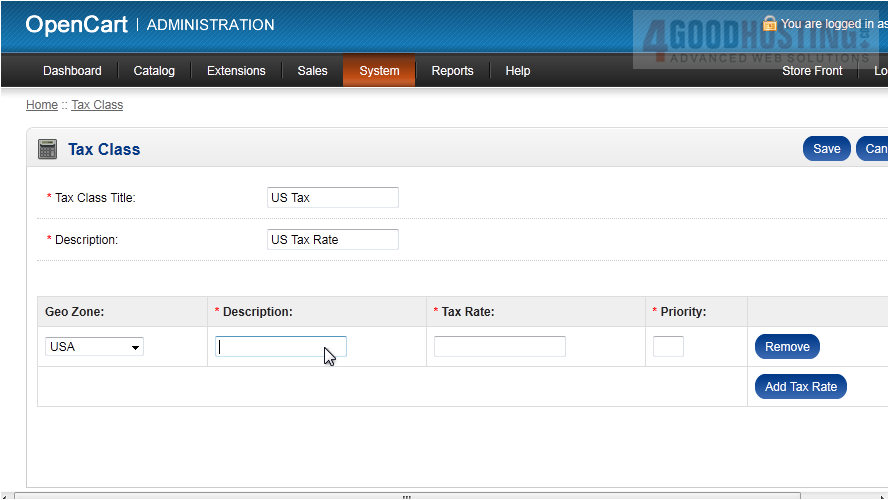
22) Set the Tax Rate here.
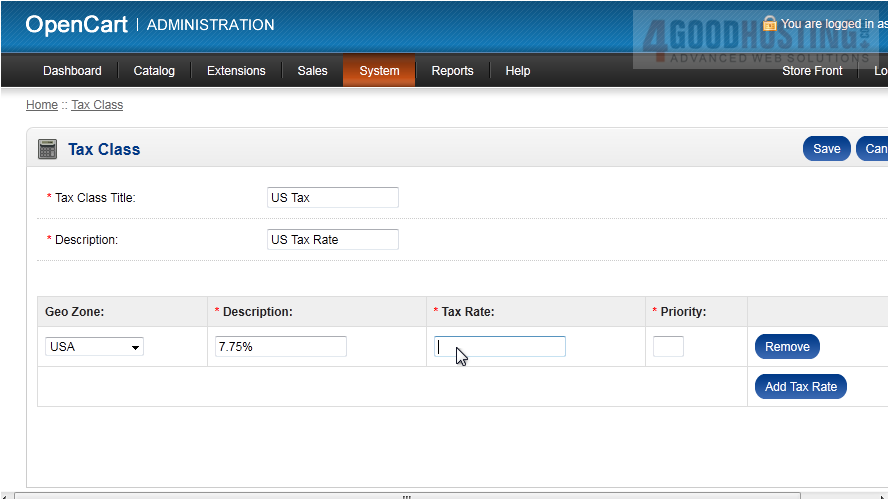
23) Enter the Priority.
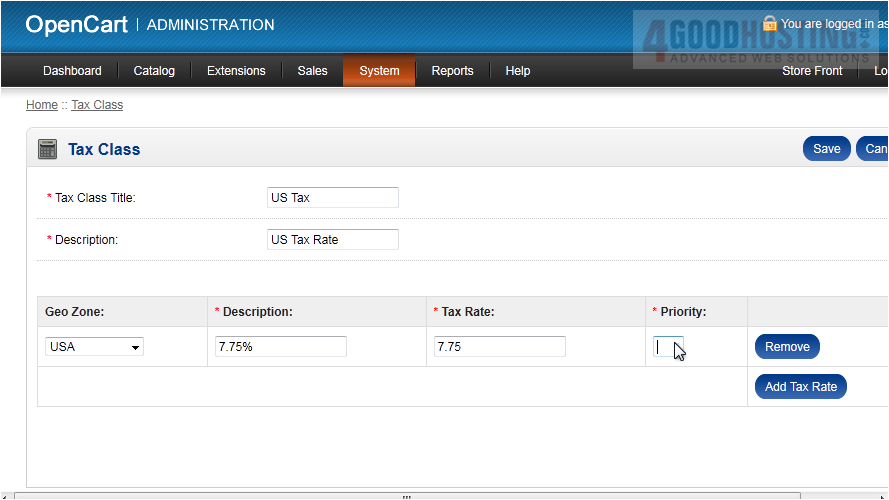
24) Click Save.
Â
That's it! Now you know how to setup tax rates in OpenCart.
Â

