It's important to make regular backups of your site, so let's learn how to do that now.
1) Go to System.
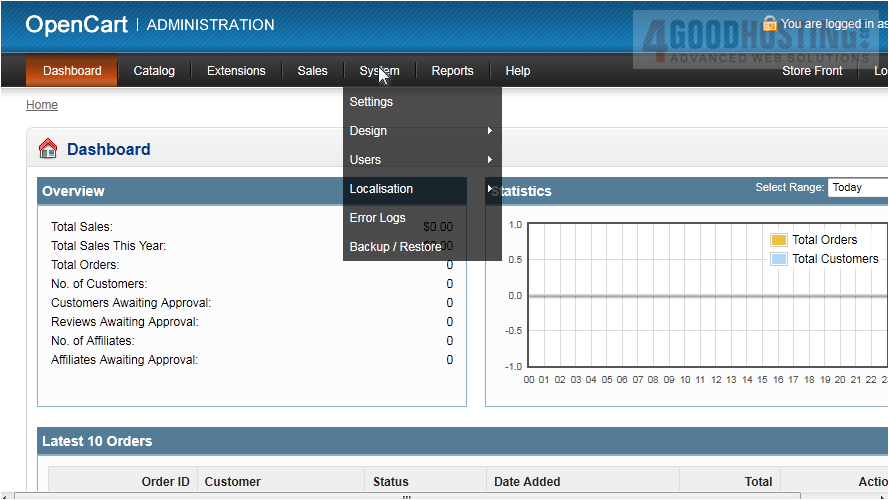
2) Click Backup / Restore.
Â
3) Select the boxes next to each item you want to save and click Backup.
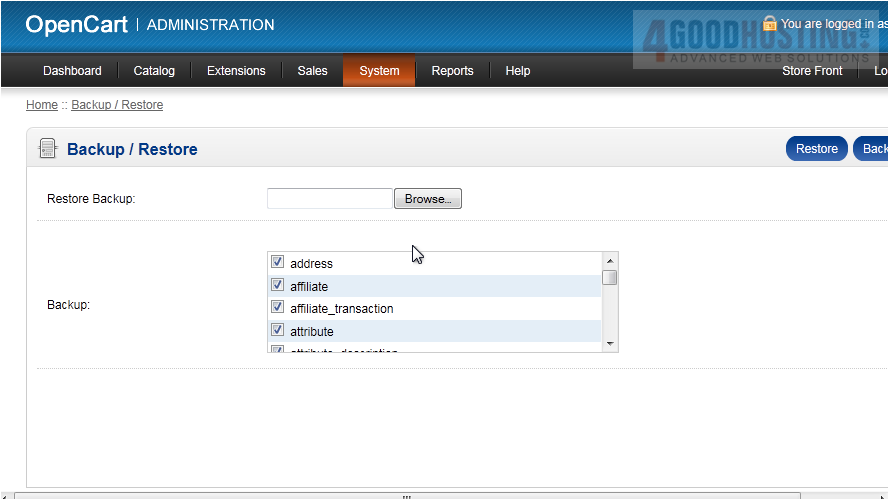
4) Choose to save the file and click OK.
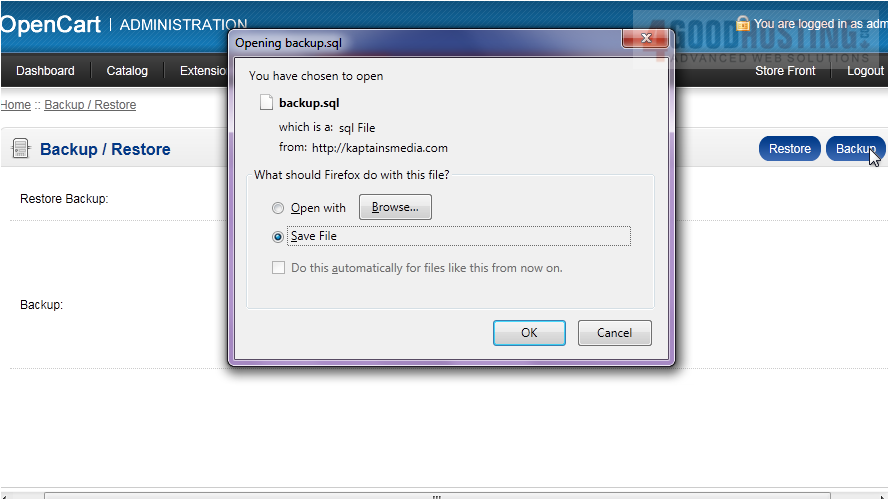
Â
Now let's see how to restore a backup file.
Â
5) Click Browse.
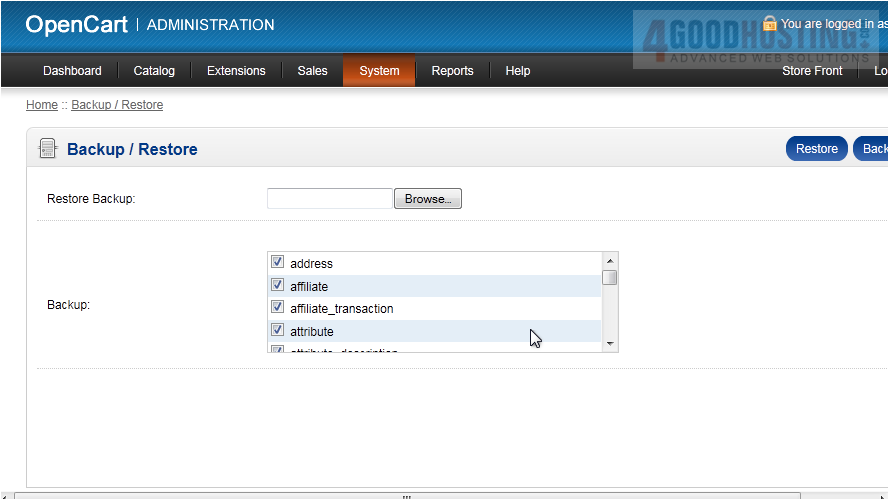
6) Select your backup file and click Open.
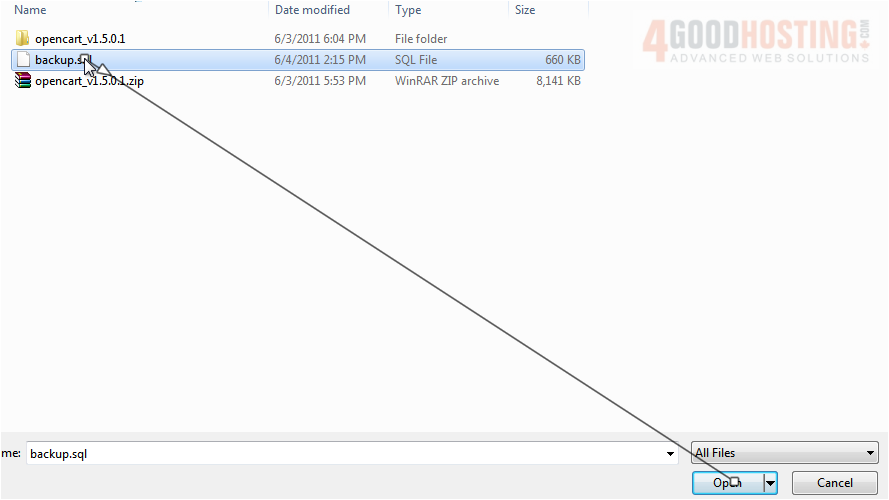
7) Click Restore.
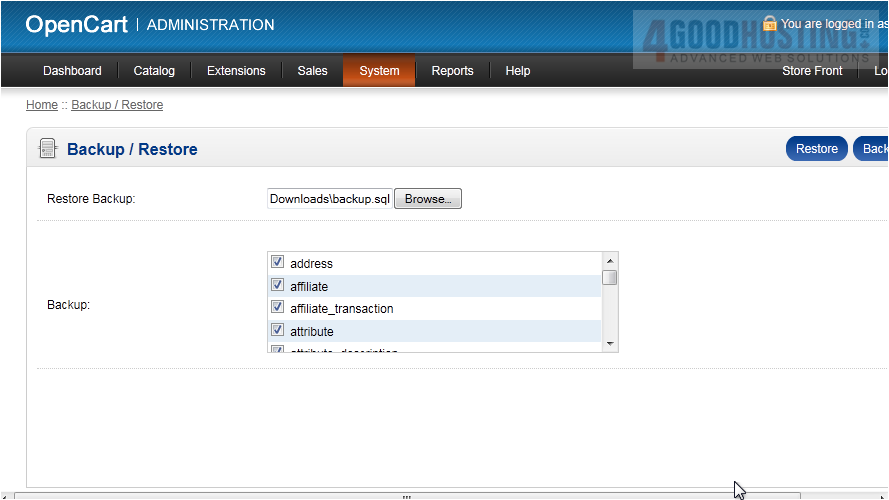
Â
That's it! Now you know how to backup and restore OpenCart.

