Categories can be used to group similar products together making it easier for customers to find them.
1) To create a category, go to Catalog.
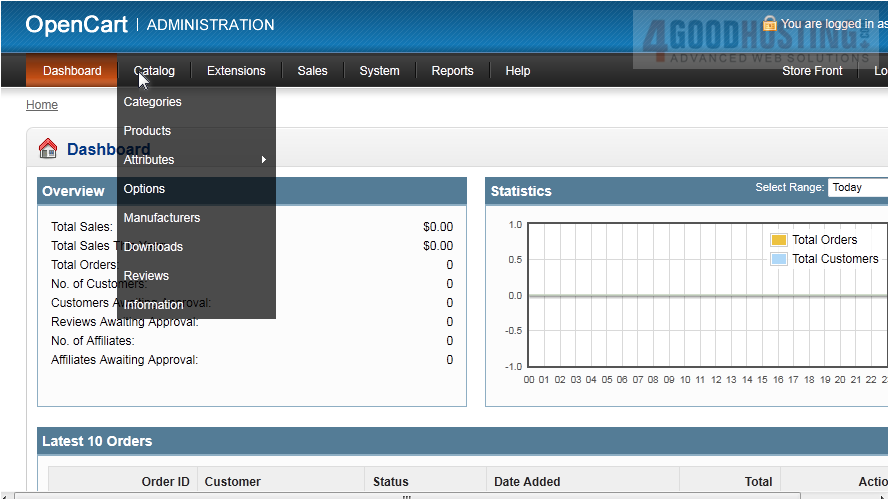
2) Click Categories.
Â
3) Click Insert.
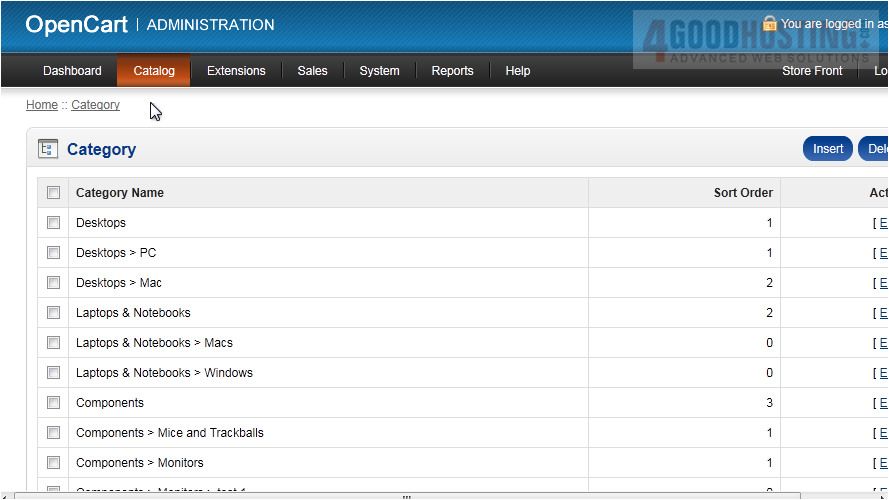
4) Enter a name for the category.
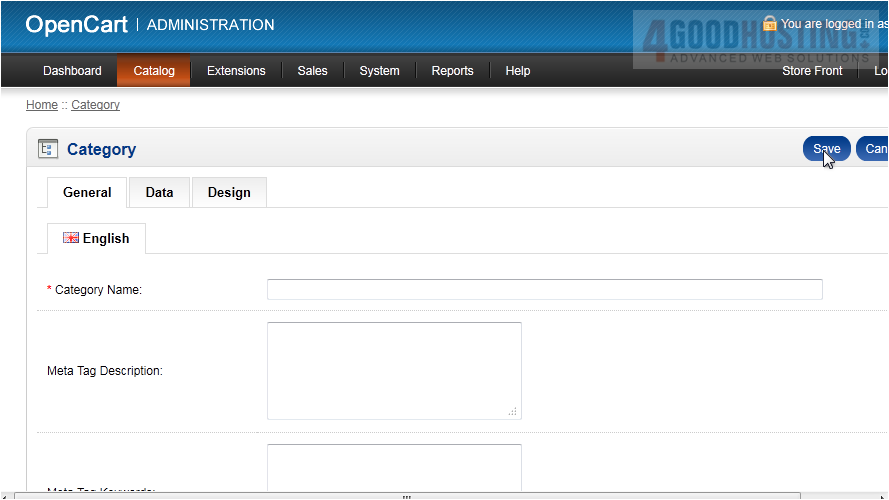
5) Type the Description here.
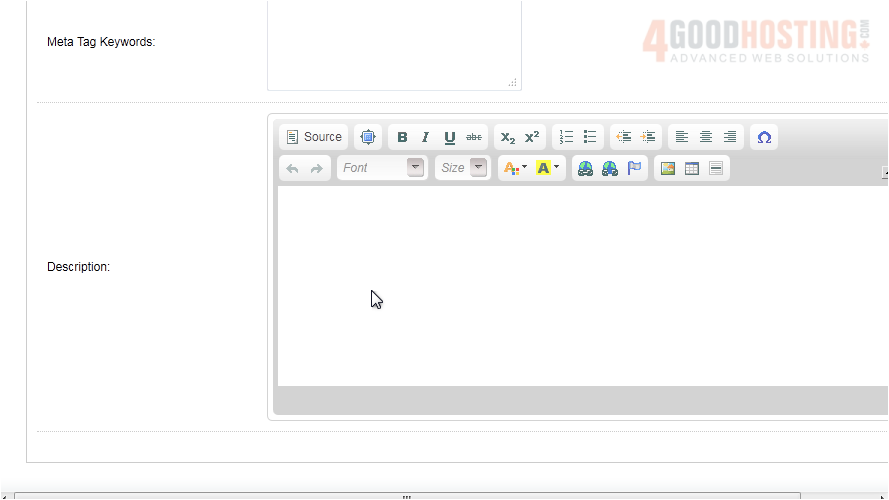
6) Go to the Data tab.
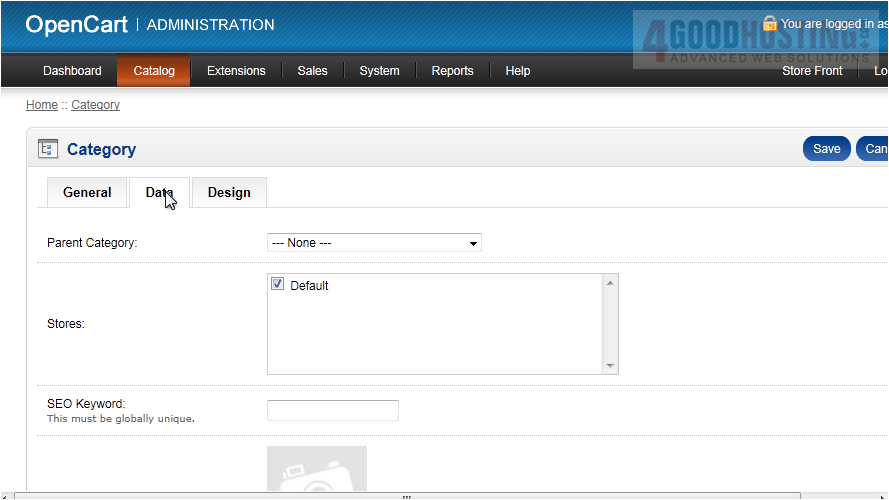
7) Optionally select a Parent Category.
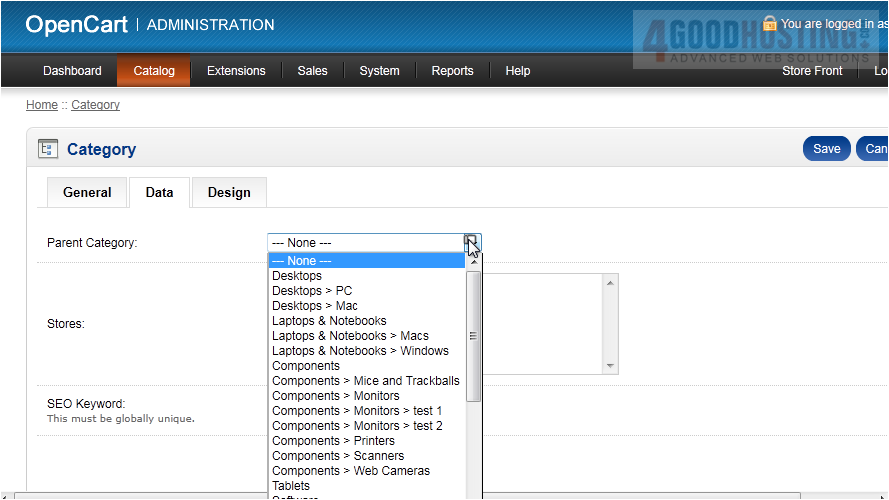
Â
Here is where you can set an image and keywords for this category.
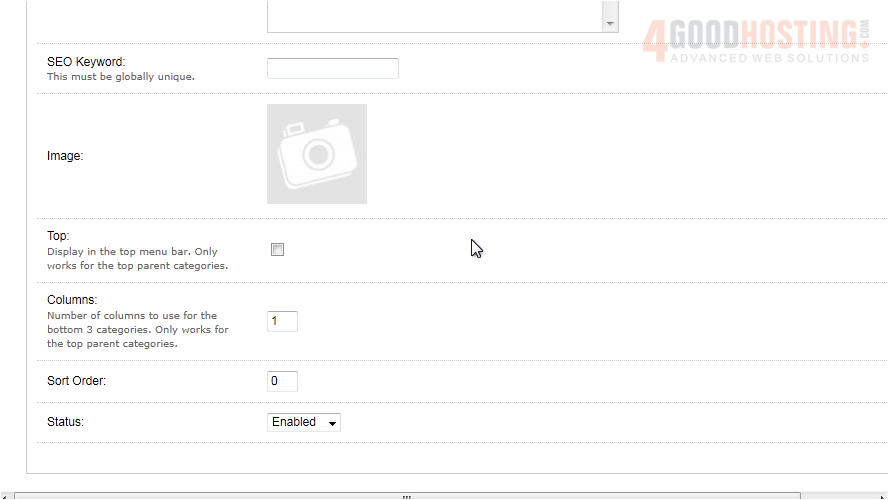
8) Go to Design.
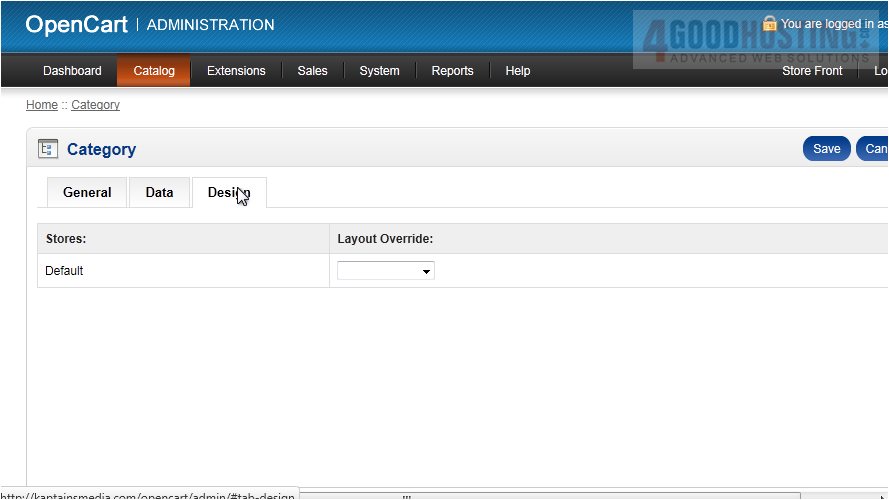
Â
If you want products in this category to have a different page design, select that design here.
Â
9) Click Save.
Â
That's it! Now you know how to add product categories in OpenCart.

