This tutorial assumes you have already logged into your WebsitePanel reseller control panel
Now let's learn how to enable Paypal payments
1) Hover over Ecommerce Admin

2) Click Ecommerce Settings
3) Click PayPal Account Payments
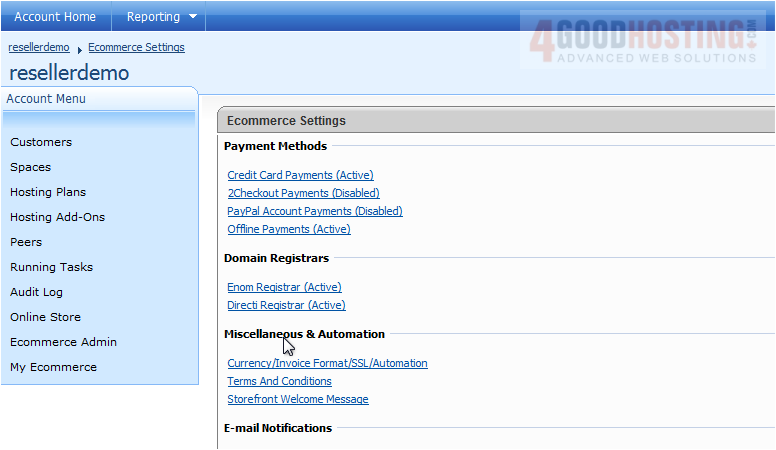
4) Enter the Display Name here
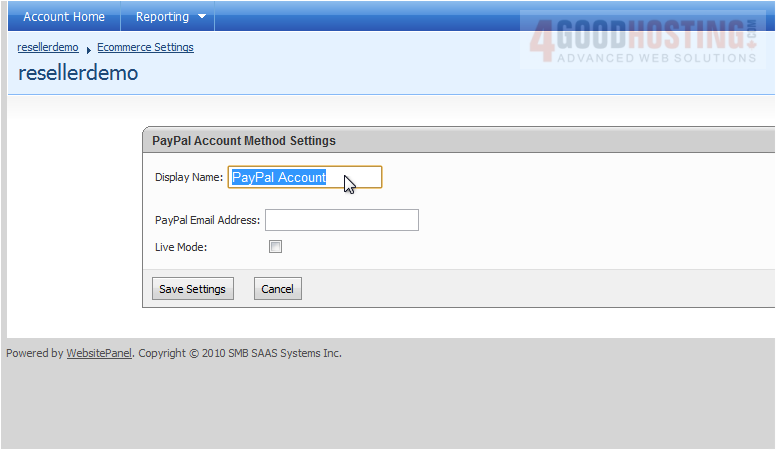
5) Enter your PayPal email address here
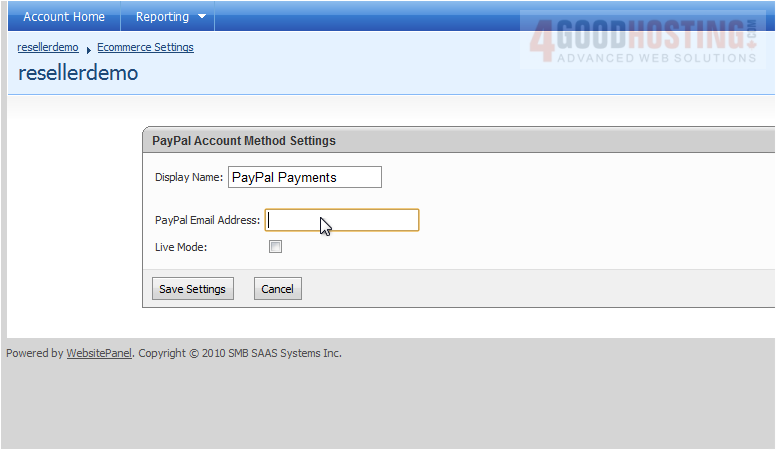
6) If ready to accept payment, tick Live Mode
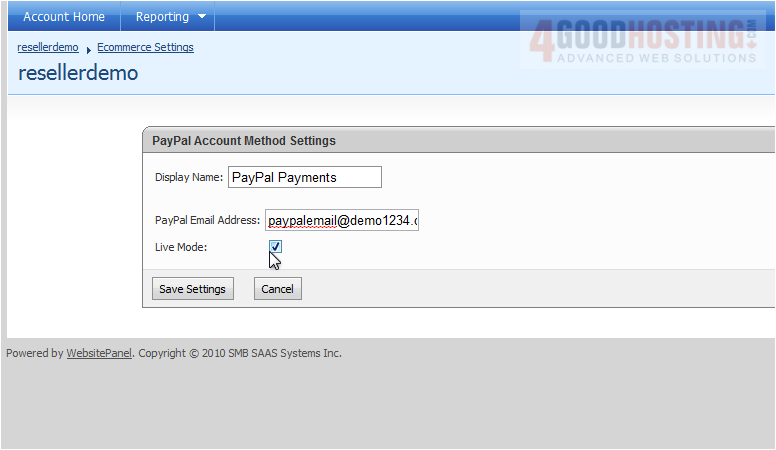
7) Click Save Settings
Below you can see PayPal payments are now active.
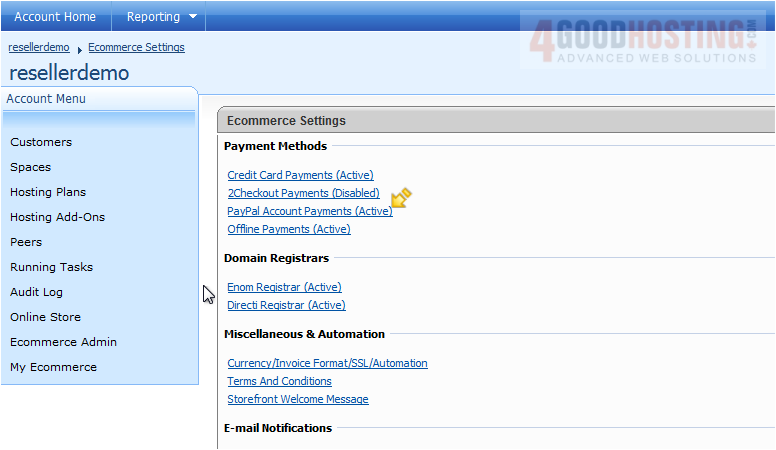
This is the end of the tutorial. You now know how to enable PayPal payments

