This tutorial assumes you have already logged into your WebsitePanel reseller control panel
Now let's learn how to create Hosting Plans
1) Click Hosting Plans
 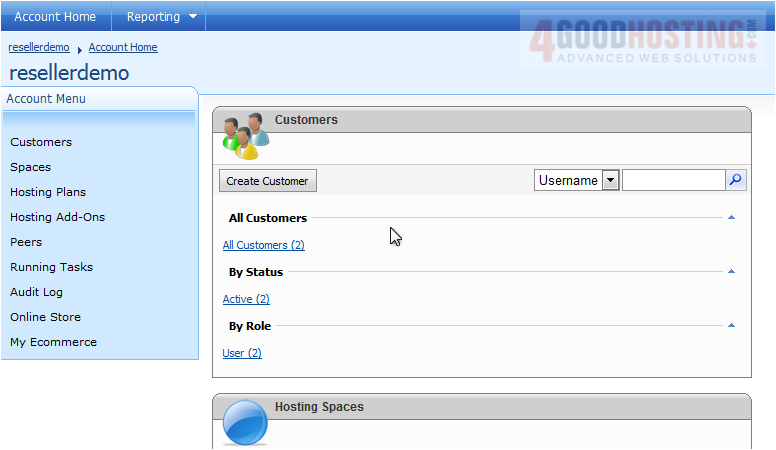
2) Click Create Hosting Plan
 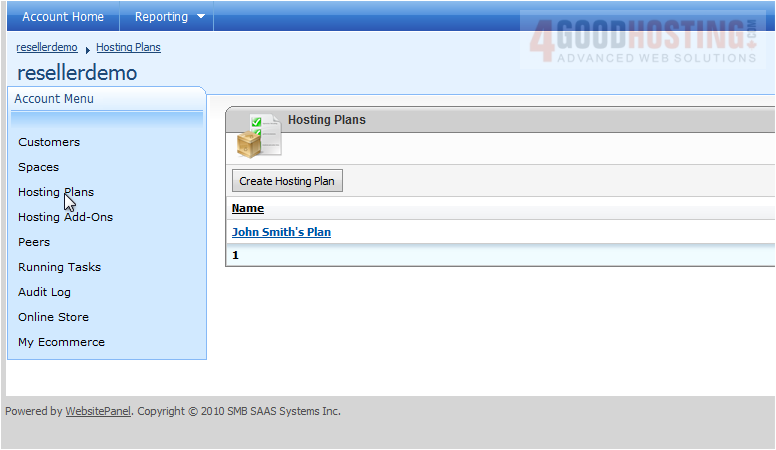
3) Enter the Plan Name here
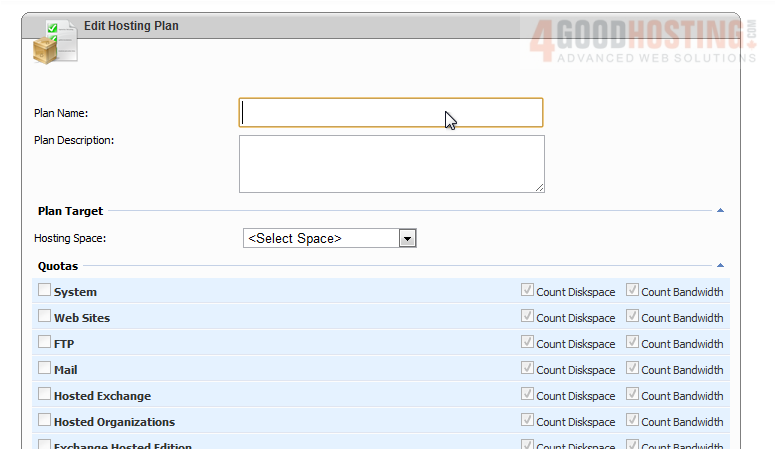
4) Enter the Plan Description here

5) Select the Hosting Space that will use this plan
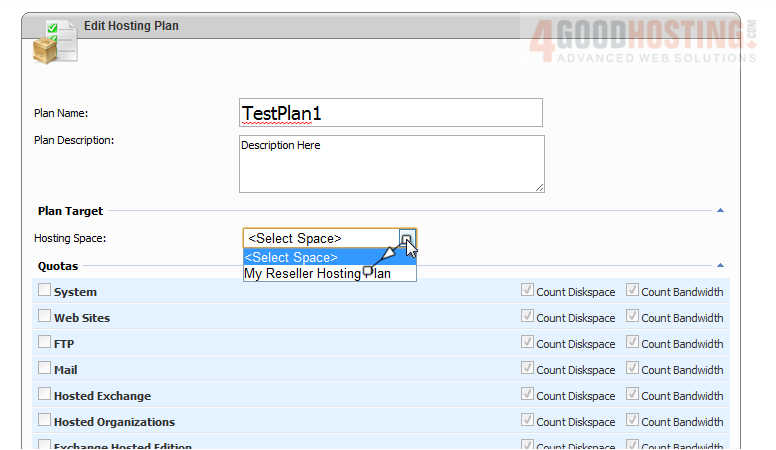
6) All of the Quotas are now listed below. Go through each quota and select the settings you prefer

Â
Note: Your Quotas list may look different, depending on the server settings
Â
7) Click Save to create the hosting plan
Â
Your Hosting Plan has been created.
Â
The plan name is listed here

Â
Copy allows you to copy this plan (great when creating multiple plans)
Â
The amount of spaces using this plan is shown here
Â
This is the end of the tutorial. You now know how to create hosting plans through your reseller account

