This tutorial assumes you've already launched the Fantastico application
Now let's learn how to install WordPress
1) Click the WordPress link here
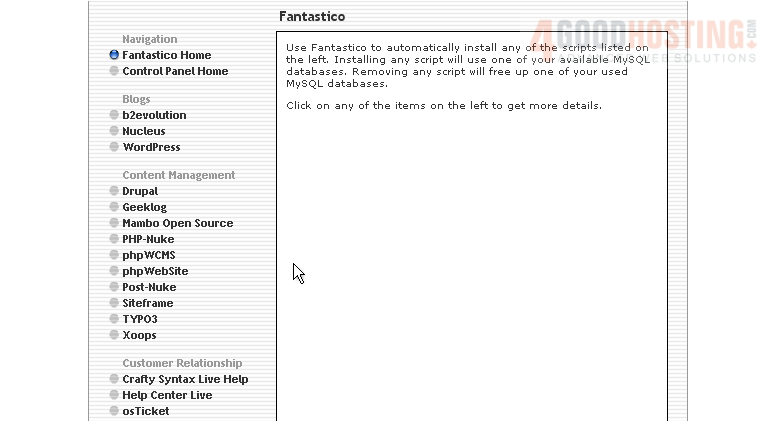
This is the WordPress installation screen
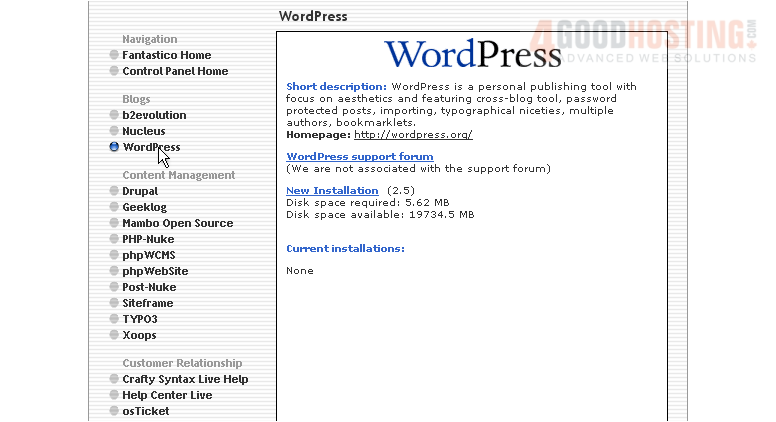
WordPress is a personal publishing tool (blog) with focus on aesthetics and featuring cross-blog tool, password protected posts, importing, multiple authors, bookmarlets, etc.
2) Click the New Installation link here
3) Enter the name of the directory you want to install in... or leave this field blank for installation in the root directory
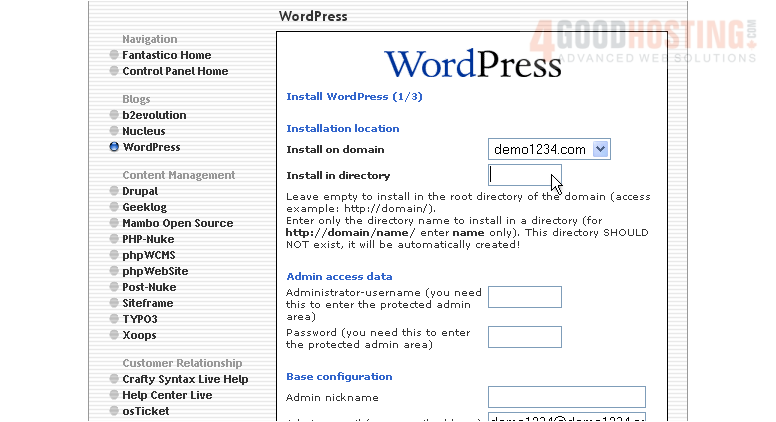
4) Enter an admin username and password in the following boxes
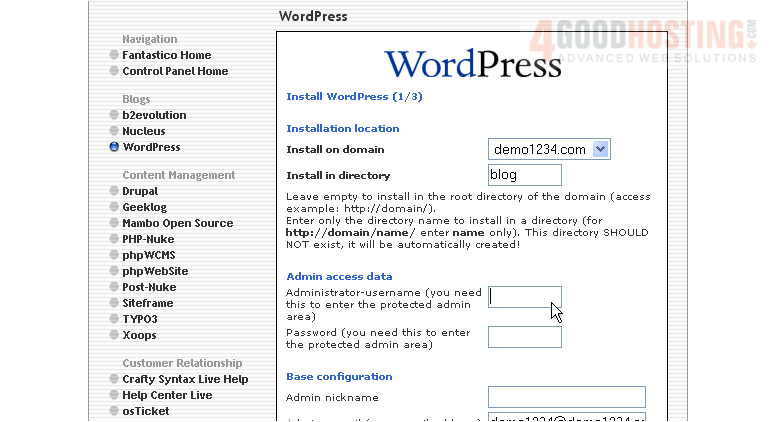
5) Enter an admin nickname here
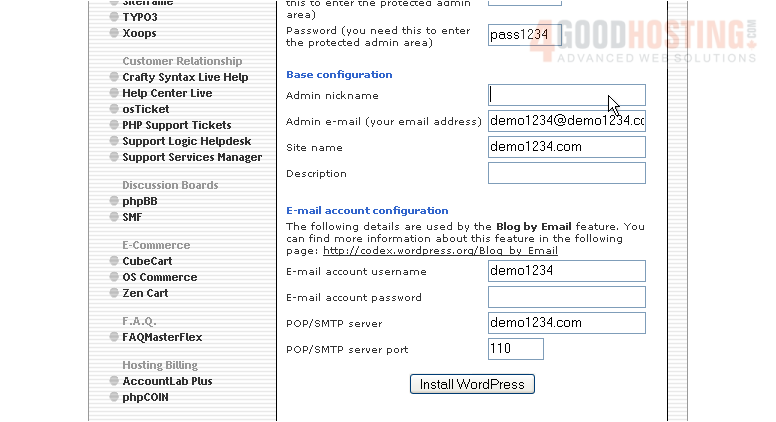
6) Then enter an admin email address
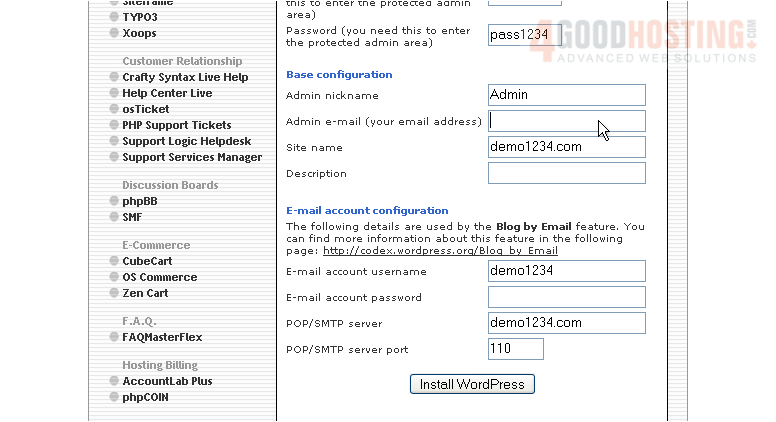
7) Enter a description here
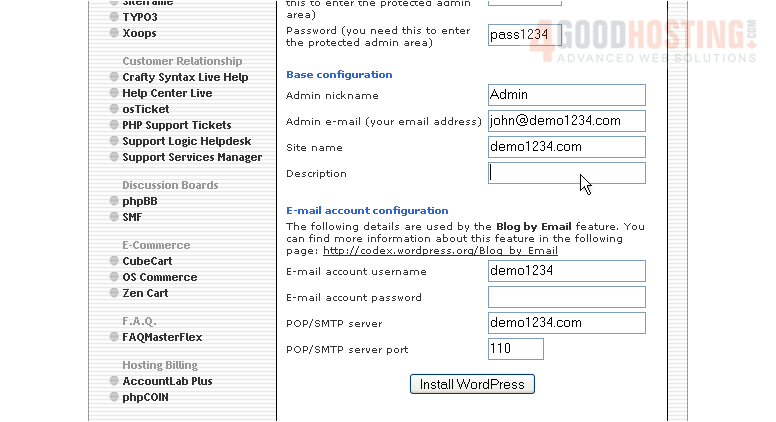
8) Enter the details for the Blog by Email feature
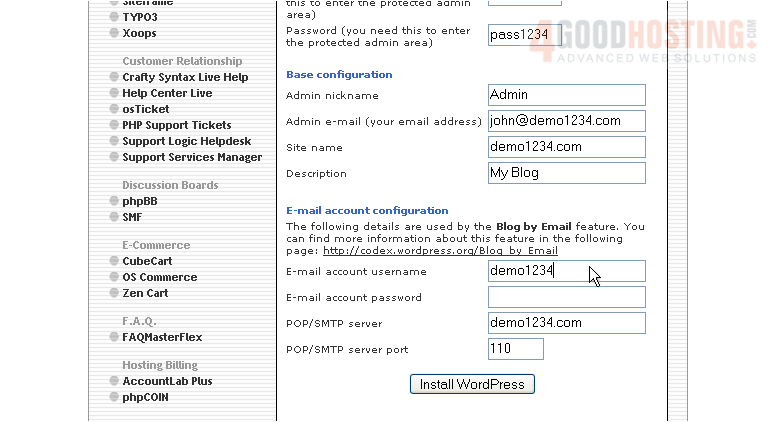
9) When ready, click here to install
10) Click here to finish the installation
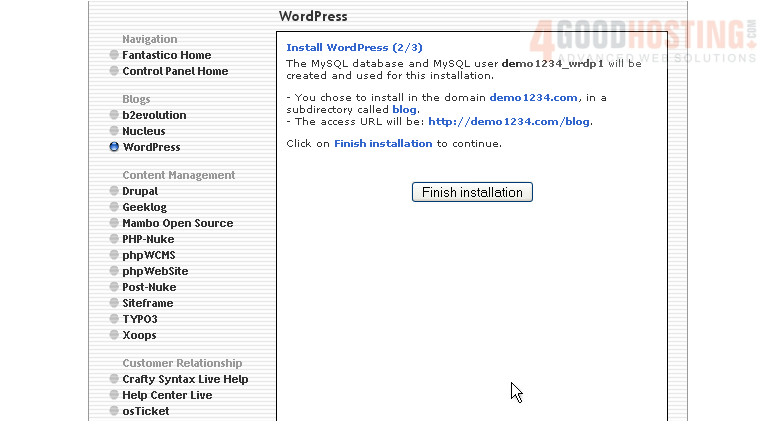
That's it! WordPress has been successfully installed in your account, and is ready for you to start configuring it
11) Click here to login to your new installation
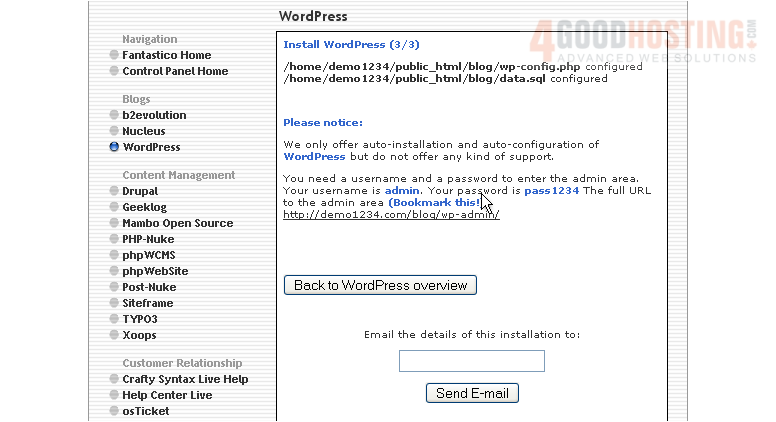
12) Login using the admin username and password you assigned during installation
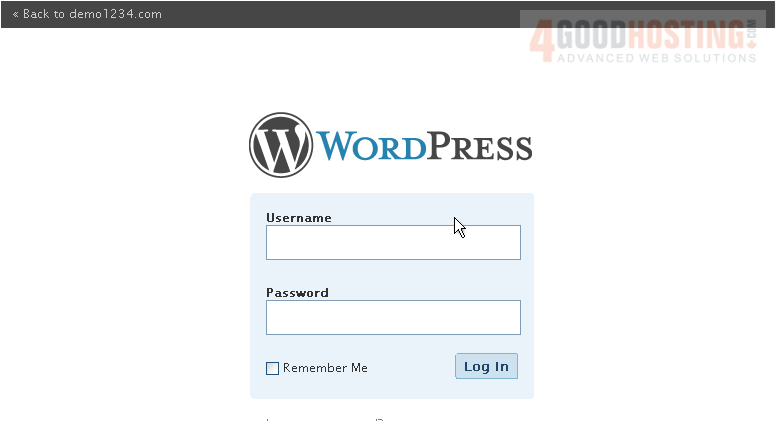
Your new installation is now listed here on the script's home page. From here you can visit the site by clicking here... or remove the script from your account by clicking here
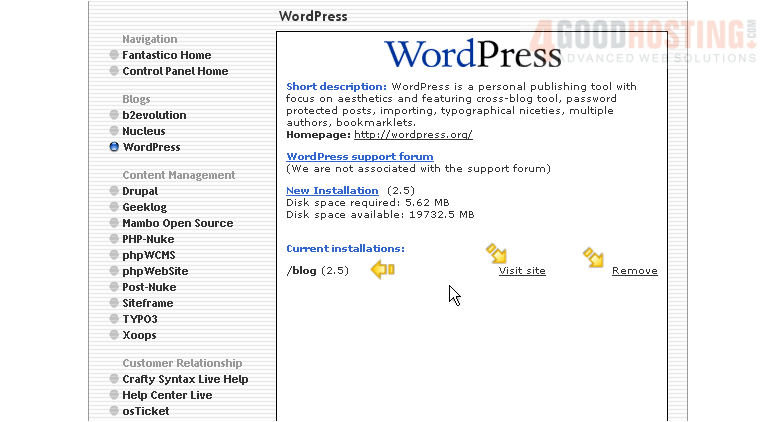
This is the end of the tutorial. You now know how to install WordPress to your account from within Fantastico

