This tutorial assumes you've already launched the Fantastico application
Now let's learn how to install AccountLab Plus
1) Click the AccountLab Plus link here
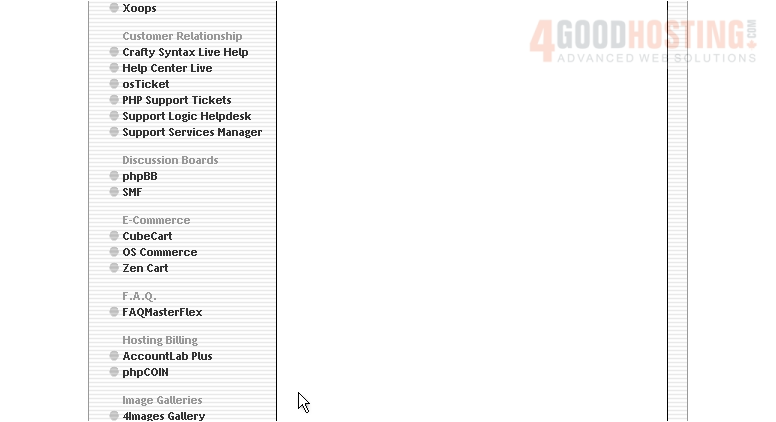
This is the AccountLab Plus installation screen
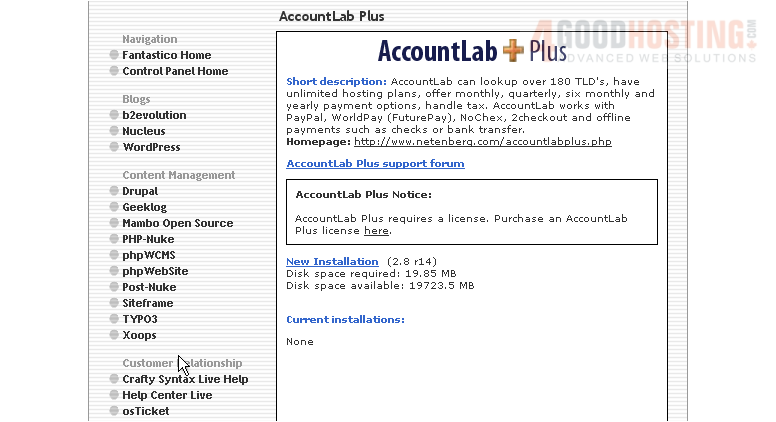
AccountLab Plus is an accounting script that can lookup over 180 TLD's, have unlimited hosting plans, offer monthly, quarterly, siz monthly and yearly payment options, and handles tax. Works with PayPal, WorldPay, NoChex, 2checkout, checks and bank transfers
2) Click the New Installation link here
3) Enter the name of the directory you want to install in... or leave this field blank for installation in the root directory
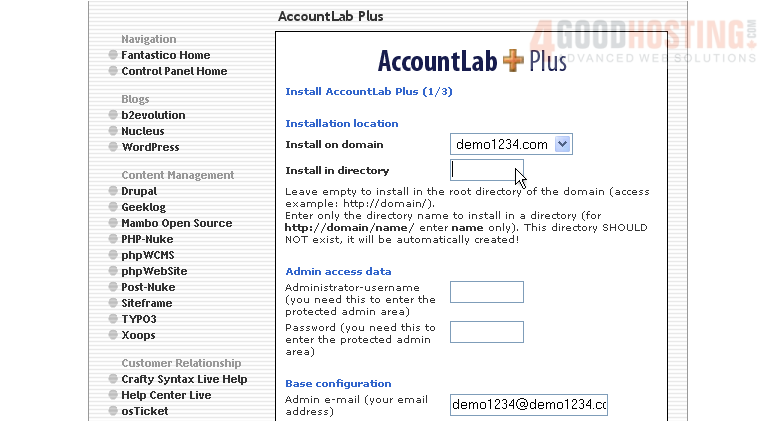
4) Enter an admin username and password in the following boxes

5) Then enter an admin email address
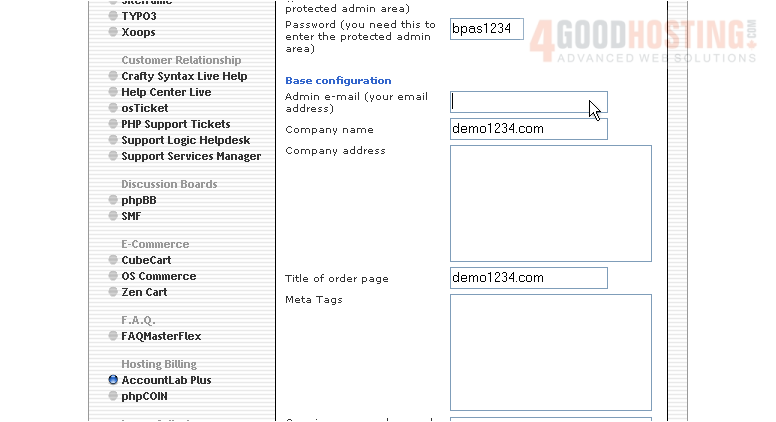
6) Enter your company address here
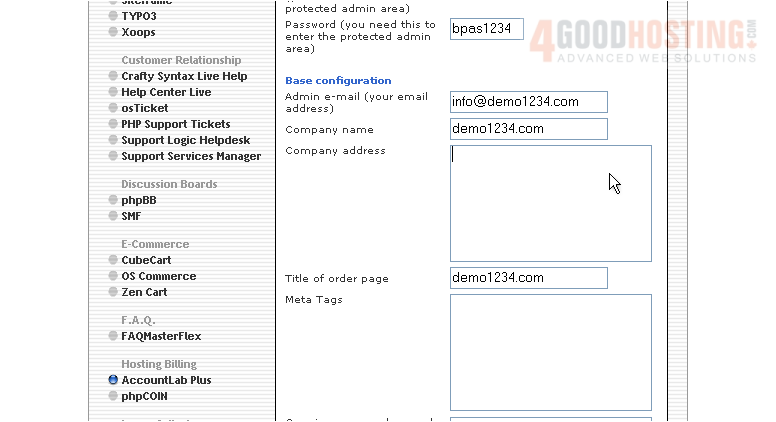
7) Then enter an opening paragraph to be displayed on your order page
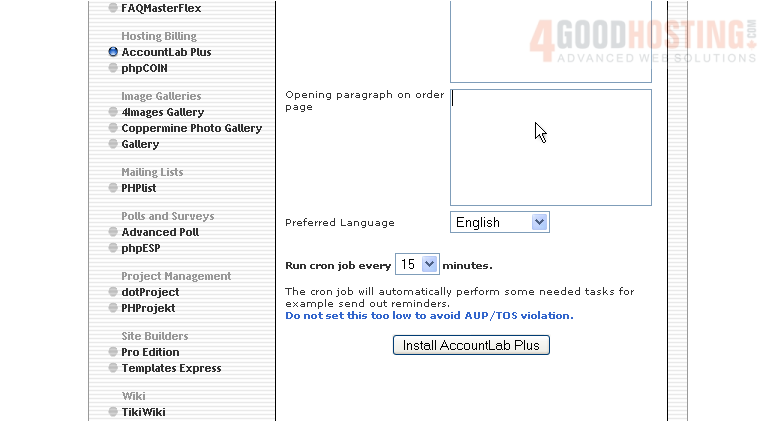
8) When ready, click here to install
9) Click here to finish the installation
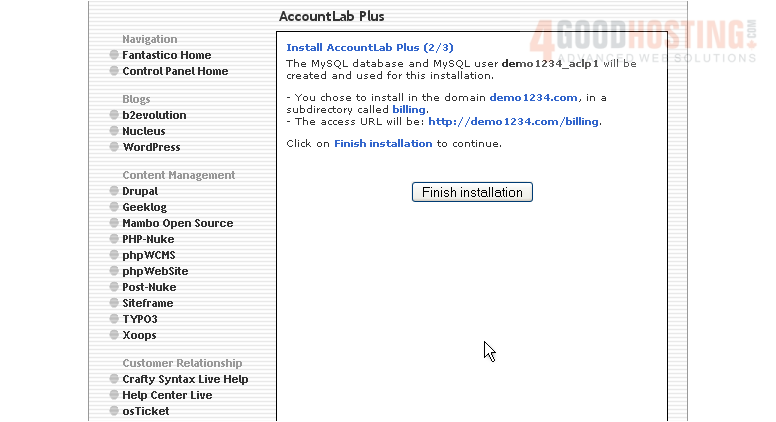
That's it! AccountLab Plus has been successfully installed in your account
Before we can start configuring it, we must first purchase a license since AccountLab Plus is not a free script
10) Click here to purchase a license
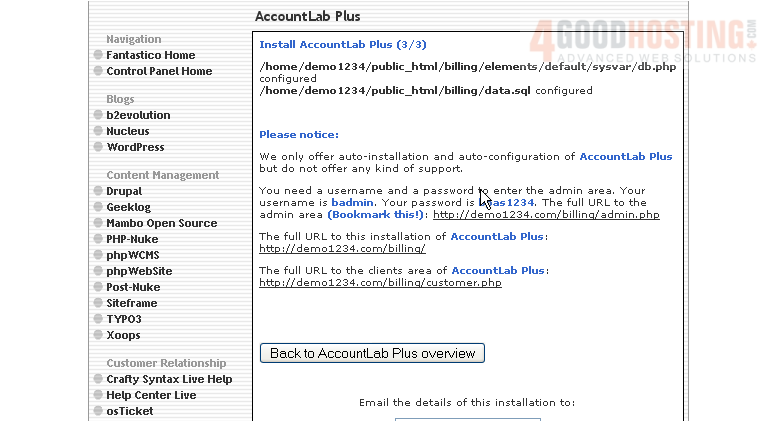
Once you have a valid license, you are ready to start configuring AccountLab Plus
Your new installation is now listed here on the script's home page. From here you can visit the site by clicking here... or remove the script from your account by clicking here
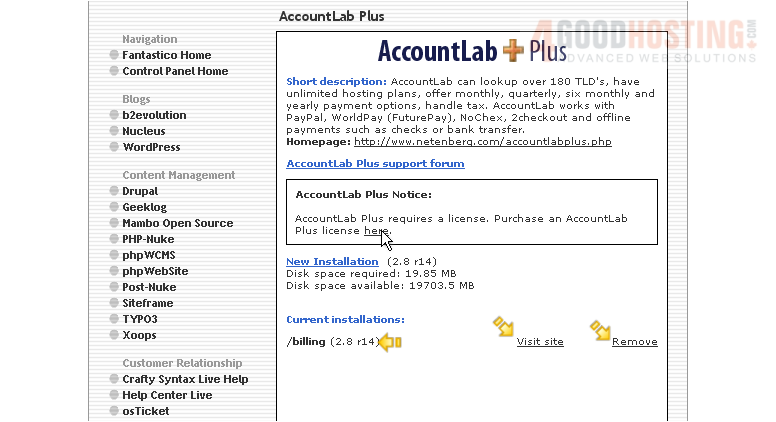
This is the end of the tutorial. You now know how to install AccountLab Plus to your account from within Fantastico

