This tutorial assumes you've already launched the Fantastico application
Now let's learn how to install Support Services Manager
1) Click the Support Services Manager link here
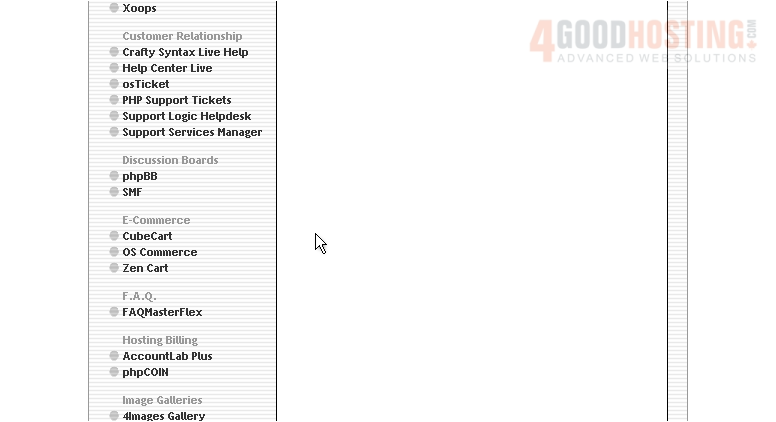
This is the Support Services Manager installation screen
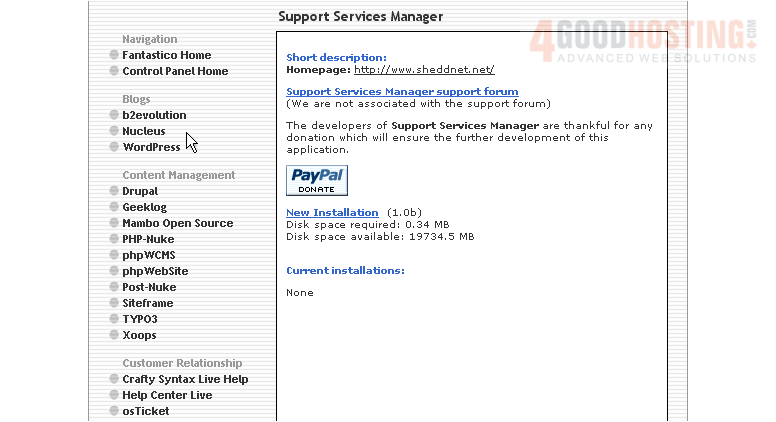
2) Click the New Installation link here
3) Accept the end-user license agreement, then click Continue
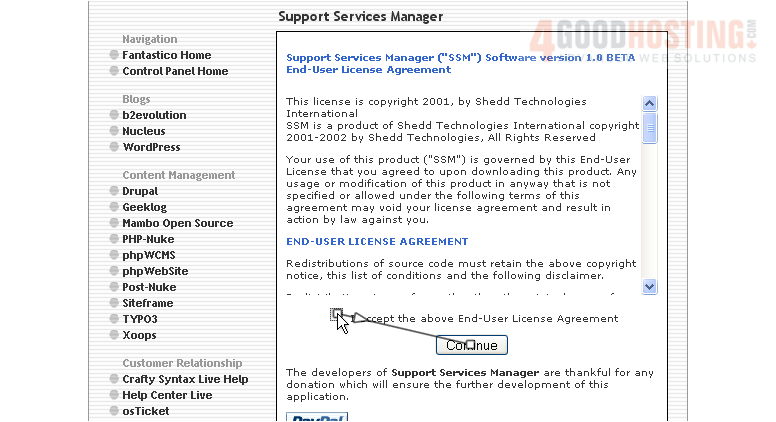
4) Enter the name of the directory you want to install in... or leave this field blank for installation in the root directory
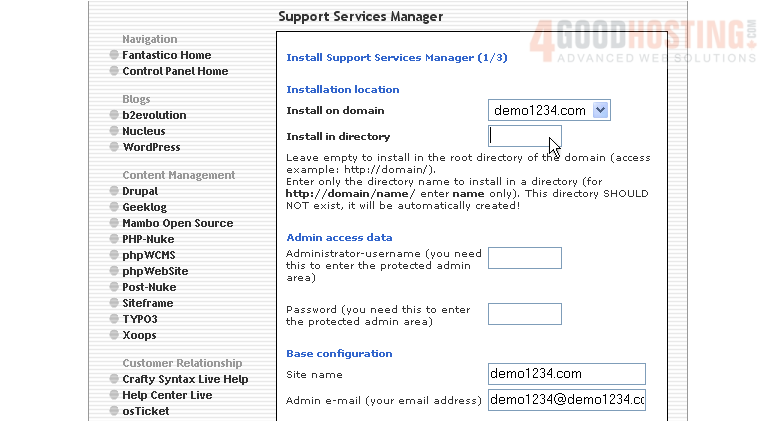
5) Enter an admin username and password in the following boxes
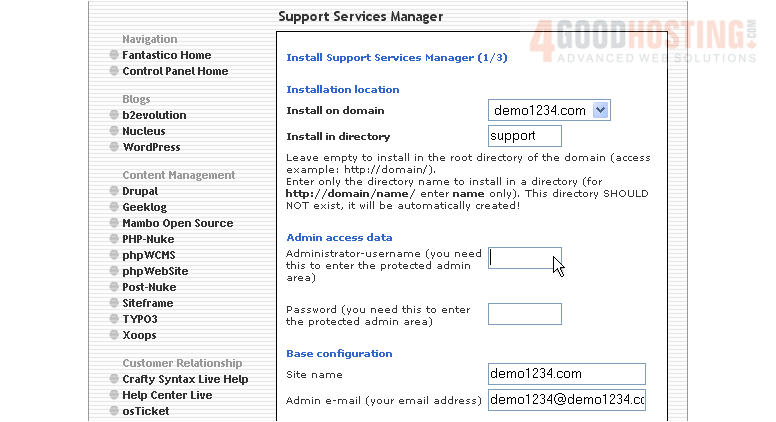
6) Then enter an admin email address
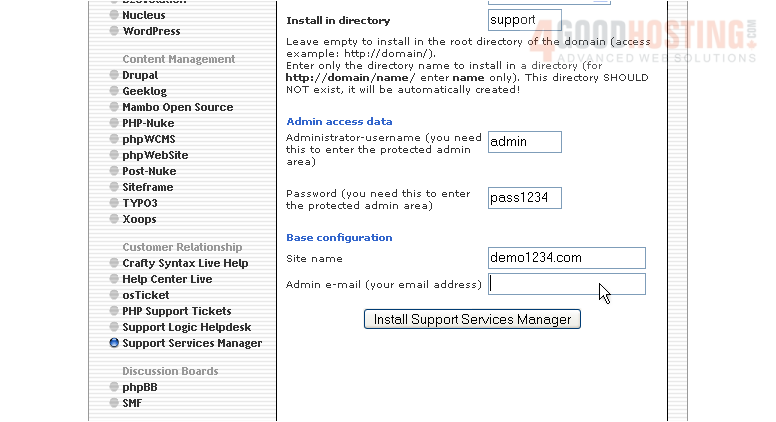
7) When ready, click here to install
8) Click here to finish the installation
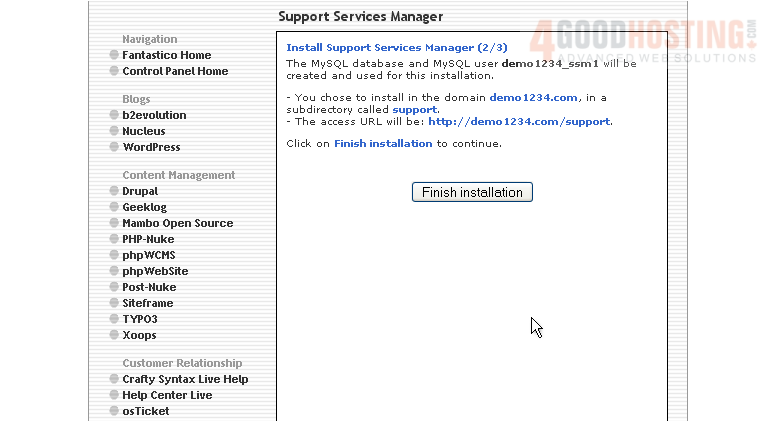
That's it! Support Services Manager has been successfully installed in your account, and is ready for you to start configuring it
9) Click here to login to your new installation
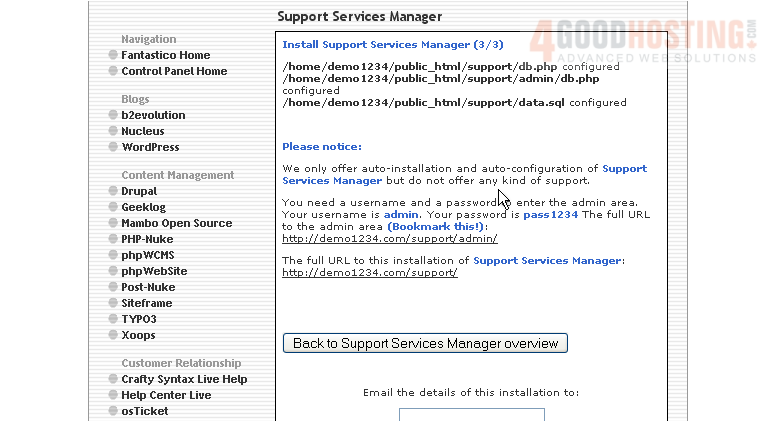
10) Login using the admin username and password you assigned during installation
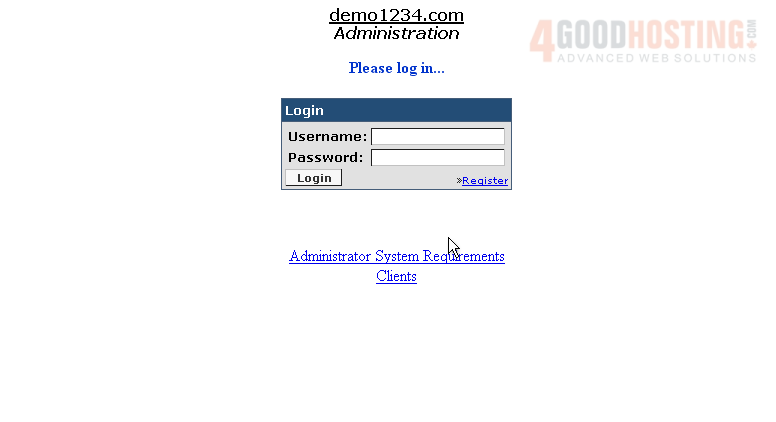
Your new installation is now listed here on the script's home page. From here you can visit the site by clicking here... or remove the script from your account by clicking here
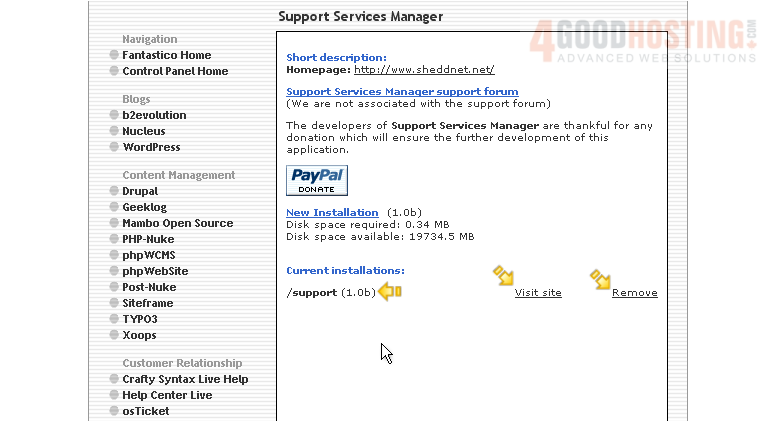
This is the end of the tutorial. You now know how to install Support Services Manager to your account from within Fantastico

