This tutorial assumes you've already launched the Fantastico application
Now let's learn how to install Mambo Open Source
1) Click the Mambo Open Source link here
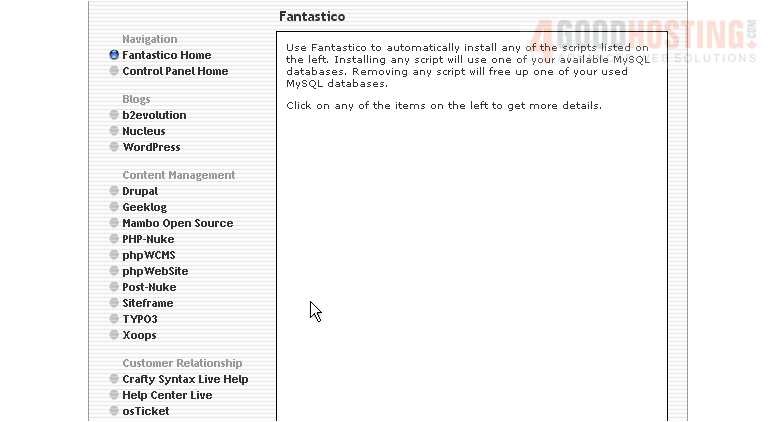
This is the Mambo installation screen
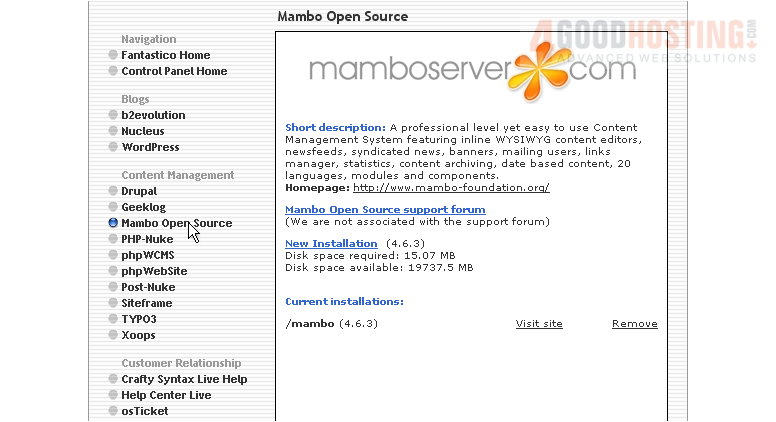
Mambo is a Content Management System featuring inline WYSIWYG content editors, newsfeeds, syndicated news, banners, mailing users, links manager, statistics, content archiving, multiple languages and much more
2) Click the New Installation link here
3) Enter the name of the directory you want to install in... or leave this field blank for installation in the root directory
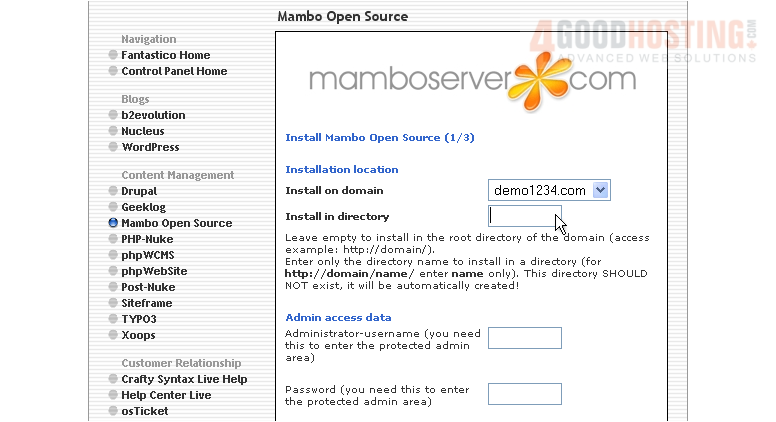
4) Enter an admin username and password in the following boxes
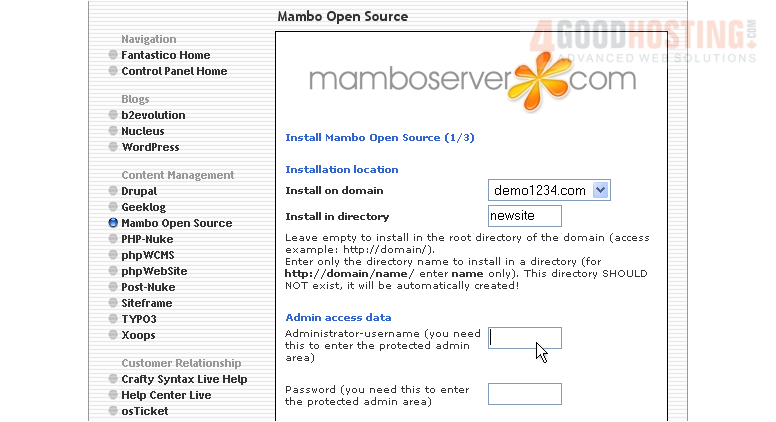
5) Enter the full name of the admin

6) Then enter an admin email address
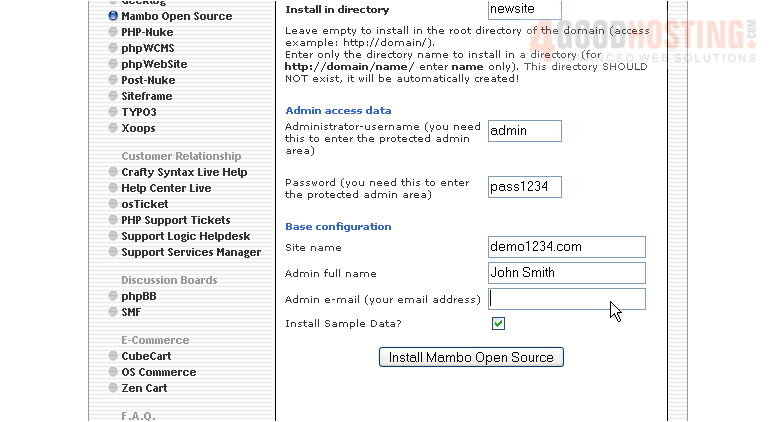
7) When ready, click here to install
8) Click here to finish the installation
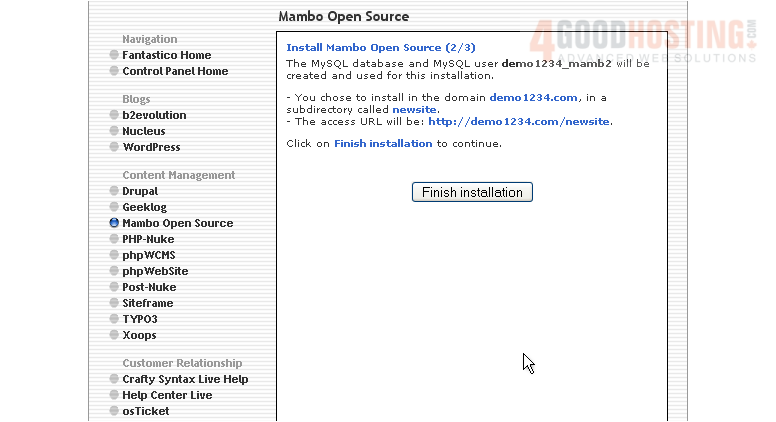
That's it! Mambo Open Source has been successfully installed in your account, and is ready for you to start configuring it
9) Click here to login to your new installation
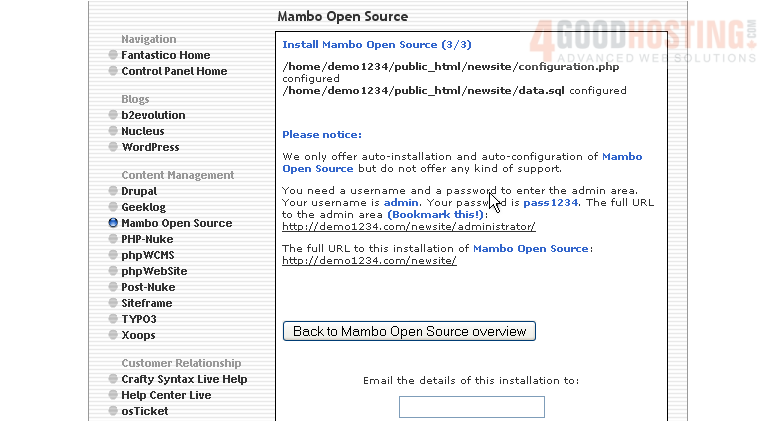
10) Login using the admin username and password you assigned during installation
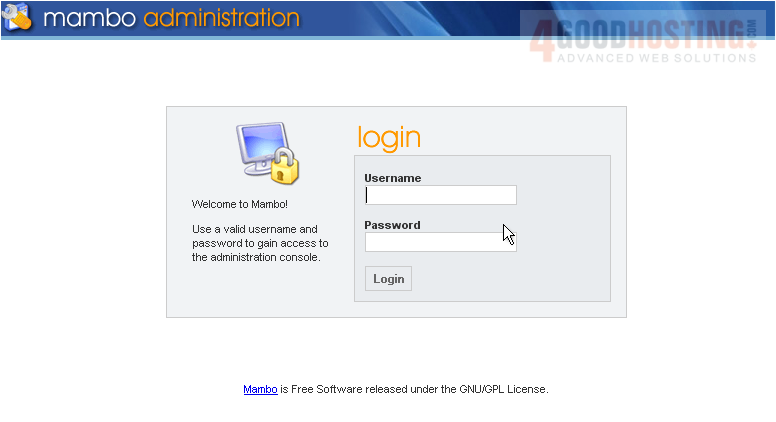
Your new installation is now listed here on the script's home page. From here you can visit the site by clicking here... or remove the script from your account by clicking here
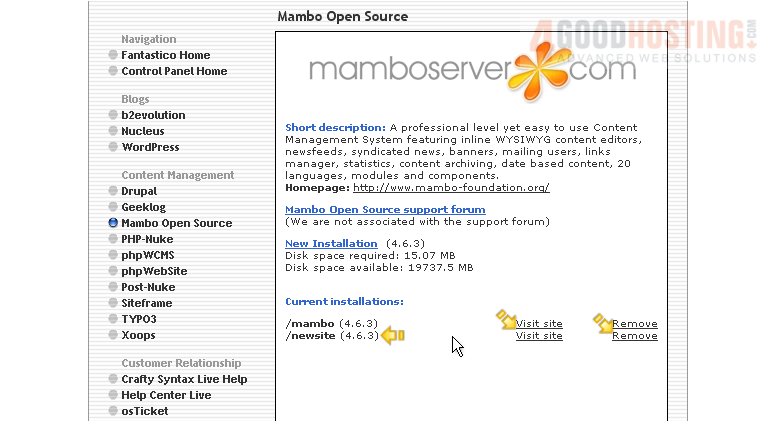
This is the end of the tutorial. You now know how to install Mambo Open Source to your account from within Fantastico

