This tutorial assumes you've already logged in to your Virtuozzo Power Panel (VZPP) for Windows.
Now let's learn how to manage the VPS system services.
1) Click the System Services link in the left sidebar.
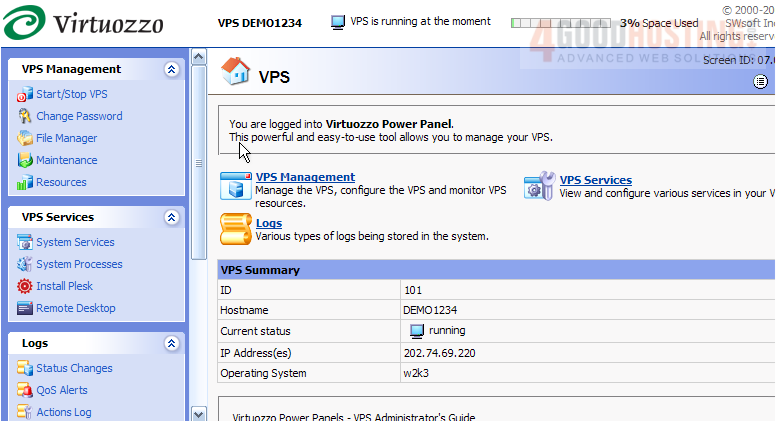
This is the System Services page, where you can view all the services that run on your VPS.
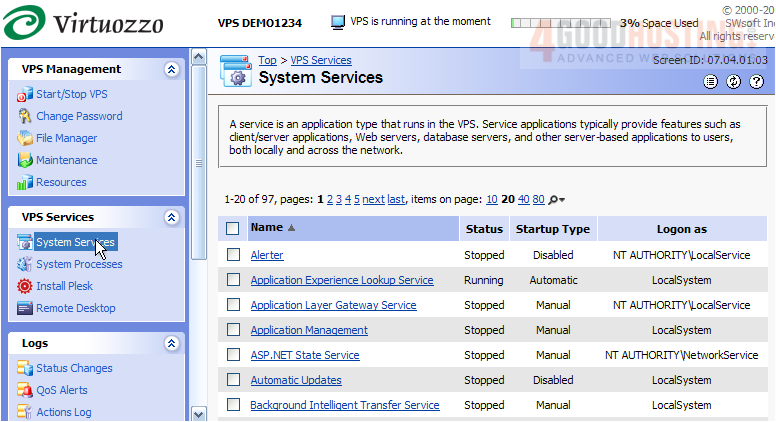
From here, you can start, stop or restart any of the services listed. The second column indicates whether a given service is Running or Stopped (not running). The third column indicates how a given service is to be started (automatic, manual or disabled).
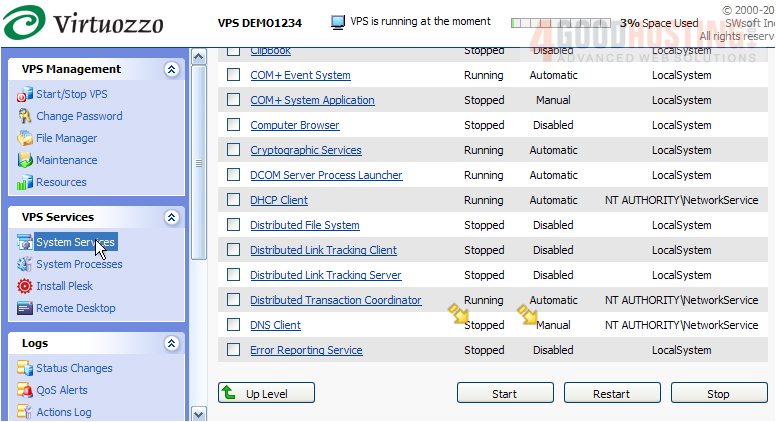
2) Let's go ahead and start the DNS Client service, since it is not currently running..... click here. Then click the Start button.
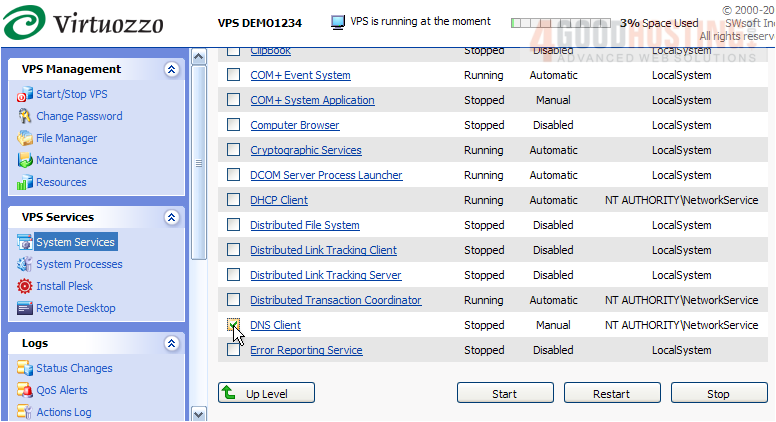
The DNS Client service is starting up, as indicated here.
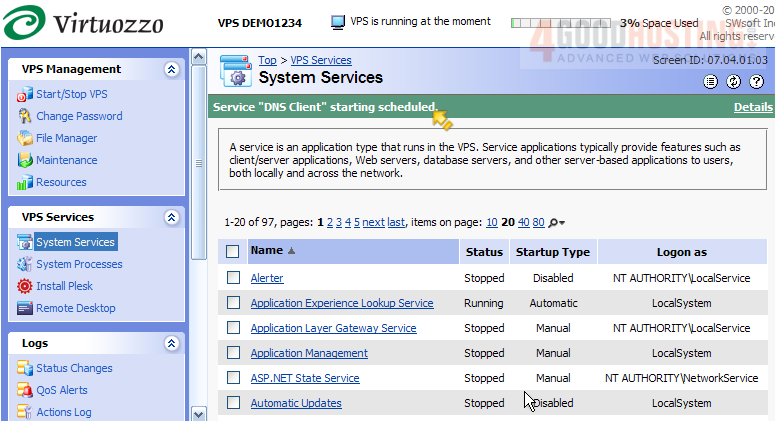
As indicated here, the DNS Client service is now running in our VPS.
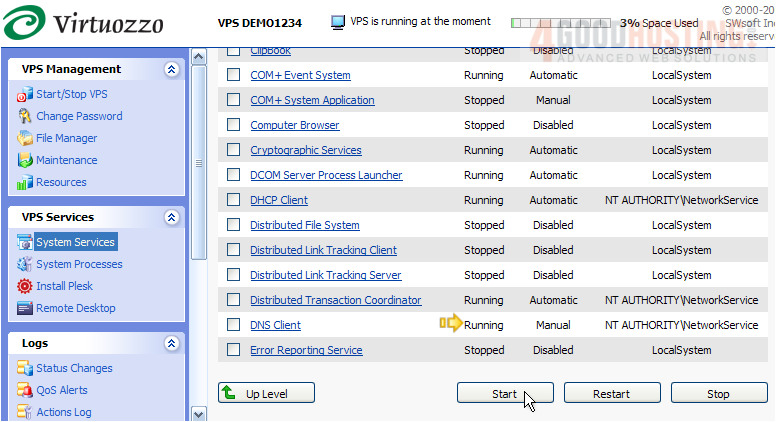
3) To stop the service, simply select it again here..... then click Stop.
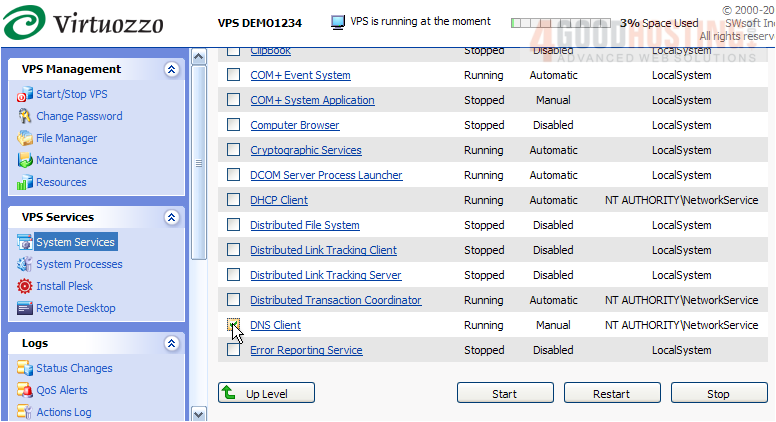
4) Click OK to confirm.
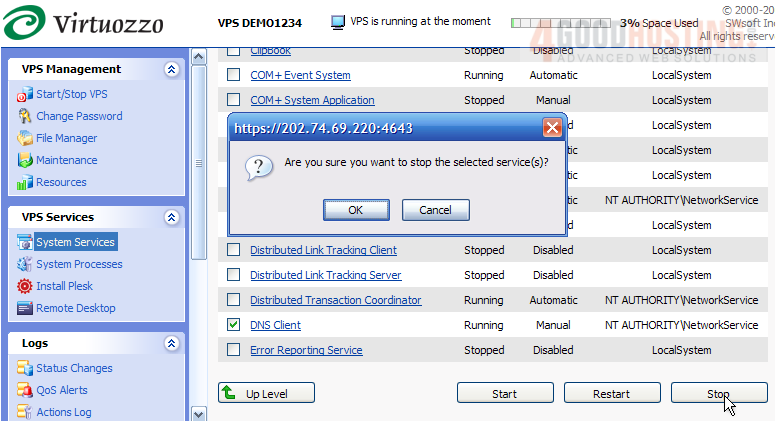
The DNS Client service is now shutting down.
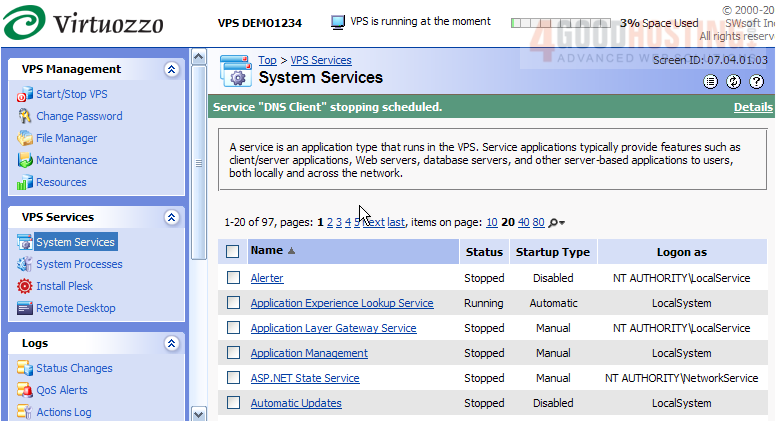
Remember that you cannot start a service that is already running, and you cannot stop a service that is not running.
This is the end of the tutorial. You now know how to manage all the services within your VPS. For more information on each of the services, consult the help pages within your VPS.

