This tutorial assumes you've already logged in to your Virtuozzo Power Panel (VZPP) for Windows.
Now let's learn how to backup and restore our VPS.
1) Click the Maintenance link in the left sidebar.

2) It is here from the maintenance page that you can manage your VPS backups. We can delete existing backups, create new backups, or restore a backup. Let's go ahead and create a backup of our VPS..... click New Backup.

3) Click OK.

Â
As you can see here, the VPS is currently backing-up.

4) Click the Maintenance link to refresh the page.
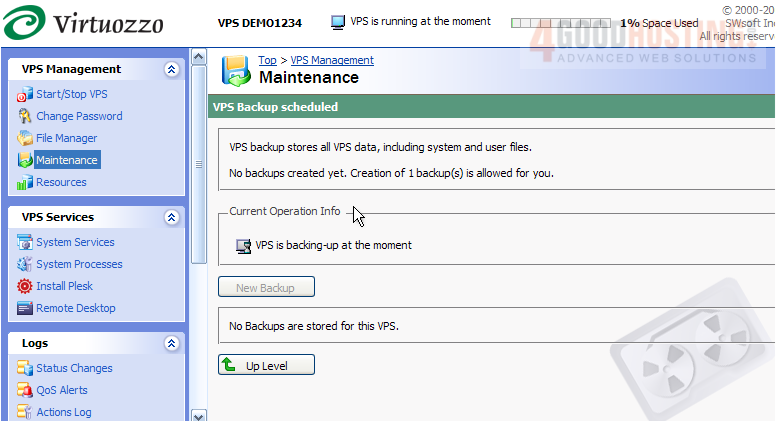
5) The backup is now complete, and is listed here at the bottom of the page. To restore our VPS from a backup, you can select it here, then click the Restore VPSÂ button. Click the backup link name.

6) This page provides further details about the backup. We can also restore our VPS from a backup by clicking the Restore VPSÂ link here..... let's do that now.

7) Click Restore to confirm.

Â
As you can see here, the VPS is currently restoring from our backup.

Â
If you are using an IP address of your VPS to connect to it, you may have to reconnect to the VPS with the IP address retrieved from the backup after the VPS is restored.
Â
8) Click the Maintenance link to refresh the page.

9) To delete a previously made backup, select it by clicking here.....
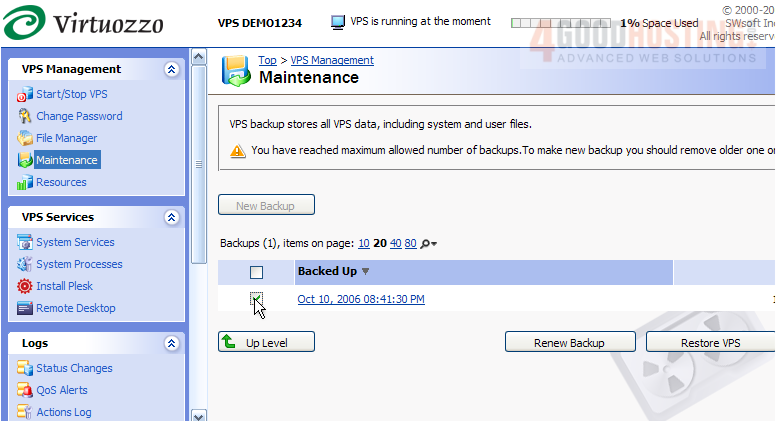
10) Then click the Remove Backups button here.

11) Click OKÂ to confirm.

Â
That's it! We've successfully removed the backup we created previously.
Â
This is the end of the tutorial. You now know how to backup your VPS, restore from a backup, and manage your VPS backups from the Virtuozzo Power Panel.
Â

