This tutorial assumes you've already logged in to CubeCart
Â
Now let's learn how to configure sales tax
Â
1) Click Taxes
 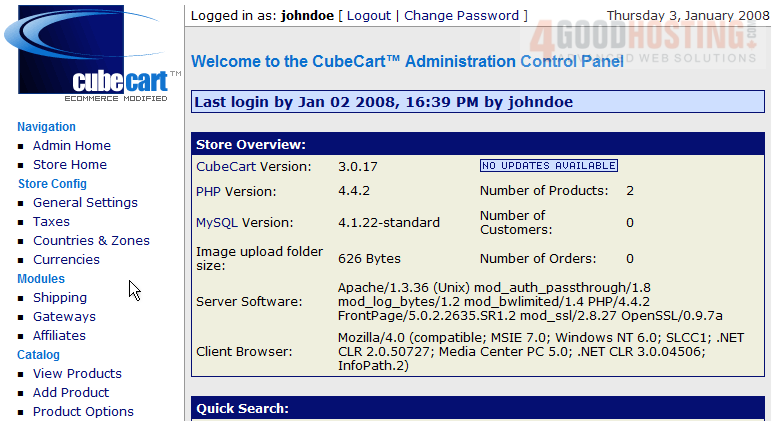
Â
This is the Taxes page where we can configure taxes for our store. Â Let's go ahead and configure our Sales Tax now
Â
2) Enter a name for the tax here
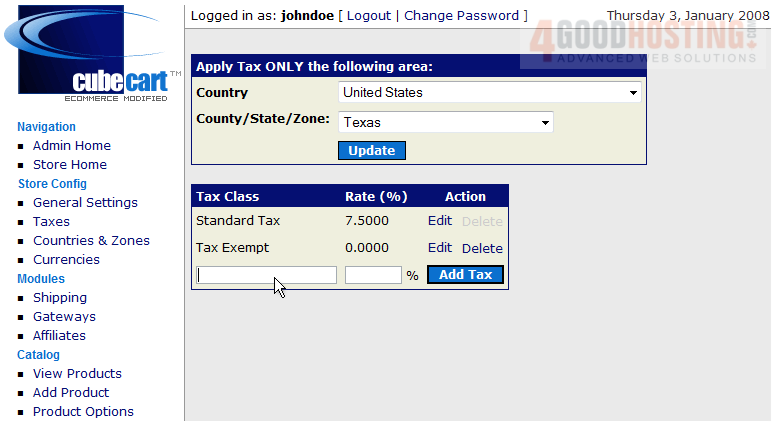
3) Enter the Rate of the new tax here
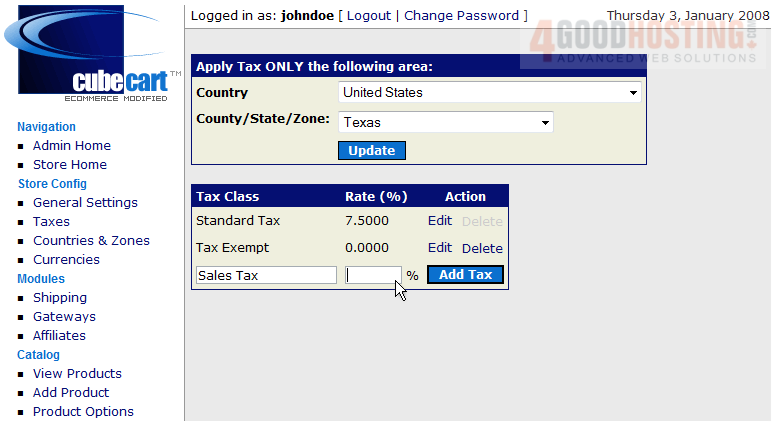
4) Click Add Tax
Â
That's it! Â The new tax has been added and can be seen here
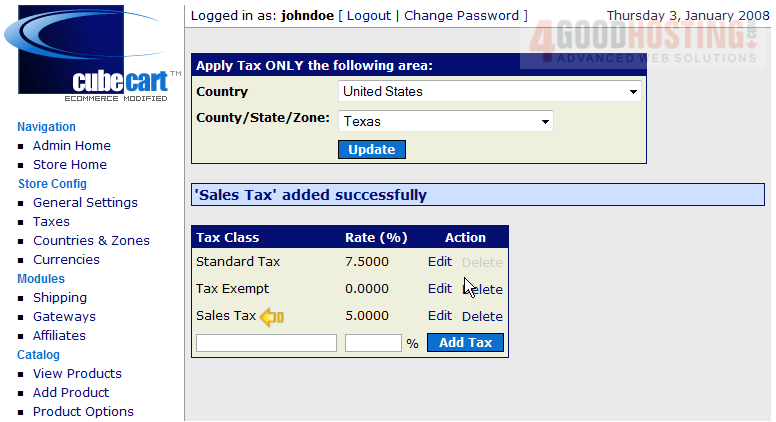
5) Click Edit
Â
6) Enter the new rate for the Sales Tax here
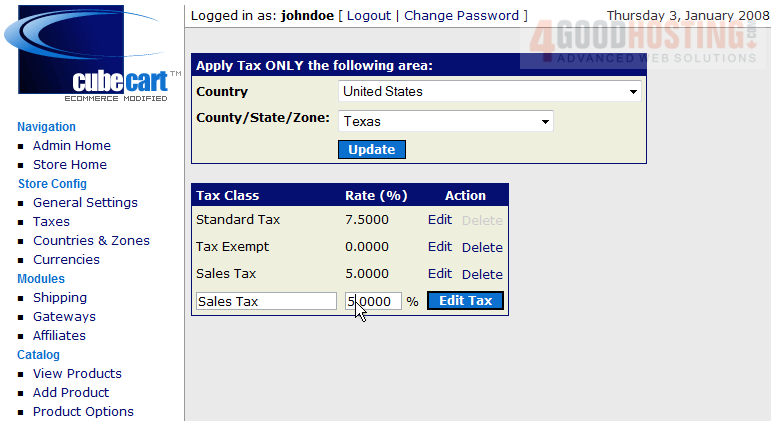
7) Click Edit Tax
Â
As we can seen here, the rate has been changed, now let's delete the new tax
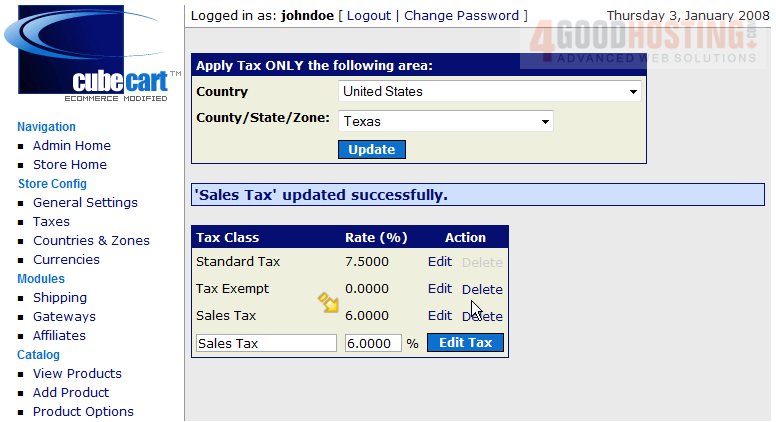
8) Click Delete
Â
This is the end of the tutorial. Â You should now know to configure sales tax in CubeCart

