This tutorial will show you how to add product categories in Magento Commerce, and assumes you're already logged in to Magento
1) Go to Catalog...
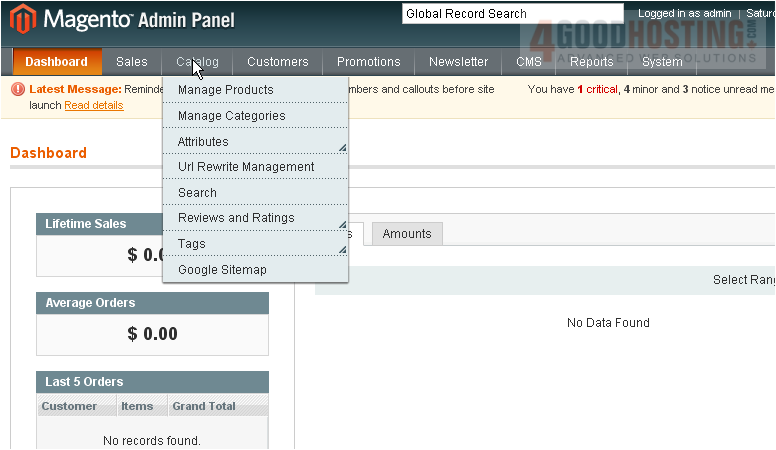
2) ...then Manage Categories
Â
3) Enter a name for the new category
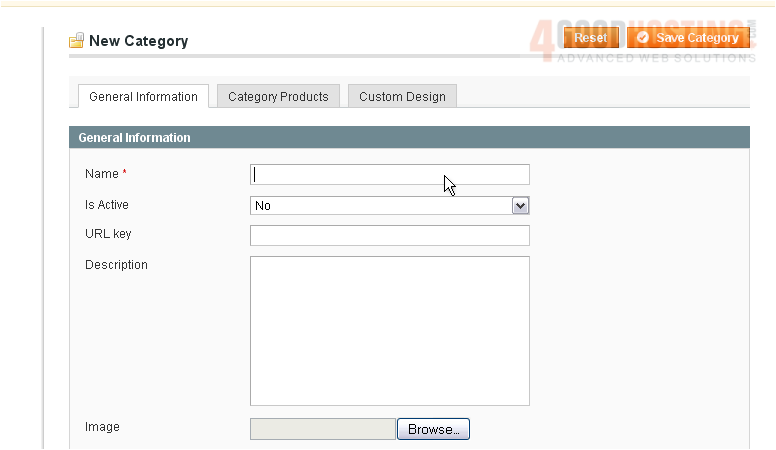
4) Select whether this category is active
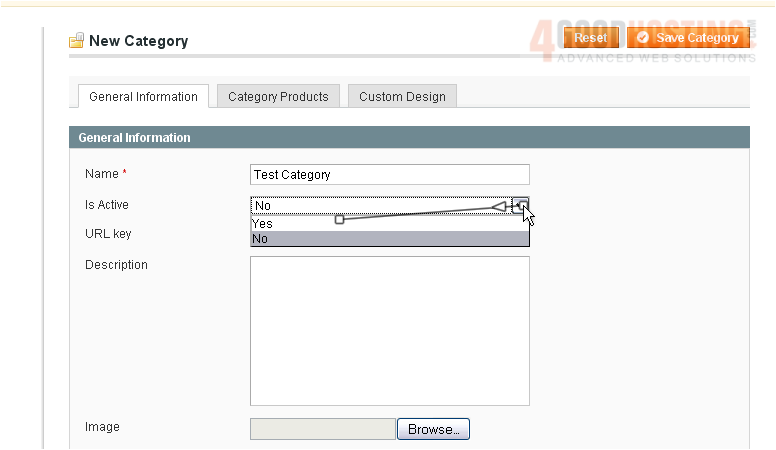
5) Enter a description

6) You can enter meta keywords for the category

7) When you are finished, click Save Category
Â
The category has been saved
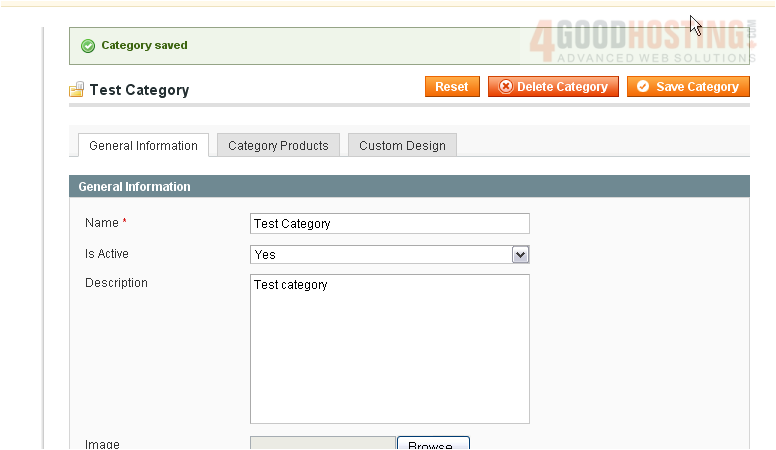
8) You can see what products are in this category by clicking the Category Products tab

9) Create a custom design for this category by clicking this tab
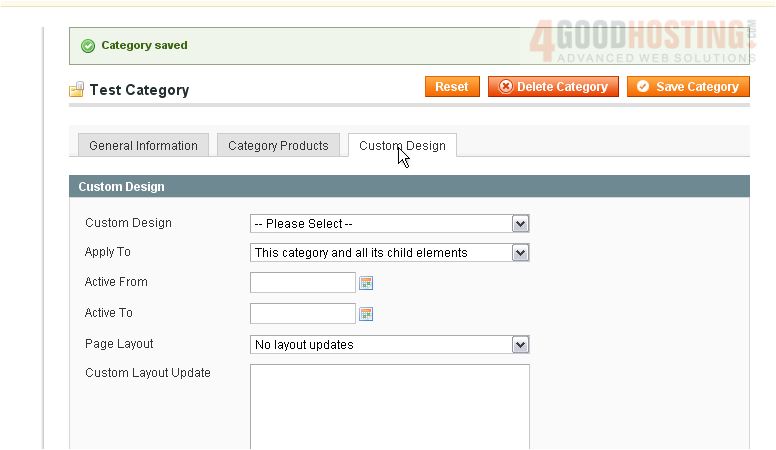
Â
This is the end of the tutorial. You now know how to add a product category in Magento Commerce

